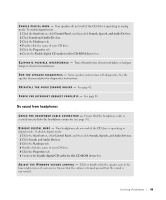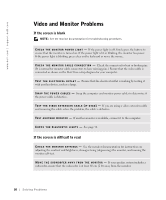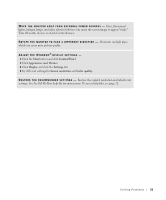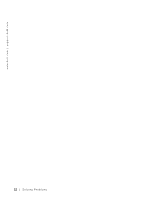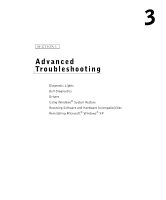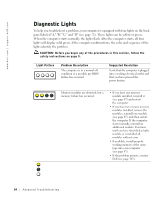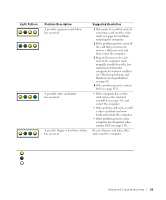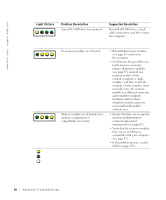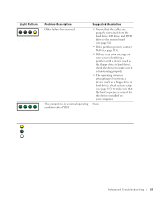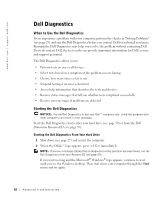Dell Dimension 8300N Owner's Manual - Page 54
Diagnostic Lights, A B C D - bios
 |
View all Dell Dimension 8300N manuals
Add to My Manuals
Save this manual to your list of manuals |
Page 54 highlights
www.dell.com | support.dell.com Diagnostic Lights To help you troubleshoot a problem, your computer is equipped with four lights on the back panel labeled "A," "B," "C," and "D" (see page 72). These lights can be yellow or green. When the computer starts normally, the lights flash. After the computer starts, all four lights will display solid green. If the computer malfunctions, the color and sequence of the lights identify the problem. CAUTION: Before you begin any of the procedures in this section, follow the safety instructions on page 9. Light Pattern A B C D Problem Description The computer is in a normal off condition or a possible pre-BIOS failure has occurred. Suggested Resolution Verify that the computer is plugged into a working electrical outlet and that you have pressed the power button. A B C D Memory modules are detected, but a memory failure has occurred. = yellow = green = off • If you have one memory module installed, reinstall it (see page 87) and restart the computer. • If you have two or more memory modules installed, remove the modules, reinstall one module (see page 87), and then restart the computer. If the computer starts normally, reinstall an additional module. Continue until you have identified a faulty module or reinstalled all modules without error. • If available, install properly working memory of the same type into your computer (see page 87). • If the problem persists, contact Dell (see page 113). 54 Advanced Tr oubleshooting