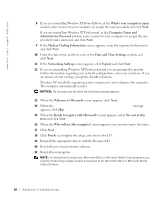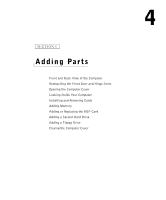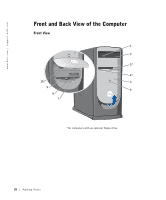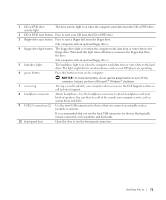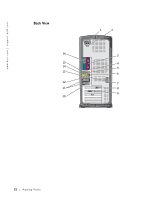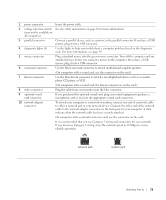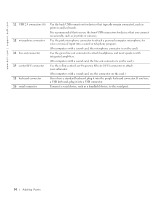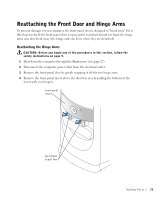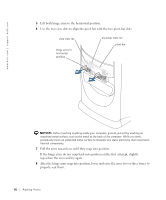Dell Dimension 8300N Owner's Manual - Page 73
Adding Parts, network jack, modem jack, optional sound
 |
View all Dell Dimension 8300N manuals
Add to My Manuals
Save this manual to your list of manuals |
Page 73 highlights
1 power connector 2 voltage selection switch (may not be available on all computers) 3 parallel connector 4 diagnostic lights (4) 5 mouse connector 6 surround connector 7 line-in connector 8 video connector 9 optional sound card connector 10 network adapter connector Insert the power cable. See the safety instructions on page 10 for more information. Connect a parallel device, such as a printer, to the parallel connector. If you have a USB printer, plug it into a USB connector. Use the lights to help you troubleshoot a computer problem based on the diagnostic code. For more information, see page 54. Plug a standard mouse into the green mouse connector. Turn off the computer and any attached devices before you connect a mouse to the computer. If you have a USB mouse, plug it into a USB connector. Use the black surround connector to attach multichannel-capable speakers. (On computers with a sound card, use the connector on the card.) Use the blue line-in connector to attach a record/playback device such as a cassette player, CD player, or VCR. (On computers with a sound card, the line-in connector is on the card.) Plug the cable from your monitor into the blue connector. If you purchased the optional sound card, plug your sound equipment (speakers, a microphone, and so on) into the appropriate sound card connectors. To attach your computer to a network or modem, connect one end of a network cable to either a network jack or your network device. Connect the other end of the network cable to the network adapter connector on the back panel of your computer. A click indicates that the network cable has been securely attached. On computers with a network connector card, use the connector on the card. It is recommended that you use Category 5 wiring and connectors for your network. If you must use Category 3 wiring, force the network speed to 10 Mbps to ensure reliable operation. network jack modem jack Adding Parts 73