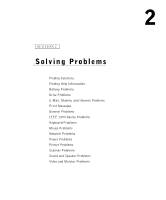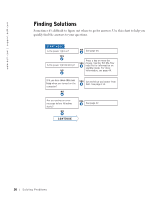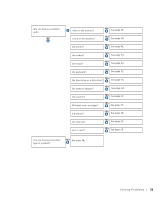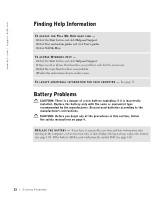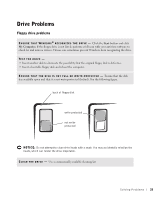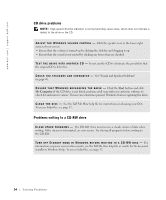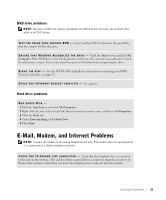Dell Dimension 8300N Owner's Manual - Page 34
CD drive problems, Problems writing to a CD-RW drive, Tell Me How
 |
View all Dell Dimension 8300N manuals
Add to My Manuals
Save this manual to your list of manuals |
Page 34 highlights
www.dell.com | support.dell.com CD drive problems NOTE: High-speed CD drive vibration is normal and may cause noise, which does not indicate a defect in the drive or the CD. A D J U S T T H E W I N D O W S V O L U M E C O N T R O L - Click the speaker icon in the lower-right corner of your screen. • Ensure that the volume is turned up by clicking the slidebar and dragging it up. • Ensure that the sound is not muted by clicking any boxes that are checked. TE S T T H E D R I V E W I T H A N O T H E R C D - Insert another CD to eliminate the possibility that the original CD is defective. C H E C K T H E S P E A K E R S A N D S U B W O O F E R - See "Sound and Speaker Problems" on page 48. E N S U R E T H A T W I N D O W S R E C O G N I Z E S T H E D R I V E - Click the Start button and click My Computer. If the CD drive is not listed, perform a full scan with your antivirus software to check for and remove viruses. Viruses can sometimes prevent Windows from recognizing the drive. C L E A N T H E D I S C - See the Tell Me How help file for instructions on cleaning your CDs. To access help files, see page 32. Problems writing to a CD-RW drive C L O S E O T H E R P R O G R A M S - The CD-RW drive must receive a steady stream of data when writing. If the stream is interrupted, an error occurs. Try closing all programs before writing to the CD-RW. TU R N O F F S T A N D B Y M O D E I N W I N D O W S B E F O R E W R I T I N G T O A C D - R W D I S C - For information on power conservation modes, see the Tell Me How help file or search for the keyword standby in Windows Help. To access help files, see page 32. 34 Solving Pr oblems