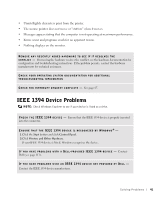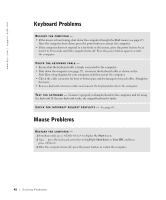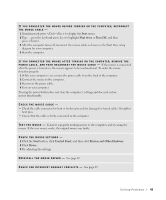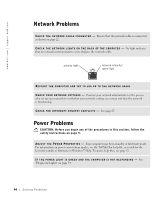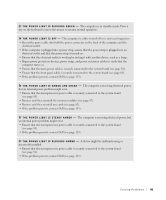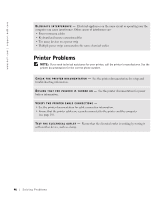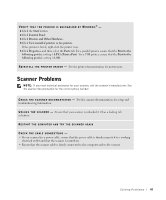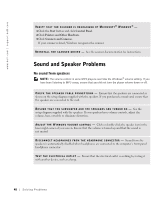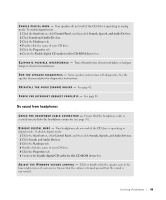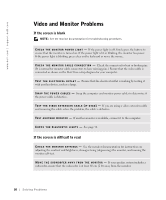Dell Dimension 8300N Owner's Manual - Page 45
see Ensure that the microprocessor power cable is securely connected to the system board
 |
View all Dell Dimension 8300N manuals
Add to My Manuals
Save this manual to your list of manuals |
Page 45 highlights
I F T H E P O W E R L I G H T I S B L I N K I N G G R E E N - The computer is in standby mode. Press a key on the keyboard or move the mouse to resume normal operation. I F T H E P O W E R L I G H T I S O F F - The computer is either turned off or is not receiving power. • Reseat the power cable into both the power connector on the back of the computer and the electrical outlet. • If the computer is plugged into a power strip, ensure that the power strip is plugged into an electrical outlet and that the power strip is turned on. • Ensure that the electrical outlet is working by testing it with another device, such as a lamp. • Bypass power protection devices, power strips, and power extension cables to verify that the computer turns on. • Ensure that the main power cable is securely connected to the system board (see page 81). • Ensure that the front panel cable is securely connected to the system board (see page 81). • If the problem persists, contact Dell (see page 113). I F T H E P O W E R L I G H T I S A M B E R A N D G R E E N - The computer is receiving electrical power, but an internal power problem might exist. • Ensure that the microprocessor power cable is securely connected to the system board (see page 81) • Remove and then reinstall the memory modules (see page 87). • Remove and then reinstall any cards (see page 82). • If the problem persists, contact Dell (see page 113). I F T H E P O W E R L I G H T I S S T E A D Y A M B E R - The computer is receiving electrical power, but an internal power problem might exist. • Ensure that the microprocessor power cable is securely connected to the system board (see page 81). • If the problem persists, contact Dell (see page 113). I F T H E P O W E R L I G H T I S B L I N K I N G A M B E R - A device might be malfunctioning or incorrectly installed. • Ensure that the microprocessor power cable is securely connected to the system board (see page 81). • If the problem persists, contact Dell (see page 113). Solving Problems 45