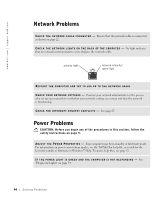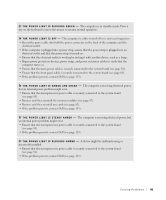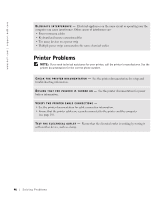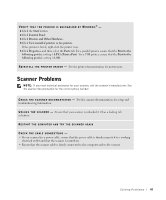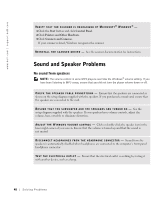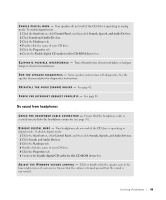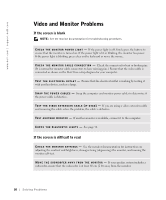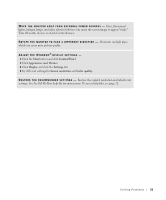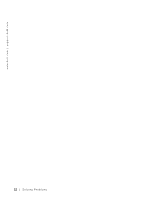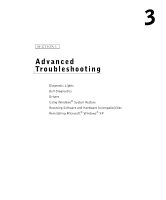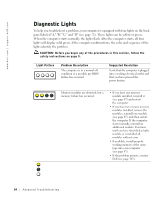Dell Dimension 8300N Owner's Manual - Page 49
No sound from headphones, Sounds, Speech, and Audio Devices
 |
View all Dell Dimension 8300N manuals
Add to My Manuals
Save this manual to your list of manuals |
Page 49 highlights
E N A B L E D I G I T A L M O D E - Your speakers do not work if the CD drive is operating in analog mode. To enable digital mode: 1 Click the Start button, click Control Panel, and then click Sounds, Speech, and Audio Devices. 2 Click Sounds and Audio Devices. 3 Click the Hardware tab. 4 Double-click the name of your CD drive. 5 Click the Properties tab. 6 Check the Enable digital CD audio for this CD-ROM device box. E L I M I N A T E P O S S I B L E I N T E R F E R E N C E - Turn off nearby fans, fluorescent lights, or halogen lamps to check for interference. R U N T H E S P E A K E R D I A G N O S T I C S - Some speaker systems have self-diagnostics. See the speaker documentation for diagnostics instructions. RE I N S T A L L T H E A U D I O ( S O U N D ) D R I V E R - See page 62. C H E C K F O R I N T E R R U P T R E Q U E S T C O N F L I C T S - See page 65. No sound from headphones C H E C K T H E H E A D P H O N E C A B L E C O N N E C T I O N - Ensure that the headphone cable is securely inserted into the headphone connector (see page 70). D I S A B L E D I G I T A L M O D E - Your headphones do not work if the CD drive is operating in digital mode. To disable digital mode: 1 Click the Start button, click Control Panel, and then click Sounds, Speech, and Audio Devices. 2 Click Sounds and Audio Devices. 3 Click the Hardware tab. 4 Double-click the name of your CD drive. 5 Click the Properties tab. 6 Uncheck the Enable digital CD audio for this CD-ROM device box. A D J U S T T H E W I N D O W S V O L U M E C O N T R O L - Click or double-click the speaker icon in the lower-right corner of your screen. Ensure that the volume is turned up and that the sound is not muted. Solving Problems 49