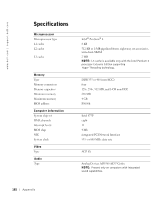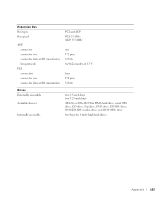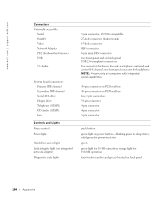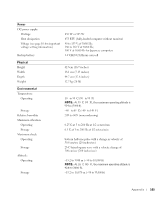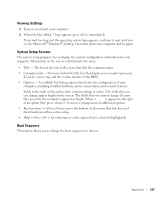Dell Dimension 8300N Owner's Manual - Page 107
Viewing Settings, System Setup Screens, Boot Sequence
 |
View all Dell Dimension 8300N manuals
Add to My Manuals
Save this manual to your list of manuals |
Page 107 highlights
Viewing Settings 1 Turn on (or restart) your computer. 2 When the blue DELL™ logo appears, press immediately. If you wait too long and the operating system logo appears, continue to wait until you see the Microsoft® Windows® desktop. Then shut down your computer and try again. System Setup Screens The system setup program screens display the current configuration information for your computer. Information on the screen is divided into five areas: • Title - The box at the top of all screens that lists the computer name. • Computer data - Two boxes below the title box that display your computer processor, L2 cache, service tag, and the version number of the BIOS. • Options - A scrollable box listing options that define the configuration of your computer, including installed hardware, power conservation, and security features. Fields to the right of the option titles contain settings or values. The fields that you can change appear bright on the screen. The fields that you cannot change (because they are set by the computer) appear less bright. When appears to the right of an option title, press to access a popup menu of additional options. • Key functions - A line of boxes across the bottom of all screens that lists keys and their functions within system setup. • Help - Press for information on the option that is selected (highlighted). Boot Sequence This feature allows you to change the boot sequence for devices. Appendix 107