Dell OptiPlex 5055 R Small Form Factor OptiPlex 5055 Small Form Factor Owners - Page 30
Installing optical drive, M.2 PCIe SSD, Removing M.2 PCIe SSD
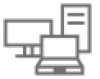 |
View all Dell OptiPlex 5055 R Small Form Factor manuals
Add to My Manuals
Save this manual to your list of manuals |
Page 30 highlights
5. To remove the optical drive: a. Slide the tab to release the optical drive [1]. b. Push the optical drive away from the assembly [2][3]. Installing optical drive 1. Slide the optical drive into the optical drive assembly. 2. Align the tabs on the optical assembly with the slots on the computer. 3. Lower the optical drive assembly into the computer. 4. Lock the latch to secure the optical drive to the computer. 5. Connect the data and the power cables to the optical drive. 6. Install the: a. 2.5 inch hard drive assembly b. cooling shroud c. front bezel d. Side cover 7. Follow the procedure in After working inside your computer. M.2 PCIe SSD Removing M.2 PCIe SSD 1. Follow the procedure in Before working inside your computer. 2. Remove the: a. Side cover b. front bezel c. 2.5 inch hard drive assembly d. cooling shroud e. optical drive 3. To remove the M.2 PCIe SSD: a. Pull the blue plastic pin that secures the M.2 PCIe SSD to the system board [1]. b. Disconnect the M.2 PCIe SSD from the connector on the system board [2]. 30 Field service information















