Dell OptiPlex 5055 R Small Form Factor OptiPlex 5055 Small Form Factor Owners - Page 62
Updating the BIOS in Windows
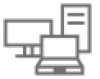 |
View all Dell OptiPlex 5055 R Small Form Factor manuals
Add to My Manuals
Save this manual to your list of manuals |
Page 62 highlights
Table 14. POST Behavior (continued) Option Description ● 10 seconds Full Screen Logo This options is disabled by default. Table 15. Virtualization Support Option Description AMD-V Technology This option is enabled by default. AMD-VI Technology This option is enabled by default. Table 16. Maintenance Option Service Tag Asset Tag SERR Messages BIOS Downgrade Data Wipe BIOS recovery Description Displays the Service Tag of your computer. Allows you to create a system asset tag if an asset tag is not already set. This option is set by default. Controls the SERR message mechanism. This option is set by default. Some graphics cards require that the SERR message mechanism be disabled. Allows you to control flashing of the system firmware to the previous versions. This option is enabled by default. NOTE: If this option is not selected, the flashing of the system firmware to the previous versions is blocked. Allows you to securely erase the data from all the available internal storages, such as HDD, SSD, mSATA, and eMMC. The option Wipe on Next Boot is disabled by default. Allows you to recover the corrupted BIOS conditions from the recovery files on the primary hard drive. The option BIOS Recovery from Hard Driveis selected by default Table 17. Manageability Option Broadcom@ TruManage Description Displays the system manageability feature. ● Disable ● Enable (selected by default) Table 18. System Logs Option BIOS Events Description Displays the system event log and allows you to: ● Keep(Default enabled) ● Clear Table 19. SupportAssist System Resolution Option Description Auto OS Recovery Threshold Options are: OFF, 1, 2 (default), 3. Updating the BIOS in Windows It is recommended to update your BIOS (System Setup), when you replace the system board or if an update is available. NOTE: If BitLocker is enabled, it must be suspended prior to updating the system BIOS, and then re-enabled after the BIOS update is completed. 62 System setup















