Dell OptiPlex 5055 R Small Form Factor OptiPlex 5055 Small Form Factor Owners - Page 61
Table 13. Power Management, Table 14. POST Behavior, Option, Description
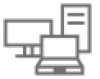 |
View all Dell OptiPlex 5055 R Small Form Factor manuals
Add to My Manuals
Save this manual to your list of manuals |
Page 61 highlights
Table 13. Power Management Option Description AC Recovery Determines how the system responds when AC power is re-applied after a power loss. You can set the AC Recovery to: ● Power Off ● Power On ● Last Power State This option is Power Off by default. Auto On Time Sets time to automatically turn on the computer. Time is kept in standard 12-hour format (hour:minutes:seconds). Change the startup time by typing the values in the time and AM/PM fields. NOTE: This feature does not work if you turn off your computer using the switch on a power strip or surge protector or if Auto Power is set to disabled. Deep Sleep Control Fan Control Override USB Wake Support Wake on LAN/WWAN Block Sleep Active State Power Management Allows you to define the controls when Deep Sleep is enabled. ● Disabled ● Enabled in S5 only ● Enabled in S4 and S5 This option is Enabled in S4 and S5 by default. Allows you to determine the speed of the system fan. When this option is enabled, the system fan runs at the maximum speed. This option is disabled by default. Allows you to enable the USB devices to wake the computer from standby mode. The option "Enable USB Wake Support" is selected by default This option allows the computer to power up from the off state when triggered by a special LAN signal. This feature only works when the computer is connected to AC power supply. ● Disabled - Does not allows the system to power on by special LAN signals when it receives a wake-up signal from the LAN or wireless LAN. ● LAN - Allows the system to be powered on by special LAN signals. ● WLAN Only - Allows the system to be powered on by special WLAN signals. ● LAN or WLAN- Allows the system to be powered on by special LAN signals or WLAN signals. ● LAN with PXE Boot - A wakeup packet sent to the system in either the S4 or S5 state, that will cause the system to wake-up and immediately boot to PXE. This option is Disabled by default. Allows you to block entering to sleep (S3 state) in OS environment. This option is disabled by default. ● Disabled (Default Option) ● L1 Only Table 14. POST Behavior Option Numlock LED Keyboard Errors Warnings and Errors Extend BIOS POST Time Description Allows you to enable or disable the Numlock feature when your computer starts. This option is enabled by default. Allows you to enable or disable the keyboard error reporting when the computer starts. This option is enabled by default. This option can speed up the boot process by bypassing some compatibility steps: ● Prompt on Warnings and Errors (enabled by default) ● Continue on Warnings ● Continue on Warnings and Errors The options are: ● 0 seconds (default) ● 5 seconds System setup 61















