Dell OptiPlex 5055 R Small Form Factor OptiPlex 5055 Small Form Factor Owners - Page 56
System setup, Boot menu
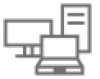 |
View all Dell OptiPlex 5055 R Small Form Factor manuals
Add to My Manuals
Save this manual to your list of manuals |
Page 56 highlights
5 System setup System setup enables you to manage your desktop hardware and specify BIOS level options. From the System setup, you can: ● Change the NVRAM settings after you add or remove hardware ● View the system hardware configuration ● Enable or disable integrated devices ● Set performance and power management thresholds ● Manage your computer security Topics: • Boot menu • System Setup options • Updating the BIOS in Windows • Updating the Dell BIOS in Linux and Ubuntu environments • Flashing the BIOS from the F12 One-Time boot menu Boot menu Press when the Dell™ logo appears to initiate a one-time boot menu with a list of the valid boot devices for the system. Diagnostics and BIOS Setup options are also included in this menu. The devices listed on the boot menu depend on the bootable devices in the system. This menu is useful when you are attempting to boot to a particular device or to bring up the diagnostics for the system. Using the boot menu does not make any changes to the boot order stored in the BIOS. The options are: ● Legacy Boot: ○ Internal HDD ○ Onboard NIC ● UEFI Boot: ○ Windows Boot Manager 56 System setup















