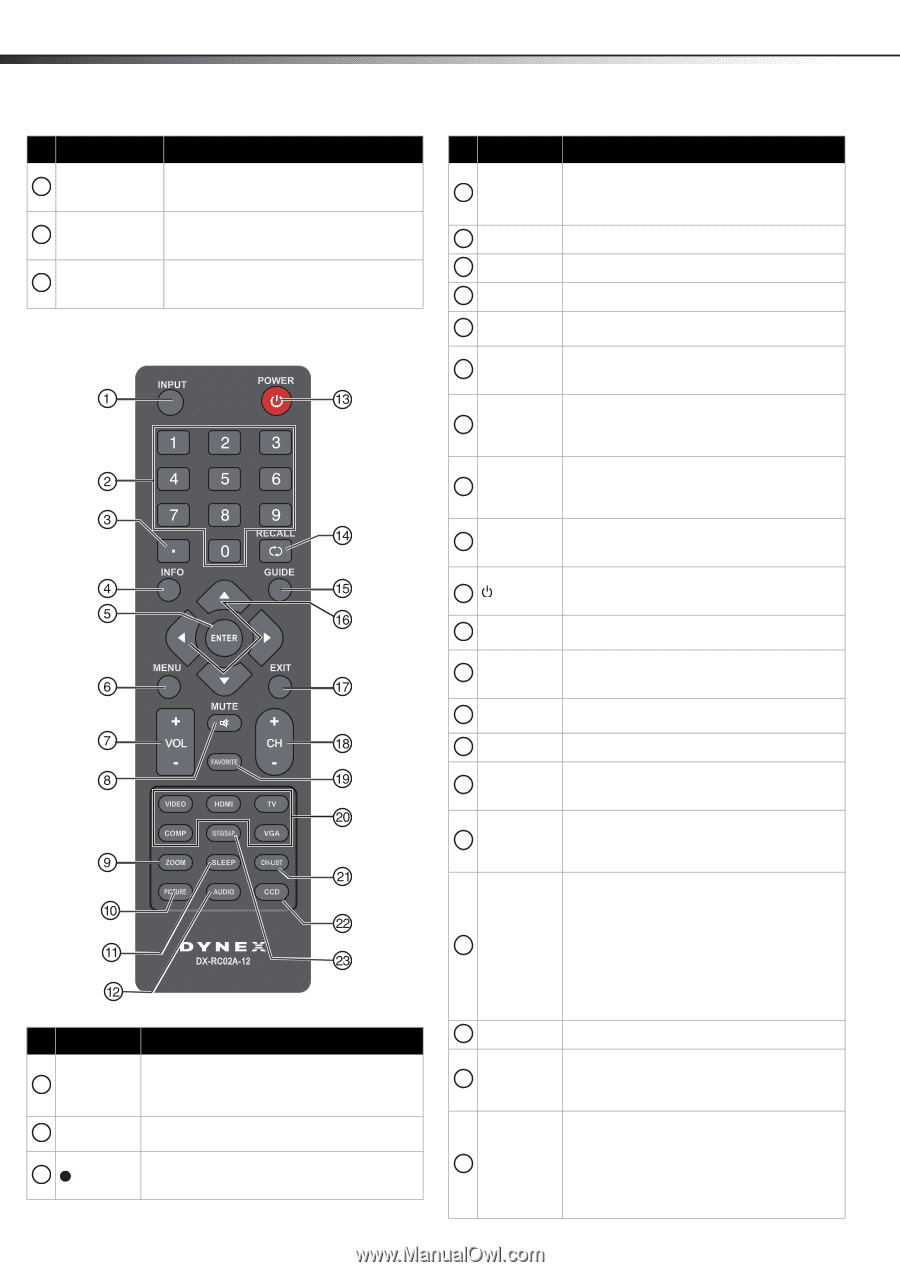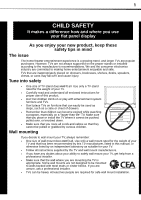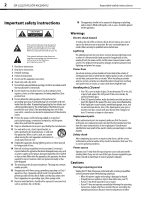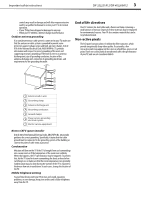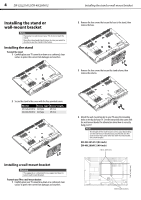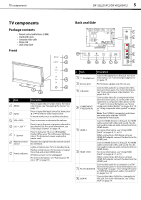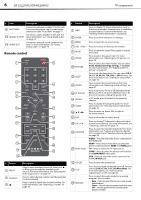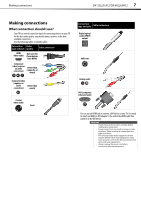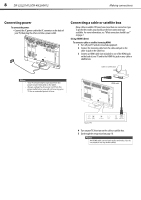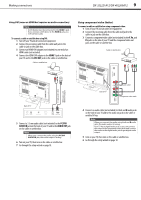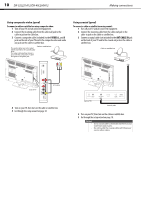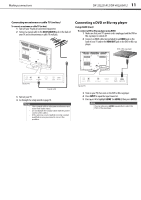Dynex DX-40L260A12 User Manual (English) - Page 10
Remote control - tv
 |
View all Dynex DX-40L260A12 manuals
Add to My Manuals
Save this manual to your list of manuals |
Page 10 highlights
6 DX-32L221A12/DX-40L260A12 TV components # Item Description 9 ANT/CABLE Connect an antenna or cable TV to this jack. For more information, see "Connecting an antenna or cable TV (no box)" on page 11. Connect an audio amplifier to this jack. For 10 DIGITAL OUTPUT more information, see "Using digital audio" on page 15. 11 AUDIO OUT Connect an external sound system to this jack. For more information, see "Using analog audio" on page 16. Remote control # Button 1 INPUT 2 Numbers 3 Description Press to open the Input Source list, then press or to cycle through the available input sources. For more information, see "Selecting the video input source" on page 18. Press to enter channel numbers and the parental control password. Press to enter a digital sub-channel number. For more information, see "Selecting a channel" on page 19. # Button 4 INFO 5 ENTER Description Press to display TV status information, such as the channel number, channel name (if available), or signal source. For more information, see "Viewing channel information" on page 20. Press to confirm selections or changes. 6 MENU Press to open the on-screen menu. 7 VOL +/VOL - Press to increase or decrease the volume. 8 MUTE 9 ZOOM 10 PICTURE 11 SLEEP 12 AUDIO 13 (power) 14 RECALL 15 GUIDE 16 Press to mute the sound. Press again to restore the sound. Press to select the aspect ratio. For more information, see "Adjusting the TV picture" on page 20. Press to select the video modes. You can select Vivid, Standard, Energy Savings, or Custom. For more information, see "Adjusting the TV picture" on page 20. Press to set the sleep timer. You can select Off, 5, 10, 15, 30, 60, 90, 120, 180, or 240 minutes. For more information, see "Setting the sleep timer" on page 30. Press to select the sound settings. For more information, see "Adjusting sound settings" on page 21. Press to turn your TV on or off (Standby mode). When your TV is off, power still flows into it. To disconnect power, unplug the power cord. In TV mode, press to return to the previous channel. Press to display the program guide. For more information, see "Viewing channel information" on page 20. Press to move up, down, left, or right in on-screen menus. 17 EXIT Press to close the on-screen menu. 18 CH +/CH- 19 FAVORITE 20 Video input 21 CH-LIST 22 CCD 23 MTS/SAP Press to change TV channels to the next higher or next lower channel. For more information, see "Selecting a channel" on page 19. Press to open the Favorite Channel list. For more information, see "Setting up a favorite channel list" on page 23 and "Viewing a favorite channel" on page 24. VIDEO-Press to select the device connected to the AV IN jacks. HDMI-Press one or more times to select the device connected to the HDMI 1 or HDMI 2 jack. TV-Press to select the TV input source. COMP-Press to select the device connected to the COMPONENT video jacks. VGA-Press to select the device connected to the PC IN VGA jack. Press to open the channel list. Press to turn closed captioning on or off. You can select CC Off, CC On, or CC On When Mute. For more information, see "Turning closed captioning on or off" on page 28. Press to select the audio mode for an analog program. You can select: • Mono-Select this option if there is noise or static on weak stereo broadcasts. • Stereo-Select this option for programs broadcast in stereo. • SAP-Select this option to listen to a secondary audio program, if available.