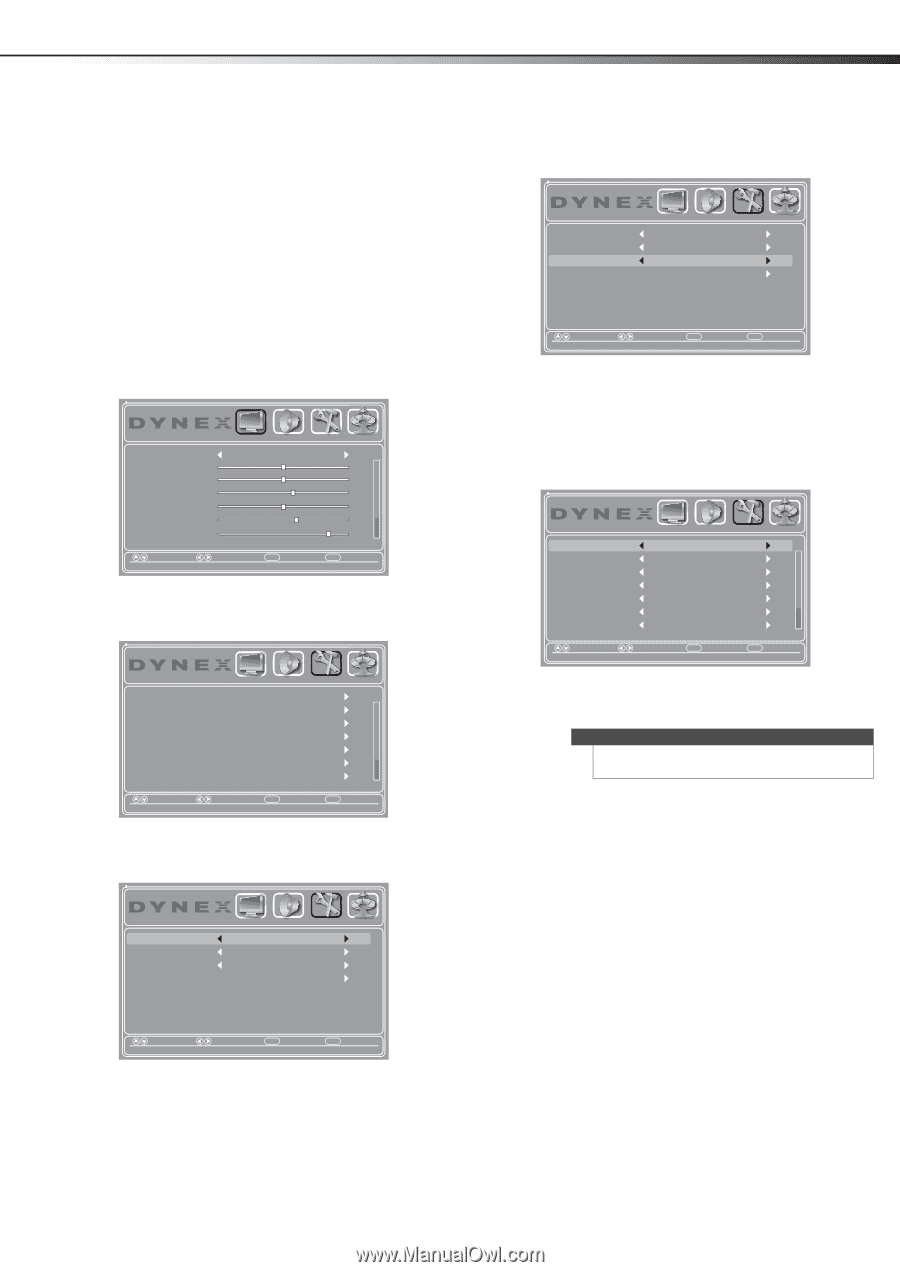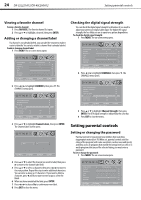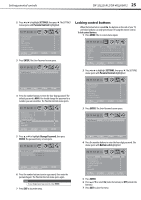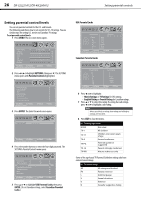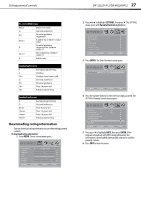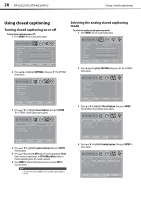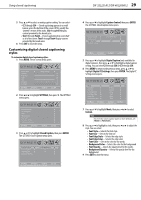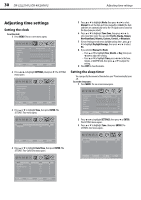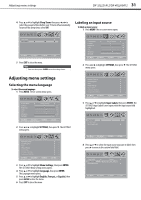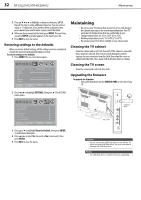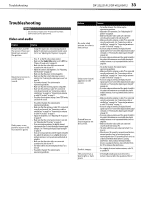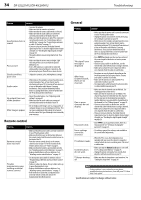Dynex DX-40L260A12 User Manual (English) - Page 33
Customizing digital closed captioning, styles
 |
View all Dynex DX-40L260A12 manuals
Add to My Manuals
Save this manual to your list of manuals |
Page 33 highlights
Using closed captioning DX-32L221A12/DX-40L260A12 29 5 Press or to select an analog caption setting. You can select: • CC1 through CC4-Closed captioning appears in a small banner across the bottom of the screen. CC1 is usually the "printed" version of the audio. CC2 through CC4 display content provided by the broadcaster. • Text1 through Text4-Closed captioning that covers half or all of the screen. Text1 through Text4 display content provided by the broadcaster. 6 Press EXIT to close the menu. Customizing digital closed captioning styles To customize digital closed captioning styles: 1 Press MENU. The on-screen menu opens. Picture Mode Contrast Brightness Color Tint Sharpness Backlight PICTURE AUDIO SETTINGS CHANNELS Energy Savings 50 50 58 0 +10 43 Move Select Menu Back Adjust settings to affect picture quality Exit Exit 2 Press or to highlight SETTINGS, then press . The SETTINGS menu opens. Parental Controls Closed Caption Time Menu Settings Input Labels Computer Settings Component Settings PICTURE AUDIO SETTINGS CHANNELS Move Select Set various TV options Menu Back Exit Exit 3 Press or to highlight Closed Caption, then press ENTER. The SETTINGS-Closed Caption menu opens. Caption Control Analog Caption Digital Caption Digital CC Settings PICTURE AUDIO SETTINGS CHANNELS CC On When Mute CC1 CS1 Move Select Menu Back Turn Closed Captioning on when the TV is set to Mute Exit Exit 4 Press or to highlight Caption Control, then press ENTER. The SETTINGS-Closed Caption menu opens. Caption Control Analog Caption Digital Caption Digital CC Settings PICTURE AUDIO SETTINGS CHANNELS CC On When Mute CC1 CS1 Move Select Menu Back Set Closed Caption for digital programs Exit Exit 5 Press or to highlight Digital Caption (only available for digital stations), then press or to highlight a digital caption setting. You can select CS1 through CS6 or CC1 through CC4. 6 Press MENU to return to the previous menu, press or to highlight Digital CC Settings, then press ENTER. The Digital CC Settings menu opens. Mode Font Style Font Size Font Edge Style Font Edge Color Font Color Background Color PICTURE AUDIO SETTINGS CHANNELS Custom Default Normal None Red White Black Move Select Menu Back Exit Exit Set the look of digital CC. Automatic uses broadcaster's style. 7 Press or to highlight Mode, then press or to select Custom. Note To reset the close caption styles to their defaults, set Mode to Automatic. 8 Press or to highlight a style, then press or to adjust the style. You can select: • Font Style-Selects the font style. • Font Size-Selects the font size. • Font Edge Style-Selects the edge style. • Font Edge Color-Selects the edge color. • Font Color-Selects the color for the words. • Background Color-Selects the color for the background. • Font Opacity-Selects the opacity level for the words. • Background Opacity-Selects the opacity level for the background. 9 Press EXIT to close the menu.