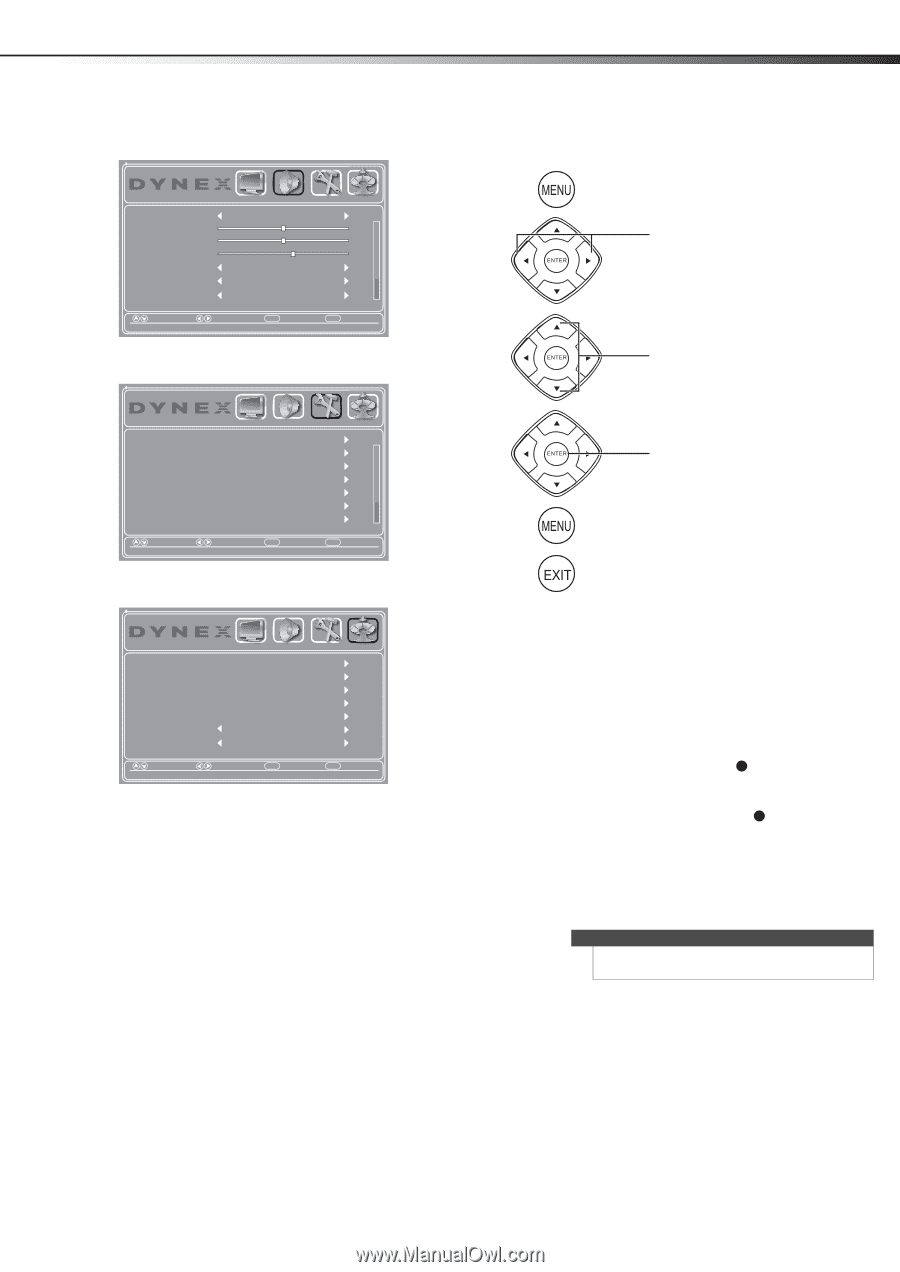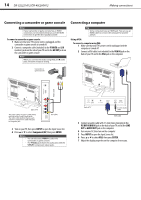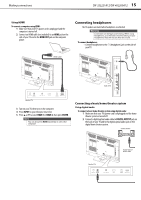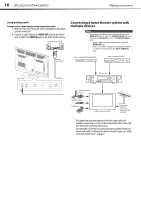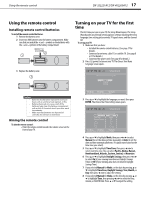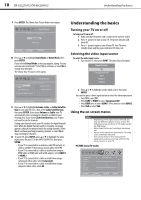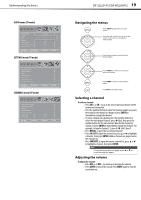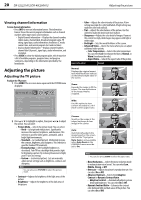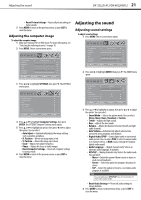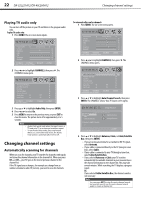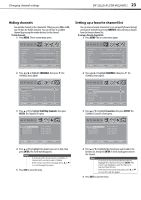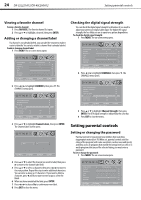Dynex DX-40L260A12 User Manual (English) - Page 23
Navigating the menus, Selecting a channel, Adjusting the volume
 |
View all Dynex DX-40L260A12 manuals
Add to My Manuals
Save this manual to your list of manuals |
Page 23 highlights
Understanding the basics AUDIO menu (TV mode) Sound Mode Treble Bass Balance Auto Volume Digital Audio/SPDIF Audio Language PICTURE AUDIO SETTINGS CHANNELS Standard 32 32 0 Off PCM Move Select Adjust settings to affect sound quality Menu Back Exit Exit SETTINGS menu (TV mode) Parental Controls Closed Caption Time Menu Settings Input Labels Computer Settings Component Settings PICTURE AUDIO SETTINGS CHANNELS Move Select Set various TV options Menu Back Exit Exit CHANNELS menu (TV mode) Auto Channel Search Add/Skip Channels Favorites Channel Labels Channel Strength Audio Only Auto Zoom PICTURE AUDIO SETTINGS CHANNELS Off On Move Select Adjust channel options Menu Back Exit Exit DX-32L221A12/DX-40L260A12 19 Navigating the menus Press MENU to open the on-screen menu. Press the right or left arrow to move the cursor on the screen or to adjust a selected item. Press the up or down arrow to select menu options. Press ENTER to confirm a selection or enter a sub-menu. Press MENU to return to the previous menu. Press EXIT to close the menu. Selecting a channel To select a channel: • Press CH+ or CH- to go to the next or previous channel on the memorized channel list. • Press the number buttons to enter the channel number you want, then wait for the channel to change or press ENTER to immediately change the channel. • To select a digital sub-channel, press the number buttons to select the main digital channel, press (dot), then press the number button for the sub-channel. Wait for the channel to change, or press ENTER to immediately change the channel. For example, to tune to channel 5.1, press 5, (dot), then 1. • Press RECALL to go to the last viewed channel. • Press CH-LIST to open the channel list, press or to highlight a channel, then press ENTER. Hidden channels are grayed out in the channel list. • Press FAVORITE to open the favorite channel list, press or to highlight a channel, then press ENTER. Note If a list has more than one page, press or to scroll through the pages. Adjusting the volume To adjust the volume: • Press VOL + or VOL - to increase or decrease the volume. • Press MUTE to turn off the sound. Press MUTE again to turn the sound back on.