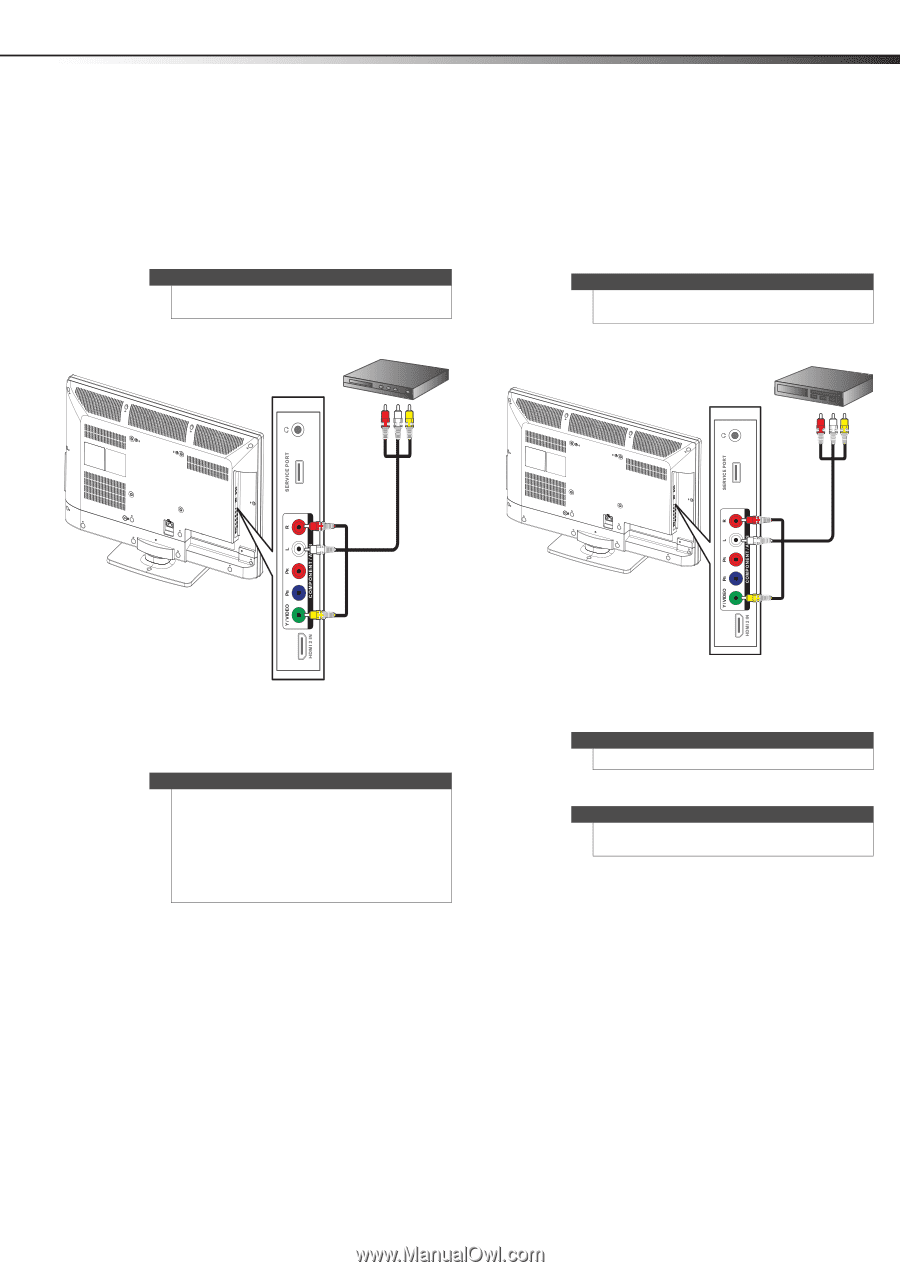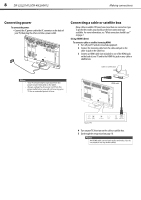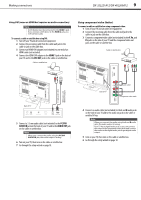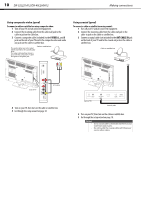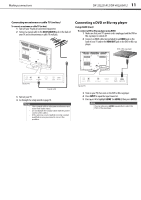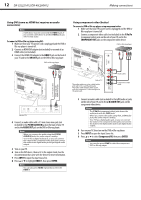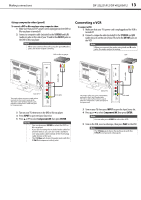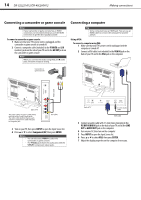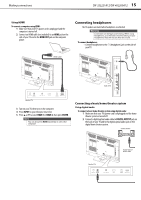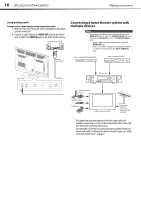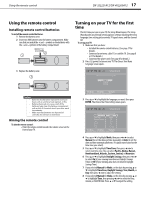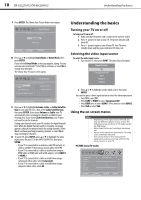Dynex DX-40L260A12 User Manual (English) - Page 17
Connecting a VCR
 |
View all Dynex DX-40L260A12 manuals
Add to My Manuals
Save this manual to your list of manuals |
Page 17 highlights
Making connections DX-32L221A12/DX-40L260A12 13 Using composite video (good) To connect a DVD or Blu-ray player using composite video: 1 Make sure that your TV's power cord is unplugged and the DVD or Blu-ray player is turned off. 2 Connect a composite cable (included) to the Y/VIDEO and L/R (audio in) jacks on the side of your TV and to the AV OUT jacks on the DVD or Blu-ray player. Note When you connect the audio using the L and R audio jacks, the audio output is analog. DVD or Blu-ray player Connecting a VCR To connect a VCR: 1 Make sure that your TV's power cord is unplugged and the VCR is turned off. 2 Connect a composite cable (included) to the Y/VIDEO and L/R (audio in) jacks on the side of your TV and to the AV OUT jacks on the VCR. Note When you connect the audio using the L and R audio jacks, the audio output is analog. VCR Audio cable Audio cable Side of TV The audio cables are color coded (white and red) to the L and R audio jacks. The video cable (yellow) shares a jack. with the component Y cable and goes to the green jack. A/V cable 3 Turn on your TV, then turn on the DVD or Blu-ray player. 4 Press INPUT to open the Input Source list. 5 Press or to select Component/AV, then press ENTER. Notes • • • You can also press VIDEO to select the DVD or Blu-ray player. If you are not using the included audio cable for another device, you can use it and a standard one-plug video cable instead of the three-plug cable shown in this task. The Y/Video jack shares the audio jacks with the Y/Pb/Pr (component video) jacks. Side of TV The audio cables are color coded (white and red) to the L and R audio jacks. The video cable (yellow) shares a jack. with the component Y cable and goes to the green jack. A/V cable 3 Turn on your TV, then press INPUT to open the Input Source list. 4 Press or to select Component/AV, then press ENTER. Note You can also press VIDEO to select the VCR. 5 Turn on the VCR, insert a videotape, then press PLAY on the VCR. Note The Y/Video jack shares the audio jacks with the Y/Pb/Pr (component video) jacks.