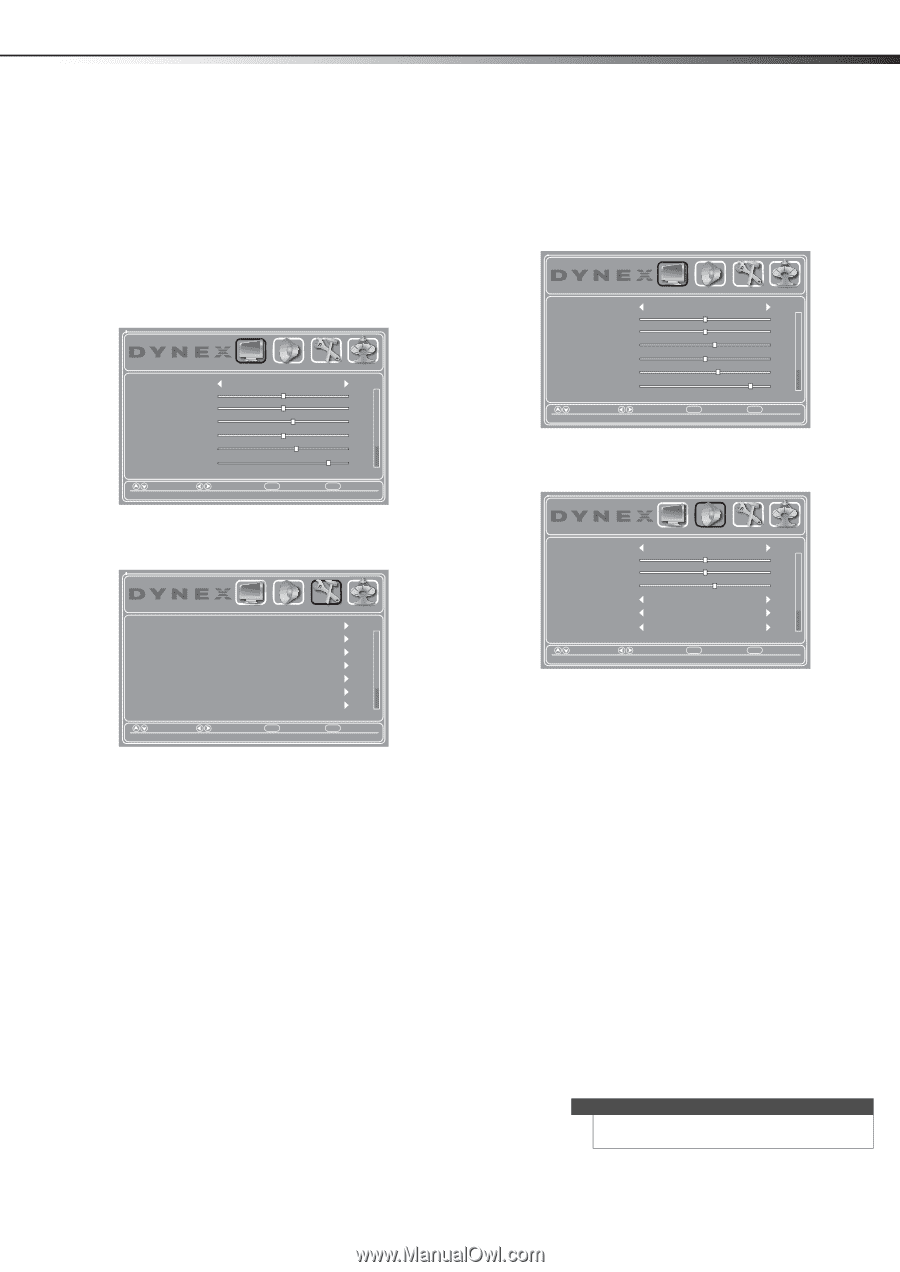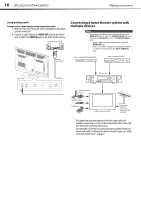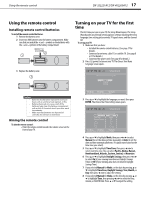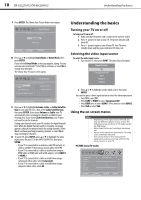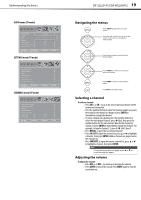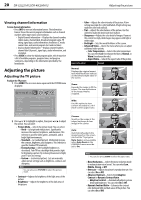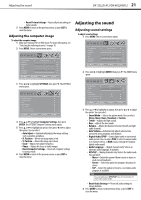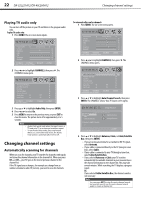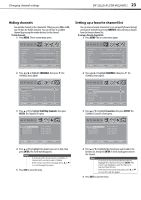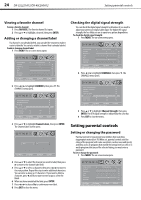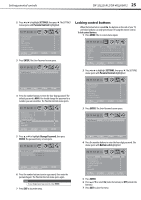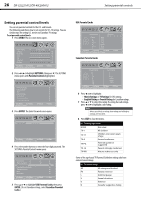Dynex DX-40L260A12 User Manual (English) - Page 25
Adjusting the sound
 |
View all Dynex DX-40L260A12 manuals
Add to My Manuals
Save this manual to your list of manuals |
Page 25 highlights
Adjusting the sound DX-32L221A12/DX-40L260A12 21 • Reset Picture Settings-Resets all picture settings to factory mode. 3 Press MENU to return to the previous menu, or press EXIT to close the menu. Adjusting the computer image To adjust the computer image: 1 Make sure that your TV is in VGA mode. For more information, see "Selecting the video input source" on page 18. 2 Press MENU. The on-screen menu opens. Picture Mode Contrast Brightness Color Tint Sharpness Backlight PICTURE AUDIO SETTINGS CHANNELS Energy Savings 50 50 58 0 +10 43 Move Select Menu Back Adjust settings to affect picture quality Exit Exit Adjusting the sound Adjusting sound settings To adjust sound settings: 1 Press MENU. The on-screen menu opens. Picture Mode Contrast Brightness Color Tint Sharpness Backlight PICTURE AUDIO SETTINGS CHANNELS Energy Savings 50 50 58 0 +10 43 Move Select Menu Back Adjust settings to affect picture quality Exit Exit 2 Press or to highlight AUDIO, then press . The AUDIO menu opens. 3 Press or to highlight SETTINGS, then press . The SETTINGS menu opens. Parental Controls Closed Caption Time Menu Settings Input Labels Computer Settings Component Settings PICTURE AUDIO SETTINGS CHANNELS Move Select Set various TV options Menu Back Exit Exit 4 Press or to highlight Computer Settings, then press ENTER. The SETTINGS-Computer Settings menu opens. 5 Press or to highlight an option, then press or to adjust the option. You can select: • Auto Adjust-Automatically adjusts the image settings such as position and phase. • H. Position-Moves the image right or left. • V. Position-Moves the image up or down. • Clock-Adjusts the sample frequency. • Phase-Adjusts the focus of stable images. • Reset Computer Settings-Resets all computer settings to factory mode. 6 Press MENU to return to the previous menu, or press EXIT to close the menu. Sound Mode Treble Bass Balance Auto Volume Digital Audio/SPDIF Audio Language PICTURE AUDIO SETTINGS CHANNELS Standard 32 32 0 Off PCM Move Select Adjust settings to affect sound quality Menu Back Exit Exit 3 Press or to highlight an option, then press or to adjust the option. You can select: • Sound Mode-Selects the picture mode. You can select Movie, Music, News, Standard, or Custom. • Treble-Adjusts the high sounds. • Bass-Adjusts the low sounds. • Balance-Adjusts the balance between the left and right audio channels. • Auto Volume-Automatically adjusts volume to be consistent across programs and channels. • Digital Audio/SPDIF-Sends digital audio to an external audio system. You can select PCM (to select to output audio in 2-channel stereo), or RAW (to pass through the original digital audio sound). • Audio Language-(Digital channels only) Selects an alternate audio language, if available. • MTS/SAP-(Analog channels only) Selects the audio mode. You can select: • Mono-Select this option if there is noise or static on weak stereo broadcasts. • Stereo-Select this option for programs broadcast in stereo. • SAP-Select this option to listen to a secondary audio program, if available. Note You can also press MTS/SAP one or more times to select the audio mode. • Reset Audio Settings- Resets all audio settings to factory defaults. 4 Press MENU to return to the previous menu, or press EXIT to close the menu.