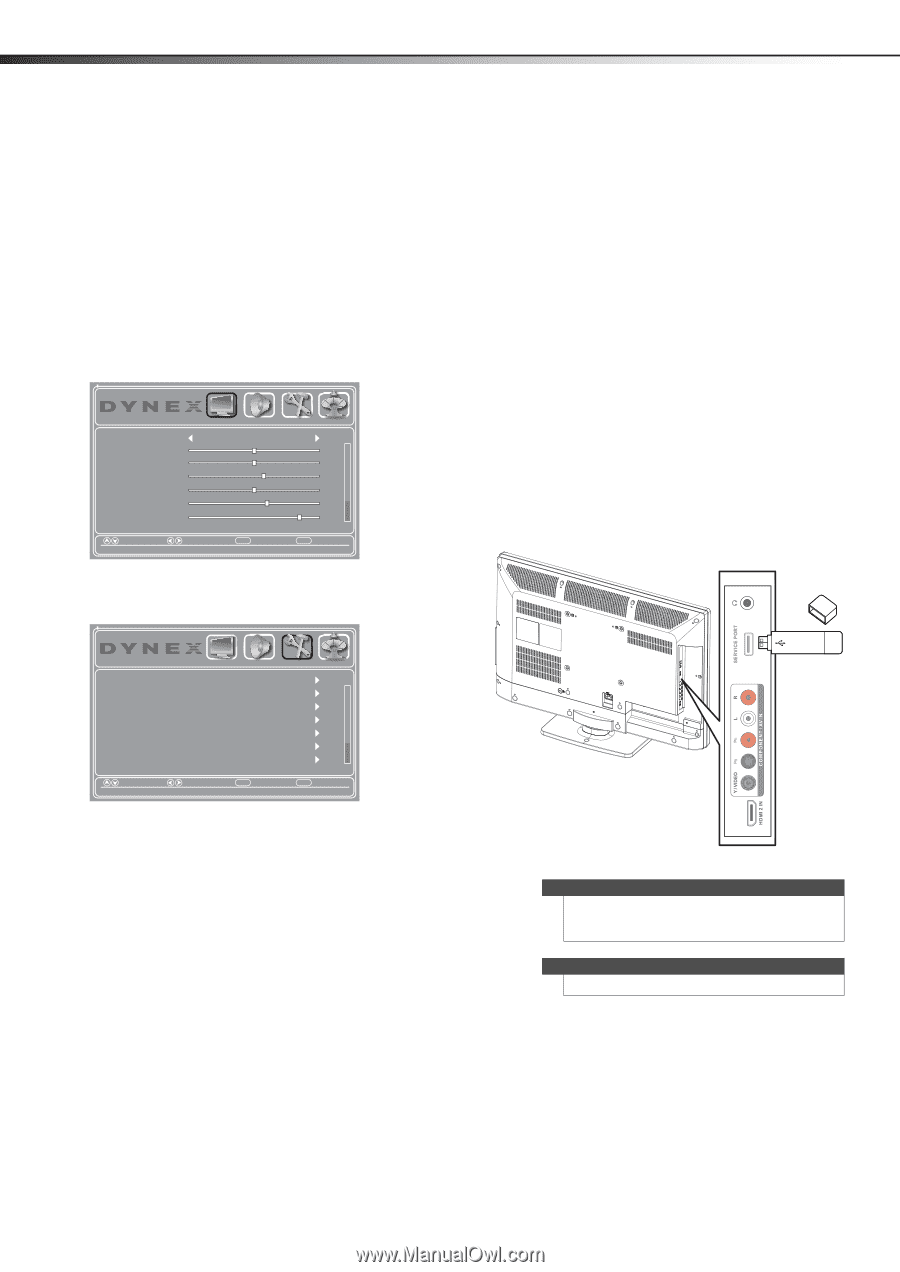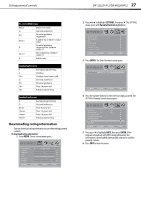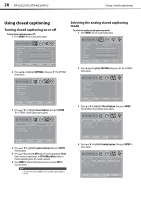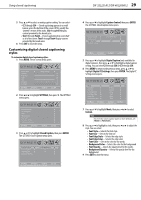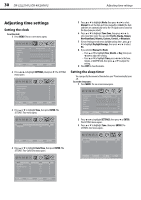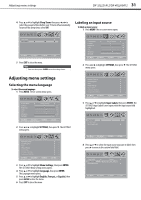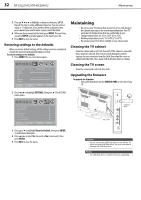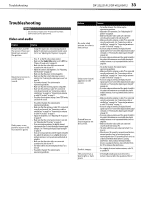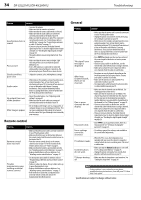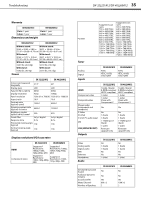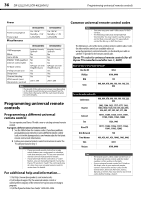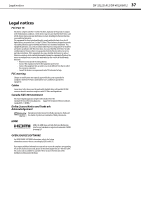Dynex DX-40L260A12 User Manual (English) - Page 36
Maintaining - firmware upgrade
 |
View all Dynex DX-40L260A12 manuals
Add to My Manuals
Save this manual to your list of manuals |
Page 36 highlights
32 DX-32L221A12/DX-40L260A12 Maintaining 5 Press or to highlight a character, then press ENTER. Repeat this step to enter additional characters. You can enter as many as 11 characters. If you need to delete a character, then press and if you want to enter a space, select the blank. 6 When you have completed the label, press MENU. The next time you press INPUT, your label appears in the Input Source list. 7 Press EXIT to close the menu. Restoring settings to the defaults When you restore default settings, all the settings you have customized (except the password and parental rating) are reset. To restore settings to the defaults: 1 Press MENU. The on-screen menu opens. Picture Mode Contrast Brightness Color Tint Sharpness Backlight PICTURE AUDIO SETTINGS CHANNELS Energy Savings 50 50 58 0 +10 43 Move Select Menu Back Adjust settings to affect picture quality Exit Exit Maintaining • Do not use your TV in areas that are too hot or too cold, because the cabinet may warp or the screen may malfunction. Your TV works best in temperatures that are comfortable to you. • Storage temperatures are 32° to 122°F (0° to 50°C). • Working temperatures are 41° to 104°F (5° to 40°C). • Do not place your TV in direct sunlight or near a heat source. Cleaning the TV cabinet Clean the cabinet with a soft, lint-free cloth. If the cabinet is especially dirty, moisten a soft, lint-free cloth in a weak detergent solution, squeeze the excess moisture from the cloth, then wipe the screen or cabinet with the cloth. Use a clean cloth to dry the screen or cabinet. Cleaning the TV screen Clean the screen with a soft, lint-free cloth. Upgrading the firmware To upgrade the firmware: • Plug a USB flash drive into the SERVICE PORT on the side of your TV. 2 Press or to highlight SETTINGS, then press . The SETTINGS menu opens. Parental Controls Closed Caption Time Menu Settings Input Labels Computer Settings Component Settings PICTURE AUDIO SETTINGS CHANNELS Move Select Set various TV options Menu Back Exit Exit 3 Press or to highlight Reset to Default, then press ENTER. A confirmation box opens. 4 Press or to select Yes (to reset) or No (to not reset), then press ENTER. 5 Press EXIT to close the menu. Side of TV USB flash drive Caution Do not remove the USB flash drive or turn off the TV while using the USB flash drive. You may lose data or damage the USB flash drive. Notes The USB flash drive is only for firmware upgrading.