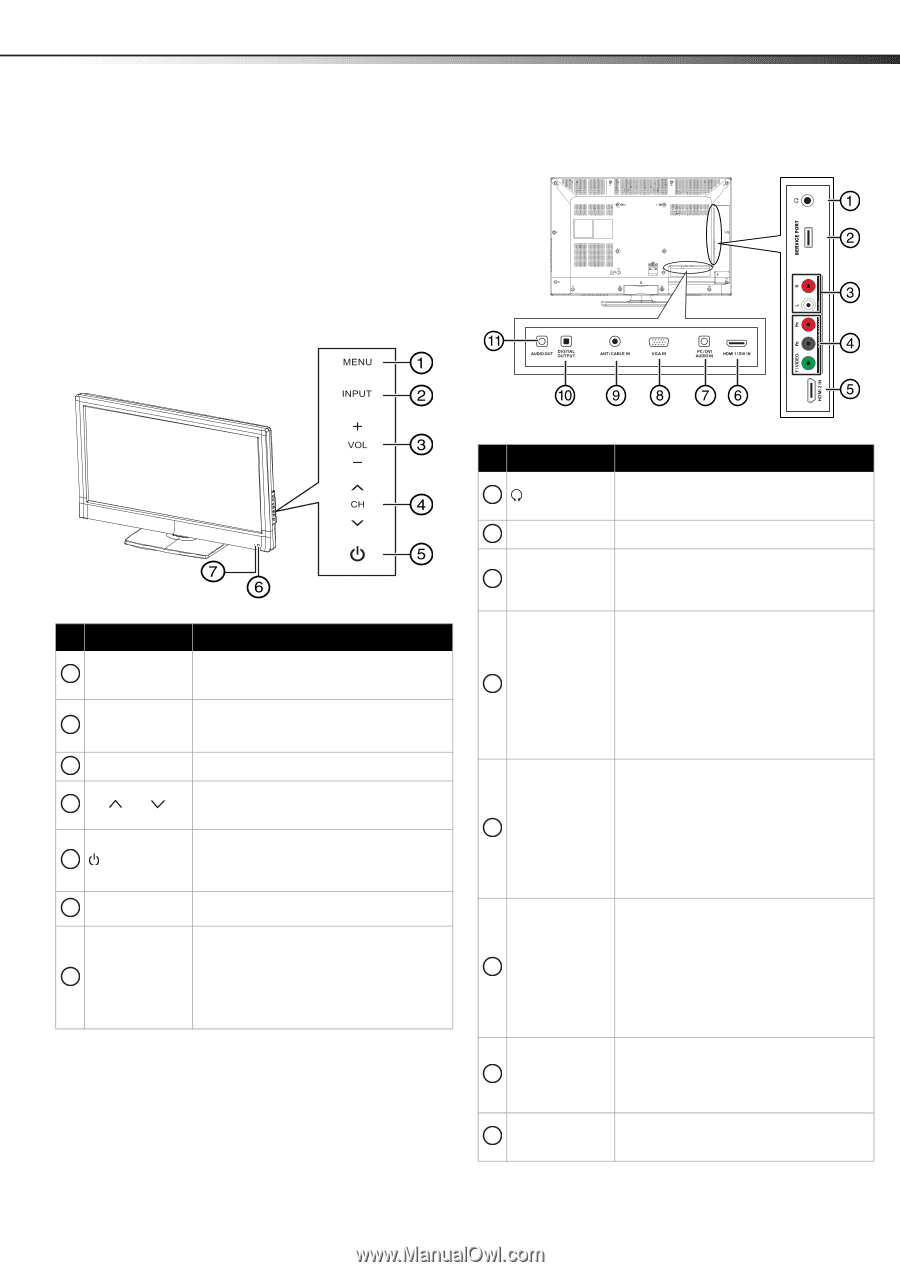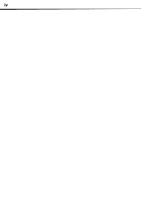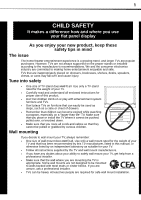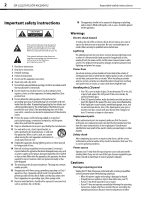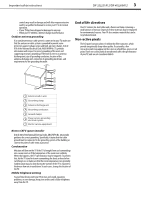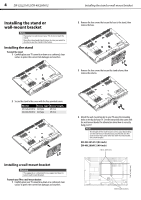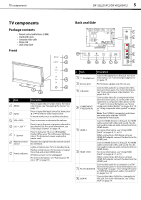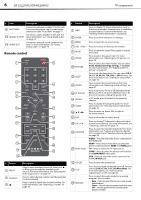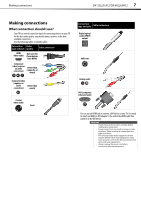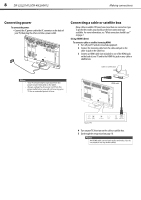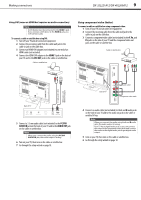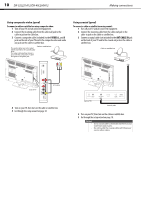Dynex DX-40L260A12 User Manual (English) - Page 9
TV components - firmware update
 |
View all Dynex DX-40L260A12 manuals
Add to My Manuals
Save this manual to your list of manuals |
Page 9 highlights
TV components TV components Package contents • Remote control and batteries (2 AAA) • Stand with screws • Composite video cable • Power cord • Quick Setup Guide Front DX-32L221A12/DX-40L260A12 5 Back and Side # Item 1 MENU 2 INPUT 3 VOL+/VOL- 4 CH /CH 5 (power) 6 Remote control sensor 7 Power indicator Description Press to open the on-screen menu. For more information, see "Navigating the menus" on page 19. Press to open the Input Source list, then press or to select a video input source. In menu mode, press to confirm selections. Press to increase or decrease the volume. Press to go to the next or previous channel in the channel list. For more information, see "Selecting a channel" on page 19. Press to turn your TV on or off (Standby mode). When your TV is off, power still flows into it. To disconnect power, unplug the power cord. Receives the signals from the remote control. Do not block. Lights red when your TV is in standby mode. Flashes red when your TV receives no signal from VGA and enters DPMS mode. Off when power cord is unplugged. For more information, see "Turning your TV on or off" on page 18. # Item Description Connect headphones to this jack. For more 1 (headphone) information, see "Connecting headphones" on page 15. 2 Service port For firmware update only. Do not use. 3 L/R audio Connect the audio for a component video device to these jacks. For more information, see "Using component video (better)" on pages 9 or 12. 4 COMPONENT/ Y-VIDEO/PB/PR Connect the video for a component video device to these jacks, or connect the video cable from a composite video device to the "Y" jack. For more information, see "Using component video (better)" on pages 9 or 12, or "Using composite video (good)" on page 13. Note: The Y/VIDEO (composite) jack shares the audio jacks with the Y/PB/PR (component video) jacks. 5 HDMI 2 Connect HDMI devices to this jack. An HDMI cable carries both video and sound. You do not need to make an audio connection for an HDMI device. For more information, see "Using HDMI (best)" on pages 8, 11, or 15. When connecting a DVI device using an HDMI-DVI adapter, connect the device to the HDMI1 jack. 6 HDMI 1/DVI Connect HDMI devices to this jack. An HDMI cable carries both video and sound. You do not need to make an audio connection for an HDMI device. For more information, see "Using HDMI (best)" on pages 8, 11, or 15. When connecting a DVI device using an HDMI-DVI adapter, connect the device to the HDMI1 jack. Connect the audio for a computer or a DVI device to this jack. For more information, see 7 PC/DVI AUDIO IN "Using VGA" on page 14 or "Using DVI (same as HDMI but requires an audio connection)" on pages 9 or 12. 8 VGA IN Connect the video (VGA) for a computer to this jack. For more information, see "Using VGA" on page 14.