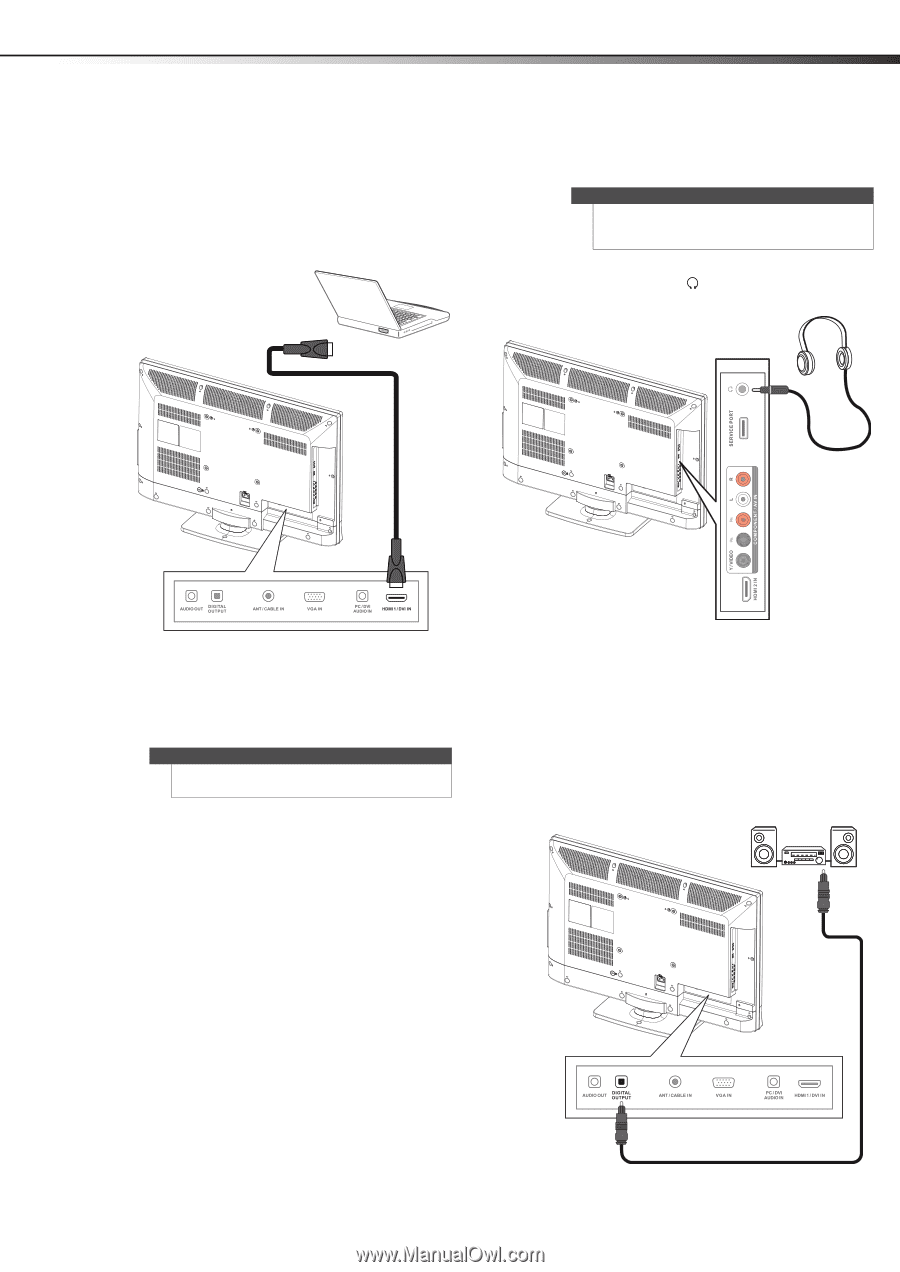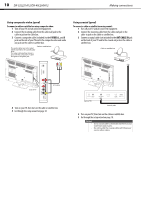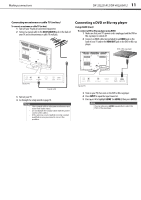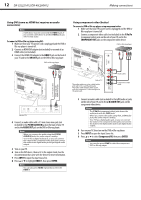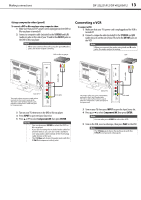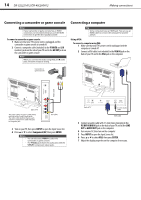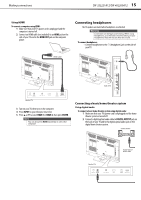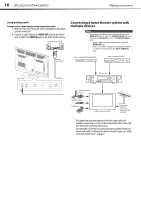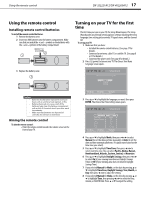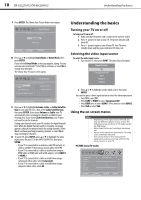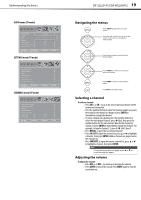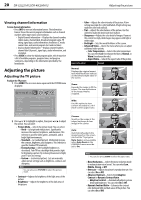Dynex DX-40L260A12 User Manual (English) - Page 19
Connecting headphones
 |
View all Dynex DX-40L260A12 manuals
Add to My Manuals
Save this manual to your list of manuals |
Page 19 highlights
Making connections DX-32L221A12/DX-40L260A12 15 Using HDMI To connect a computer using HDMI: 1 Make sure that your TV's power cord is unplugged and the computer is turned off. 2 Connect an HDMI cable (not included) to an HDMI jack on the side of your TV and to the HDMI OUT jack on the computer player. Connecting headphones The TV speakers are muted when headphones are attached. Warning Loud noise can damage your hearing. When using headphones, use the lowest volume setting on your headphones that still lets you hear the sound. To connect headphones: • Connect headphones to the (headphone) jack on the side of your TV. HDMI cable Side of TV Back of TV 3 Turn on your TV, then turn on the computer. 4 Press INPUT to open the Input Source list. 5 Press or to select HDMI 1 or HDMI 2, then press ENTER. Note You can also press HDMI repeatedly to select the computer. Connecting a basic home theater system Using digital audio To connect a basic home theater system using digital audio: 1 Make sure that your TV's power cord is unplugged and the home theater system is turned off. 2 Connect a digital optical audio cable to DIGITAL OUTPUT jack on the back of your TV and to the digital optical audio jack on the digital home theater system. Home theater Back of TV Digital optical audio cable