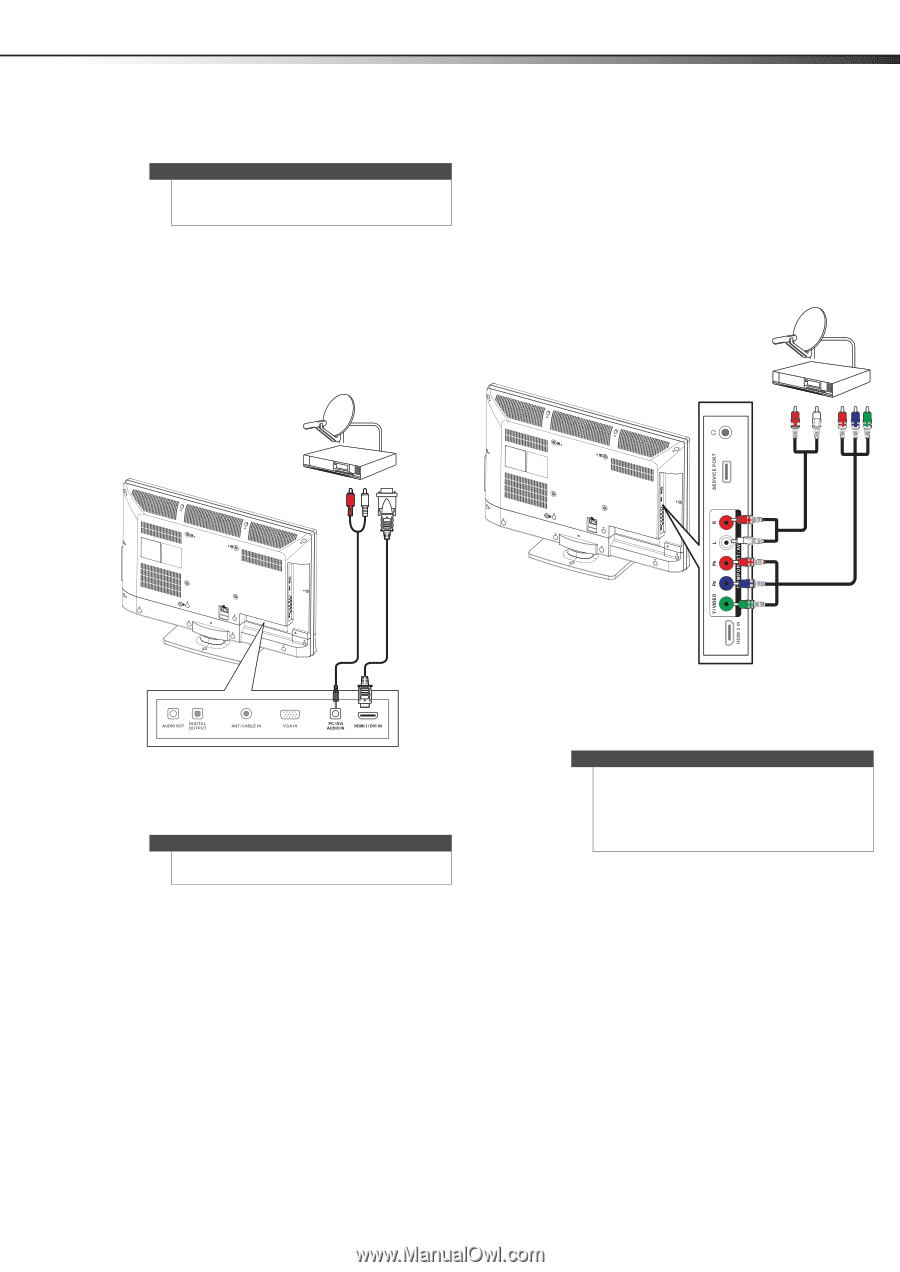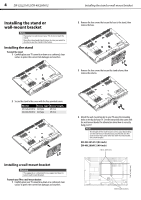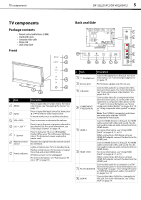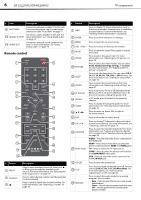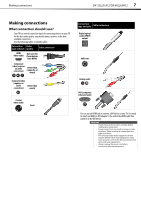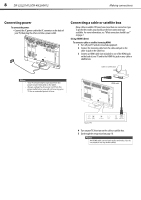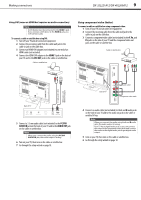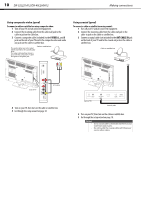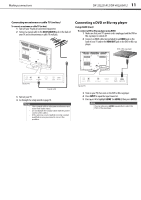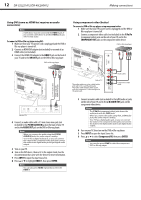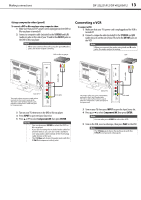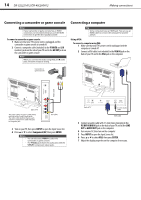Dynex DX-40L260A12 User Manual (English) - Page 13
Making connections, DX-32L221A12/DX-40L260A12
 |
View all Dynex DX-40L260A12 manuals
Add to My Manuals
Save this manual to your list of manuals |
Page 13 highlights
Making connections DX-32L221A12/DX-40L260A12 9 Using DVI (same as HDMI but requires an audio connection) Note A DVI device must be connected to the HDMI 1 jack. If you connect a DVI device to the HDMI 2 jack, you will not hear audio. To connect a cable or satellite box using DVI: 1 Turn off your TV and all connected equipment. 2 Connect the incoming cable from the cable wall jack to the cable-in jack on the cable box. 3 Connect an HDMI-DVI adapter (not included) to one end of an HDMI cable (not included). 4 Connect the HDMI-DVI adapter to the HDMI 1 jack on the back of your TV and to the DVI OUT jack on the cable or satellite box. Cable or satellite box Using component video (better) To connect a cable or satellite box using component video: 1 Turn off your TV and all connected equipment. 2 Connect the incoming cable from the cable wall jack to the cable-in jack on the cable box. 3 Connect a component video cable (not included) to the Y, PB, and PR jacks on the side of your TV and the component video out jacks on the cable or satellite box. Cable or satellite box Back of TV 5 Connect a 3.5 mm audio cable (not included) to the PC/DVI AUDIO IN jack on the back of your TV and to the AUDIO OUT jack on the cable or satellite box. Note When you connect the audio using the PC/DVI AUDIO IN jack, the audio output is analog. 6 Turn on your TV, then turn on the cable or satellite box. 7 Go through the setup wizard on page 18. 3.5 mm audio cable HDMI cable with HDMI-DVI adapter Side of TV Audio cable Component video cable 4 Connect an audio cable (not included) to the L and R audio jacks on the side of your TV and to the audio out jack on the cable or satellite TV box. Note When you connect the audio using the L and R audio jacks, the audio output is analog. Your TV has a digital audio jack, so you can connect the video to the component video jacks and connect the audio to the digital audio jack to get digital audio output. 5 Turn on your TV, then turn on the cable or satellite box. 6 Go through the setup wizard on page 18.