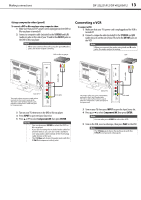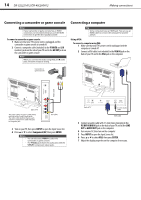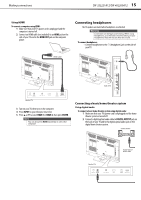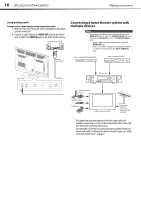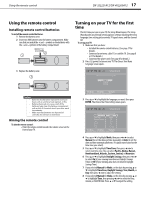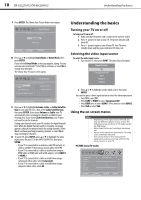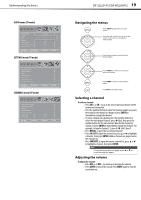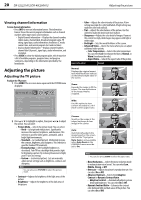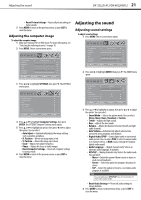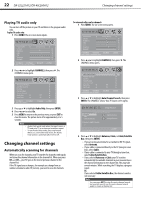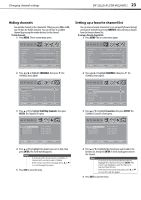Dynex DX-40L260A12 User Manual (English) - Page 22
Understanding the basics
 |
View all Dynex DX-40L260A12 manuals
Add to My Manuals
Save this manual to your list of manuals |
Page 22 highlights
18 DX-32L221A12/DX-40L260A12 Understanding the basics 9 Press ENTER. The Choose Your Picture Mode screen opens. Understanding the basics Setup Wizard Choose Your Picture Mode Home Mode Retail Mode Move Select Reduces total power consumption Menu Back 10 Press or to highlight Home Mode or Retail Mode, then press ENTER. If you selected Retail Mode, a message appears, asking "Are you sure you want retail mode?" Select Yes to continue, or select No to change your selection. The Choose Your TV source screen opens. Setup Wizard Choose Your TV Source Antenna Cable Cable/Satellite Box 0 Digital Channels 0 Analog Channels Scanning for digital channels Channel scan may take 20+ minutes Exit Exit 11 Press or to highlight Antenna, Cable, or Cable/Satellite Box (if your cable TV uses a box, select Cable/Satellite Box), then press ENTER. If you chose Antenna or Cable, your TV automatically starts scanning for channels available in your viewing area. If you chose Cable/Satellite box, your TV does not need to scan for channels. During auto channel search, your TV searches for digital channels first. When the digital channel search is complete, a message appears asking if you want to search for analog channels. Select Yes to continue searching for analog channels, or select No to stop searching for channels. 12 To watch TV, press INPUT, press or to highlight the video input source for your TV in the INPUT SOURCE list, then press ENTER. • If your TV is connected to an antenna, cable TV (no box), or cable or satellite TV box using a coaxial cable, select TV. • If your TV is connected to a cable or satellite box using an HDMI cable or HDMI cable with a DVI adapter, select HDMI 1 or HDMI 2. • If your TV is connected to a cable or satellite box using a component video cable, select Component. • If your TV is connected to a cable or satellite box using a composite video cable, select AV. Turning your TV on or off To turn your TV on or off: 1 Make sure that the power cord is connected to a power outlet. 2 Press (power) to turn on your TV. The power indicator LED turns off. 3 Press (power) again to turn off your TV. Your TV enters Standby mode and the power indicator LED turns red. Selecting the video input source To select the video input source: 1 Turn on your TV, then press INPUT. The Input Source list opens. Input Source TV Component/AV VGA HDMI 1 HDMI2 2 Press or to highlight a video input source, then press ENTER. You can also press a direct input button to select the video input source. • Press TV to select TV. • Press COMP or VIDEO to select Component/AV. • Press HDMI once to select HDMI 1. Press twice to select HDMI 2. • Press VGA to select VGA. Using the on-screen menus Notes • • • • Depending on the signal source selected, you may see different options on your screen. The following menus are shown in TV mode (except the USB menu). Menu items that are not selectable are grayed out. Menus in this manual are described in TV mode, unless otherwise indicated. The screens shown in this manual are for explanation purposes and may vary from the actual screens on your TV. PICTURE menu (TV mode) Picture Mode Contrast Brightness Color Tint Sharpness Backlight PICTURE AUDIO SETTINGS CHANNELS Energy Savings 50 50 58 0 +10 43 Move Select Menu Back Adjust settings to affect picture quality Exit Exit