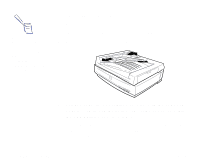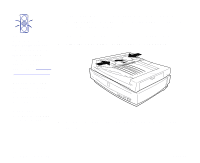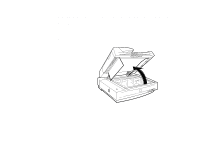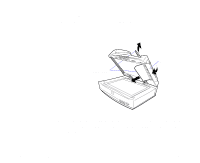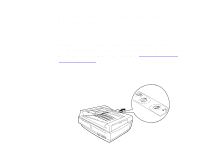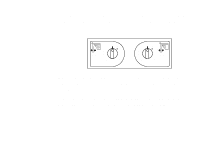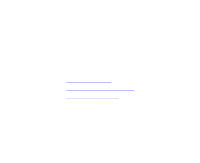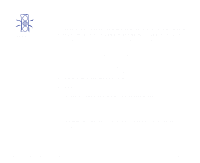Epson 836XL User Manual - Page 66
After removing the jammed paper, close the ADF cover
 |
UPC - 010343820098
View all Epson 836XL manuals
Add to My Manuals
Save this manual to your list of manuals |
Page 66 highlights
If paper jams in the paper eject position, open the cover on the right and slowly pull out the jammed paper as shown. (Be careful not to pull too hard or the paper may tear, making it more difficult to remove.) pull paper out this way or this way open cover After removing the jammed paper, close the ADF cover and reset the scanner by turning it off and on again or pressing the RESET button. Using Optional Equipment Page 66
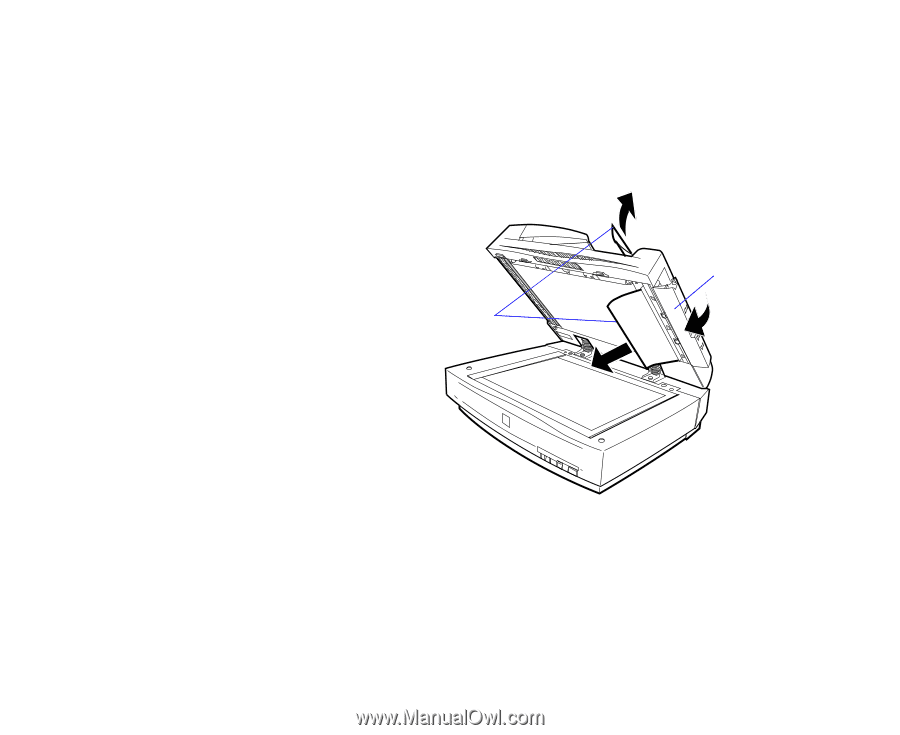
Using Optional Equipment
Page 66
If paper jams in the paper eject position, open the cover on the
right and slowly pull out the jammed paper as shown. (Be
careful not to pull too hard or the paper may tear, making it
more difficult to remove.)
After removing the jammed paper, close the ADF cover and
reset the scanner by turning it off and on again or pressing the
RESET
button.
pull paper out this way
or this way
open cover