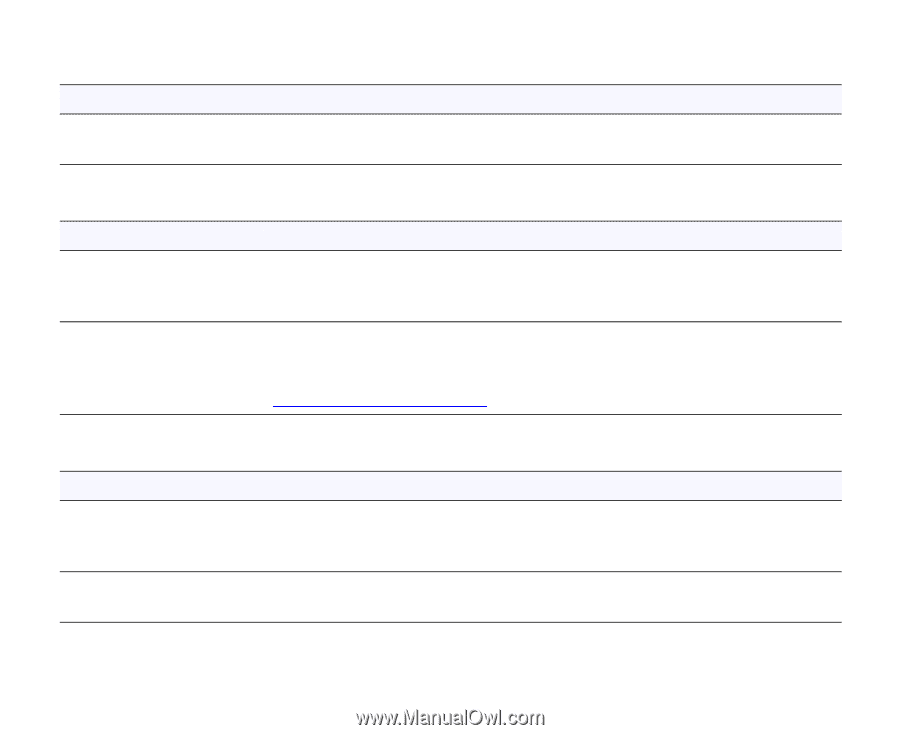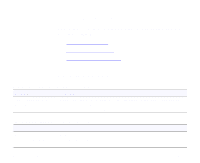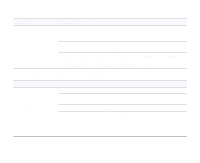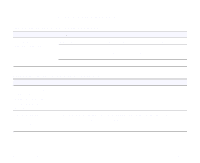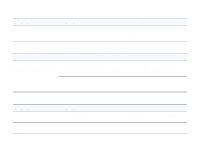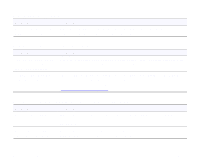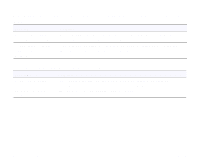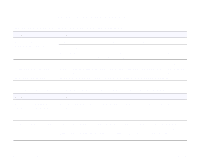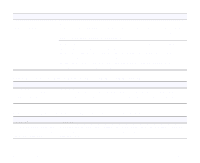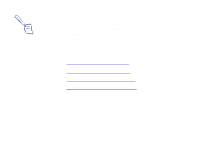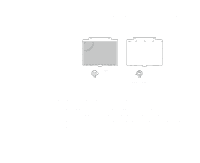Epson 836XL User Manual - Page 82
The image is too dark., Straight lines in the image are jagged.
 |
UPC - 010343820098
View all Epson 836XL manuals
Add to My Manuals
Save this manual to your list of manuals |
Page 82 highlights
The image is too dark. Problem Solution Your software settings Adjust the brightness setting in your software. Also check the may be incorrect. brightness and contrast settings of your monitor. Straight lines in the image are jagged. Problem Solution The document may be placed at an angle on the document table. Align it so that the horizontal and vertical lines are carefully aligned with the scales on the top and side of the document table. Your document isn't aligned to compensate for carriage movement. The scanner's normal carriage movement may result in scans which aren't perfectly aligned with the document table scales. Use the document guide to adjust your document alignment as described in Using the Document Guide. A line of dots is always missing in the scanned image. Problem Solution Your printer may be causing the problem. If this happens in your printed image only, it may be caused by your printer. (See your printer manual for instructions on solving the problem.) Your scanner may be If this happens on both your screen and printout, the scanner's sensor causing the problem. may be malfunctioning. Consult your dealer. Troubleshooting Page 82