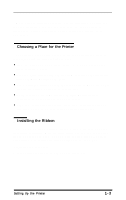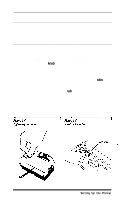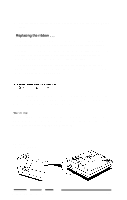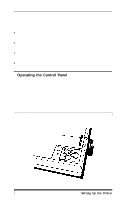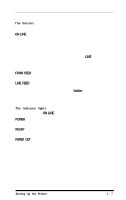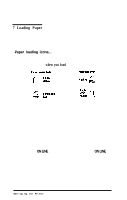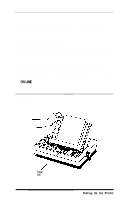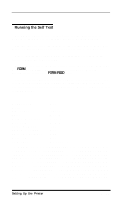Epson EX-1000 User Manual - Page 17
Operating the Control Panel, Now, turn the power ON with the switch on the left side of
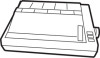 |
View all Epson EX-1000 manuals
Add to My Manuals
Save this manual to your list of manuals |
Page 17 highlights
Now, turn the power ON with the switch on the left side of the printer. When you turn on the printer, several important things happen: l The print head moves back and forth and stops at the left side of the printer; this is the home position. l The ribbon carriage moves up and down to set the ribbon at the correct level for printing. l The printer is initialized and set to certain default settings (which are fully described in Appendix E). l The green power light on the control panel comes on. 5 Operating the Control Panel The control panel consists of three sections, shown in Figure 1-7 below. The three buttons on the right side control advancing the paper and communication with the computer. The four indicator lights show when the printer is turned on and when it is ready to use. Figure 1-7. The control panel 1-6 Setting Up the Printer