Epson EX-1000 User Manual - Page 33
Make sure that the first sheet of paper has a clean edge and that the, two sprocket units.
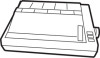 |
View all Epson EX-1000 manuals
Add to My Manuals
Save this manual to your list of manuals |
Page 33 highlights
5. Move the left sprocket unit all the way to the left and pull the locking lever forward to hold it in position. Note With the sprocket unit in this position, you always have a margin at the left side. If you want to print without a left margin or if your software creates a margin, move the left sprocket unit about 3/4 inch from the left side, so that the perforated edge of the paper fines up with the number 1 on the ruler on the paper bail. Check the exact position when you finish loading. 6. Open the covers on the sprocket units as shown in Figure 2-3, then move the right sprocket unit to its approximate position, using your paper as a guide. Put the ridged paper support midway between the two sprocket units. 7. Make sure that the first sheet of paper has a clean edge and that the perforated edges are still attached. 8. Fit the first four holes in the left side of the paper over the pins of the left sprocket unit, as shown in Figure 2-4; then close the cover. 9. Now move the right sprocket unit so that you can fit the holes in the paper over the pins and close the cover. Figure 2-3. Opening the sprocket units Sprocket unit cover Figure 2-4. Position@ the paper 2-4 Choosing and Loading Paper















