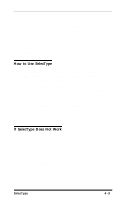Epson EX-1000 User Manual - Page 48
The SelecType Panel, pressing the appropriate button.
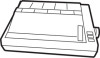 |
View all Epson EX-1000 manuals
Add to My Manuals
Save this manual to your list of manuals |
Page 48 highlights
The SelecType Panel The SelecType touch panel (shown in Figure 4-1 below) has eight buttons that control the basic style and size of the text you print. When you press a button, it beeps and lights up to confirm your choice. These buttons are arranged in three groups. The first group of buttons selects the print quality and font. The EX has one draft font and two NLQ (Near Letter Quality) fonts: Roman and Sans Serif. To select one of these fonts, simply press the button for the one you want. Three more buttons determine the print pitch and character width. You can choose pica (10 characters per inch), elite (12 characters per inch), or proportional. The width of proportional characters varies from character to character. Therefore, a narrow letter like i receives less space than a wide letter like W. You can choose any one of these by pressing the appropriate button. The last group of buttons lets you choose the condensed mode. In this mode all characters are about 60% of their normal width. If you select both elite and condensed, you can get up to 160 characters on a line with the EX-800 and 272 with the EX-1000. This is especially useful for printing out large spreadsheets. The condensed mode, however, cannot be used with the proportional mode. Figure 4-1. The SelecType panel 4-2 SelecType