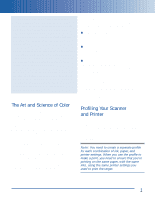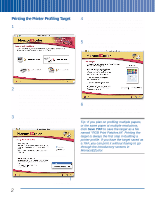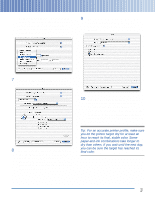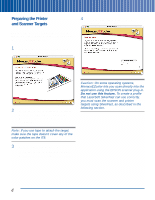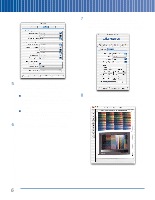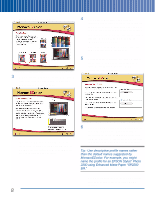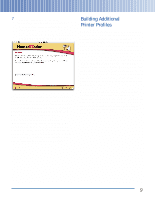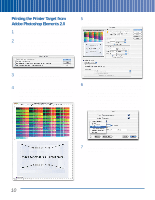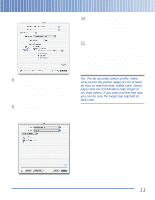Epson Perfection 3200 Pro Color Management Workbook - Page 10
Scanner->Internal and Internal->Monitor, The CMS Defaults screen appears - windows 7
 |
View all Epson Perfection 3200 Pro manuals
Add to My Manuals
Save this manual to your list of manuals |
Page 10 highlights
The CMS Defaults screen appears: 7 On the main SilverFast screen, click the Frame tab. Set the Scan Type to 48-bit HDR Color, and set the resolution slider to 150 dpi, as shown: 5 Turn off all the color management options for the target scan. You need to do this whenever you scan a profiling target. In the Color Management section, set Scanner->Internal and Internal->Monitor to , and set Internal->Output to RGB. In the Profiles for ColorSync section, set all profiles to . You can leave the other settings at their defaults. 6 When you've completed all the settings, click OK. 8 Once you've made your settings, click Prescan. The prescan image appears in SilverFast's scanner window: 6

The CMS Defaults screen appears:
5
Turn off all the color management options
for the target scan. You need to do this
whenever you scan a profiling target.
In the Color Management section, set
Scanner->Internal and Internal->Monitor
to
<NONE>
, and set Internal->Output
to
RGB
.
In the Profiles for ColorSync section, set
all profiles to
<NONE>
. You can leave
the other settings at their defaults.
6
When you’ve completed all the settings,
click
OK
.
7
On the main SilverFast screen, click the
Frame
tab. Set the Scan Type to
48-bit
HDR Color
, and set the resolution slider to
150 dpi
, as shown:
8
Once you’ve made your settings, click
Prescan
. The prescan image appears in
SilverFast’s scanner window:
6