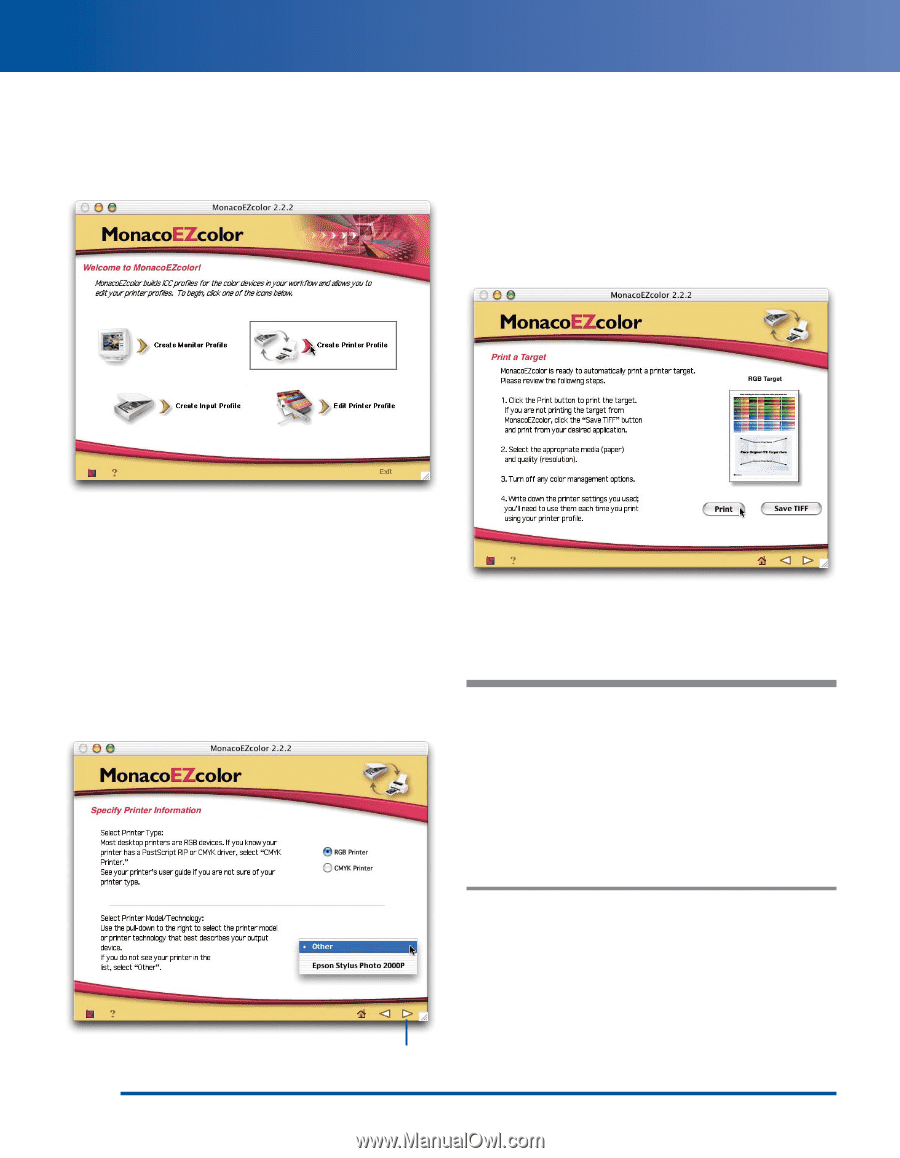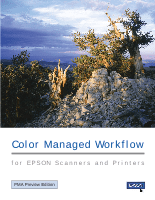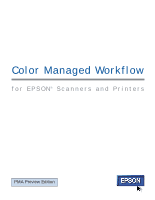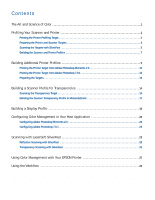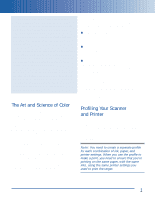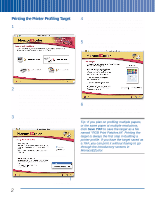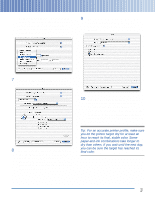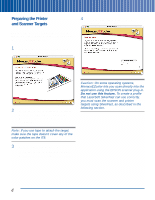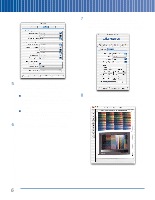Epson Perfection 3200 Pro Color Management Workbook - Page 6
Printing the Printer Profiling Target, Create Printer Profile, RGB Printer, Other - photo
 |
View all Epson Perfection 3200 Pro manuals
Add to My Manuals
Save this manual to your list of manuals |
Page 6 highlights
Printing the Printer Profiling Target 1 Launch MonacoEZcolor. The welcome screen appears: 4 For any EPSON printer, click RGB Printer. From the Printer Model/Technology pop-up menu, choose Other for any EPSON printer, or choose EPSON Stylus Photo 2000P if this is the printer you're using. 5 Click the right arrow to proceed. The Print Target screen appears: 2 Click Create Printer Profile. MonacoEZcolor provides you with some general guidelines to observe during the profile creation process. If you aren't sure how to follow these guidelines, don't worry-just follow the steps provided here. 3 Click the right arrow at the lower-right of the MonacoEZcolor screen to proceed. The following screen appears: 6 Make sure your EPSON printer is selected as the current printer, and the paper you want to profile is loaded. Then click Print. Tip: If you plan on profiling multiple papers, or the same paper at multiple resolutions, click Save TIFF to save the target as a file named "RGB Print Patches.tif". Printing the target is always the first step in building a printer profile. If you have the target saved as a TIFF, you can print it without having to go through the introductory screens in MonacoEZcolor. Click here to proceed 2