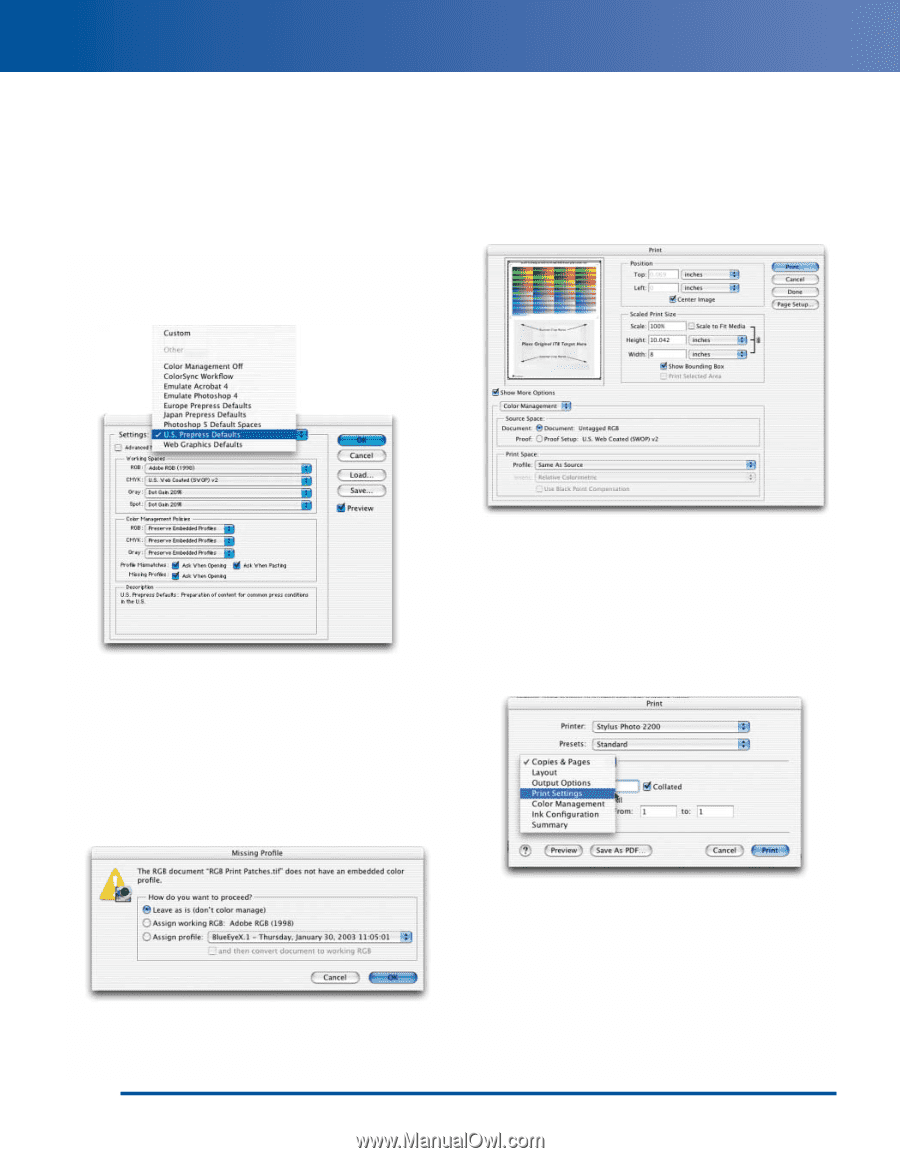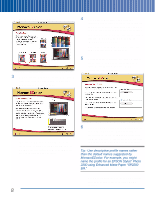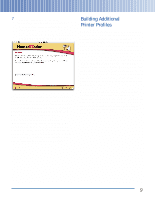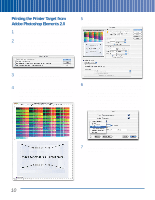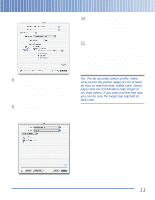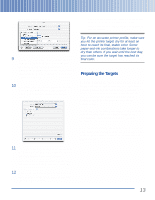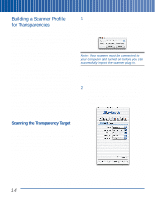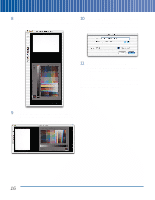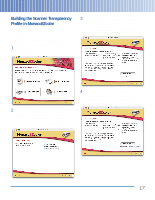Epson Perfection 3200 Pro Color Management Workbook - Page 16
Printing the Printer Target from Adobe Photoshop 7.0.1, menu Mac OS X. The Color Settings
 |
View all Epson Perfection 3200 Pro manuals
Add to My Manuals
Save this manual to your list of manuals |
Page 16 highlights
Printing the Printer Target from Adobe Photoshop 7.0.1 1 Launch Adobe Photoshop 7.0.1. 2 Choose Color Settings from the Edit menu (Mac OS 9, Windows) or the Photoshop menu (Mac OS X). The Color Settings dialog box appears: 5 Choose Leave as is (don't color manage), then click OK. The RGB Print Patches.tif file appears. 6 Choose Print with Preview from the File menu. The Print Preview dialog box appears: 3 For Settings, choose U.S. Prepress Defaults, then click OK. 7 If necessary, click Page Setup to change the paper size and orientation. Make sure Show More Options is checked, then choose Color Management from the pop-down menu. In the Print Space section, choose Same As Source from the Profile menu, then click Print. The Print window appears: 4 Choose Open from the File menu, browse to the RGB Print Patches.tif file you saved from MonacoEZcolor, and open it. The Missing Profile warning appears: 8 Choose Print Settings from the options pop-up menu. 12