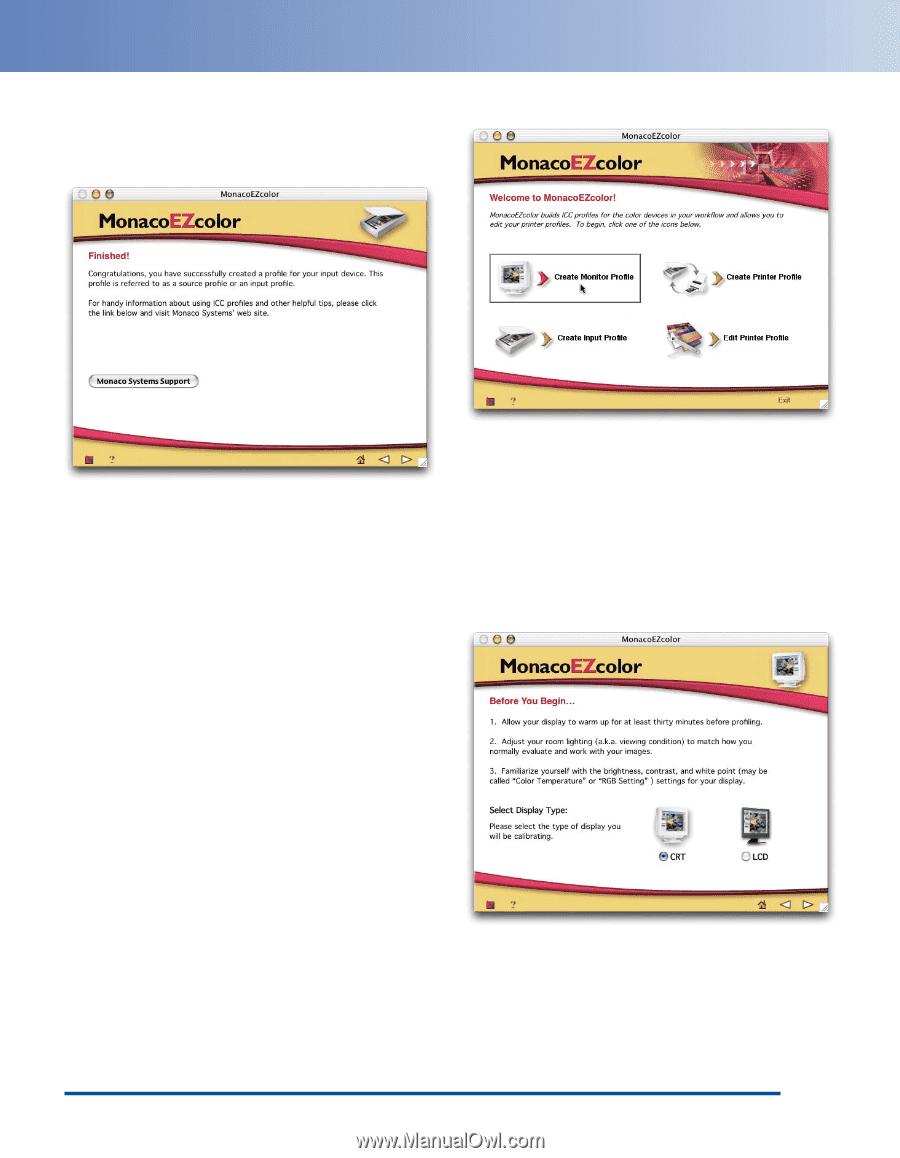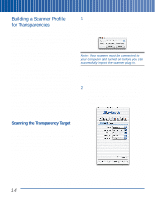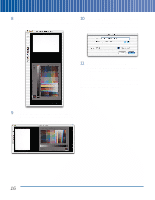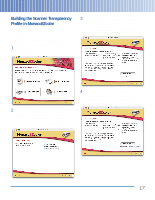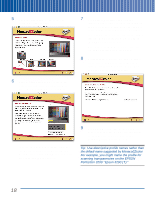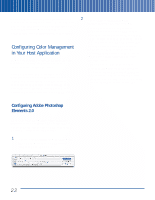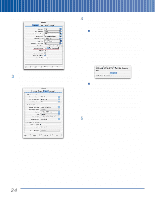Epson Perfection 3200 Pro Color Management Workbook - Page 23
Building a Display Profile, Scanning with LaserSoft SilverFast
 |
View all Epson Perfection 3200 Pro manuals
Add to My Manuals
Save this manual to your list of manuals |
Page 23 highlights
MonacoEZcolor displays a progress bar as it builds the scanner profile. Once the profile is built, MonacoEZcolor displays the Finished screen, as shown: 1 Launch MonacoEZcolor. You've now successfully built a profile for scanning transparencies. In the next section, we provide instructions for building a display profile to provide accurate color on your monitor. If you want to start using your profiles right away, you can skip to "Scanning with LaserSoft SilverFast" on page 23. 2 Click Create Monitor Profile. MonacoEZcolor checks for the presence of the MonacoOPTIX colorimeter, and presents you with a screen containing ordering information. 3 Click the right arrow to proceed with the visual calibration. Building a Display Profile A profile that accurately describes the behavior of your monitor is essential to making color management work. If you have a third-party calibrator that uses a measuring device, or you've purchased the MonacoOPTIX sensor for use with MonacoEZcolor, we recommend that you use these tools instead of the visual calibration described in this section. 4 Read the general instructions on display warmup time, room lighting, and display controls. Then select your monitor type, and click the right arrow to proceed. 19