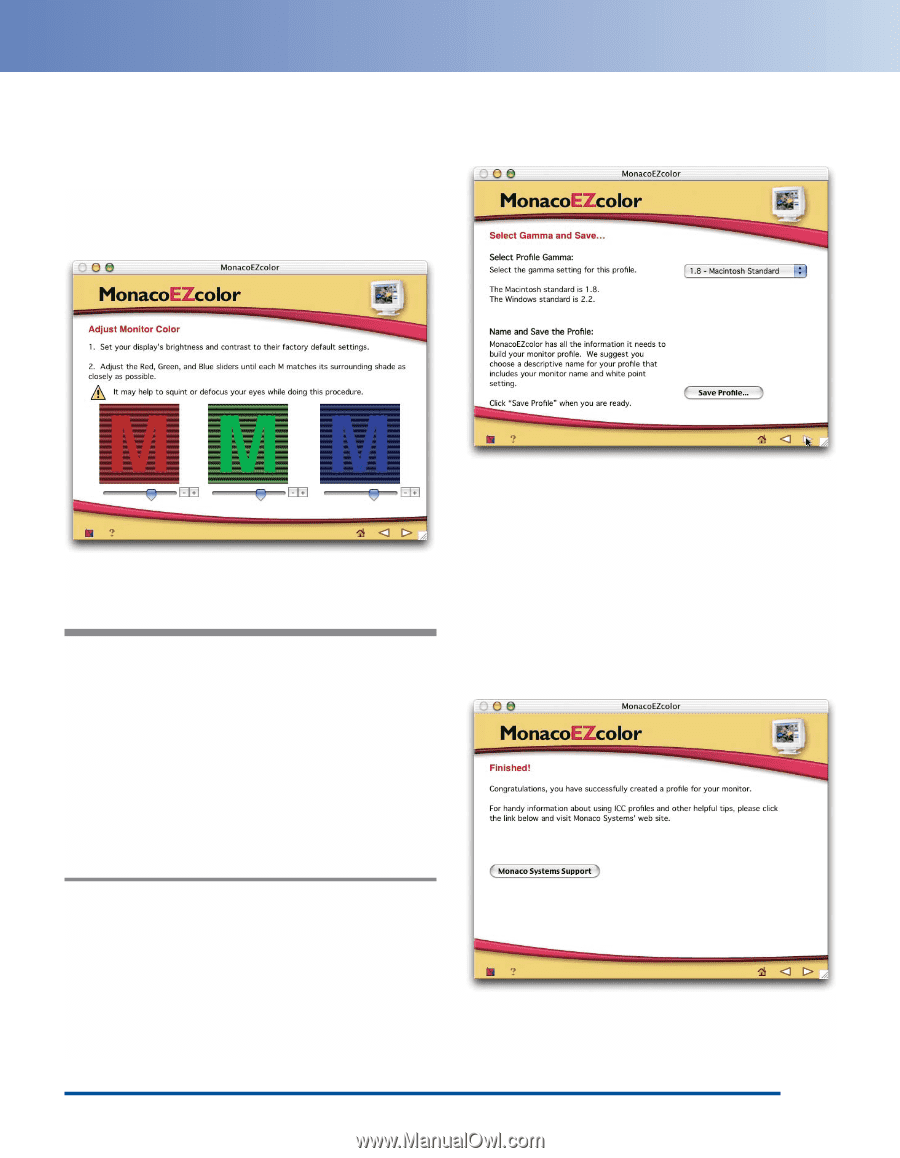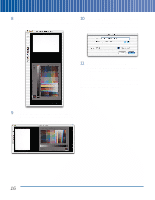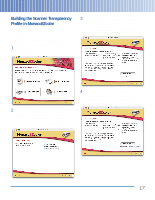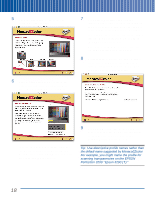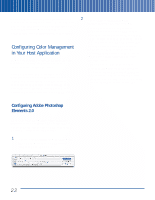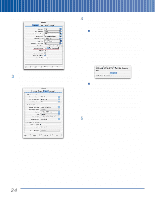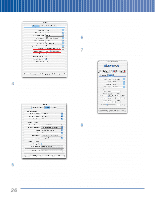Epson Perfection 3200 Pro Color Management Workbook - Page 25
Save Profile, MonacoEZcolor prompts you to name
 |
View all Epson Perfection 3200 Pro manuals
Add to My Manuals
Save this manual to your list of manuals |
Page 25 highlights
8 Use your monitor's Brightness control to lower the brightness just to the point where you can no longer distinguish the letter from the background. Once you've made the adjustments to your satisfaction, click the right arrow to proceed. The following screen appears: When you've adjusted the color to your satisfaction, click the right arrow to proceed. The following screen appears: 9 Adjust the sliders until the letters blend with the background squares. Tip: The blue slider is often difficult to adjust because it's much more difficult to see subtle changes in blue than in red or green. If you set your desktop pattern to a neutral gray (which is a good idea anyway for color work), you can see the effects of the blue slider more clearly on the gray desktop than you can on the blue square in the target. It makes the gray appear more yellow or more blue as you move it. Move the slider until the gray desktop appears neutral. 10 Select the desired gamma. Typically, Macintosh users should select 1.8, and Windows users should select 2.2. Then click Save Profile. MonacoEZcolor prompts you to name your profile. Once you've done so, MonacoEZcolor builds the profile and registers it with the operating system as your display profile. When this process is complete, the Finished screen appears: 21