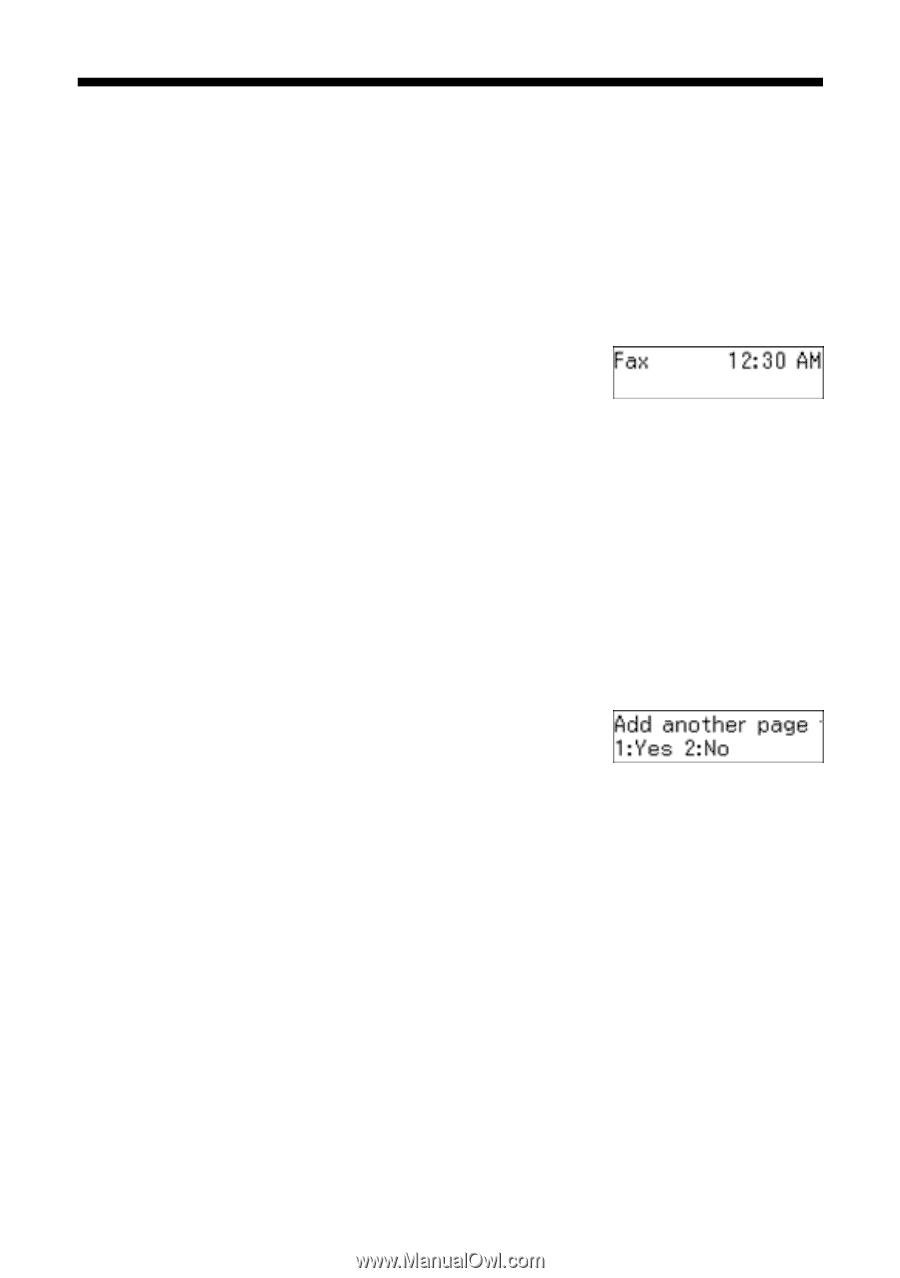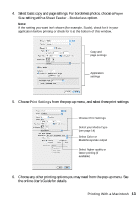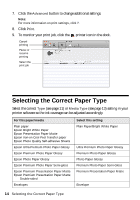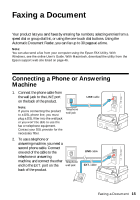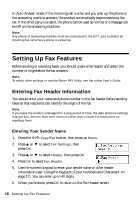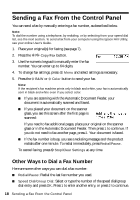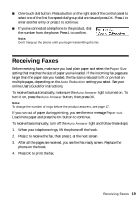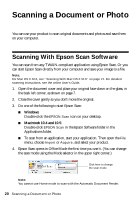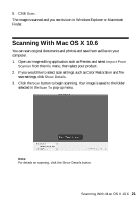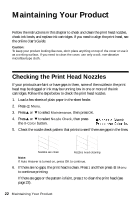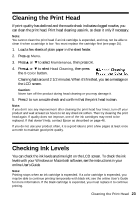Epson WorkForce 320 User Manual - Page 18
Sending a Fax From the Control Panel, Other Ways to Dial a Fax Number - manual
 |
View all Epson WorkForce 320 manuals
Add to My Manuals
Save this manual to your list of manuals |
Page 18 highlights
Sending a Fax From the Control Panel You can send a fax by manually entering a fax number, as described below. Note: To dial the number using a telephone, by redialing, or by selecting from your speed dial list, see the next section. To send a fax from your computer using the Epson FAX Utility, see your online User's Guide. 1. Place your original(s) for faxing (see page 7). 2. Press the r/K Copy/Fax button. 3. Use the numeric keypad to manually enter the fax number. You can enter up to 64 digits. 4. To change fax settings, press x Menu and select settings as necessary. 5. Press the x B&W or x Color button to send your fax. Note: If the recipient's fax machine prints only in black and white, your fax is automatically sent in black and white even if you select color. ■ If you are scanning with the Automatic Document Feeder, your document is automatically scanned and faxed. ■ If you placed your document on the scanner glass, you see this screen after the first page is scanned: If you need to fax additional pages, place your original on the scanner glass or in the Automatic Document Feeder. Then press 1 to continue. If you do not need to fax another page, press 2. Your document is faxed. ■ If the fax number is busy, you see a redialing message and the product redials after one minute. To redial immediately, press Redial/Pause. To cancel faxing, press y Stop/Clear Settings at any time. Other Ways to Dial a Fax Number Here are some other ways you can dial a fax number: ■ Redial/Pause: Redial the last fax number you used. ■ Speed Dial/Group Dial: Select or type the number of the speed dial/group dial entry and press OK. Press 1 to enter another entry, or press 2 to continue. 18 Sending a Fax From the Control Panel