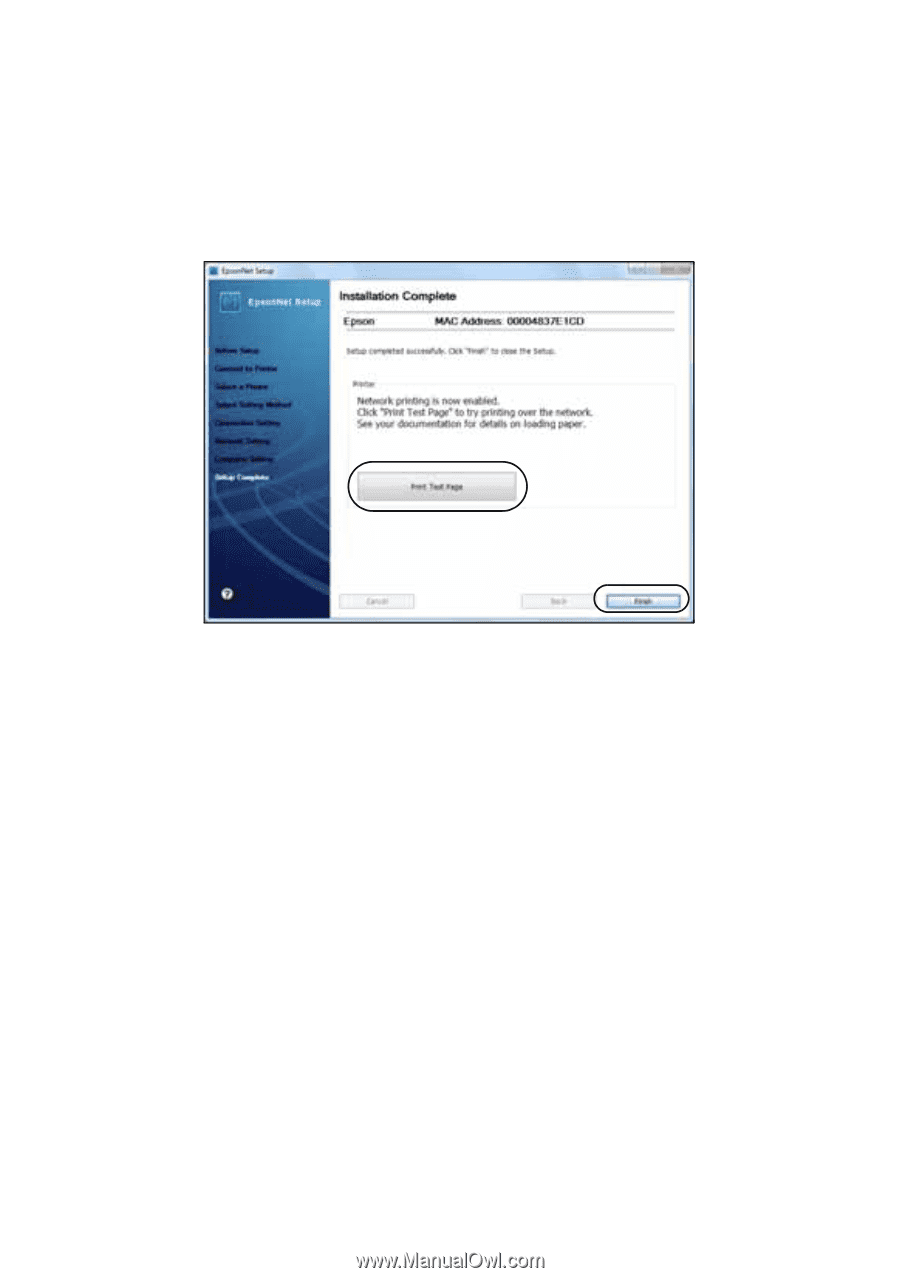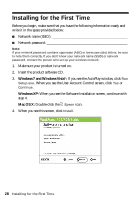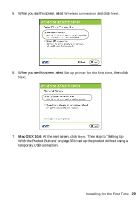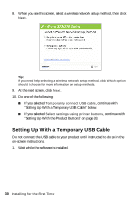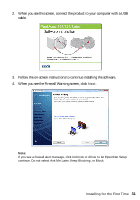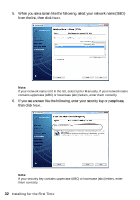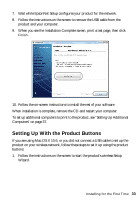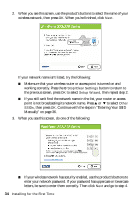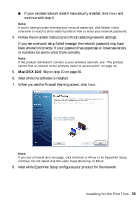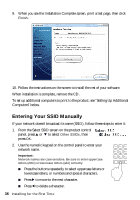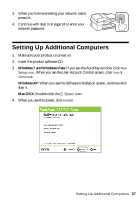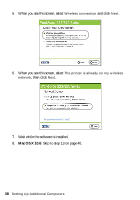Epson WorkForce 320 User Manual - Page 33
Setting Up With the Product Buttons, Computers - test print
 |
View all Epson WorkForce 320 manuals
Add to My Manuals
Save this manual to your list of manuals |
Page 33 highlights
7. Wait while EpsonNet Setup configures your product for the network. 8. Follow the instructions on the screen to remove the USB cable from the product and your computer. 9. When you see the Installation Complete screen, print a test page, then click Finish. 10. Follow the on-screen instructions to install the rest of your software. When installation is complete, remove the CD and restart your computer. To set up additional computers to print to the product, see "Setting Up Additional Computers" on page 37. Setting Up With the Product Buttons If you are using Mac OS X 10.6, or you did not connect a USB cable to set up the product on your wireless network, follow these steps to set it up using the product buttons: 1. Follow the instructions on the screen to start the product's wireless Setup Wizard. Installing for the First Time 33