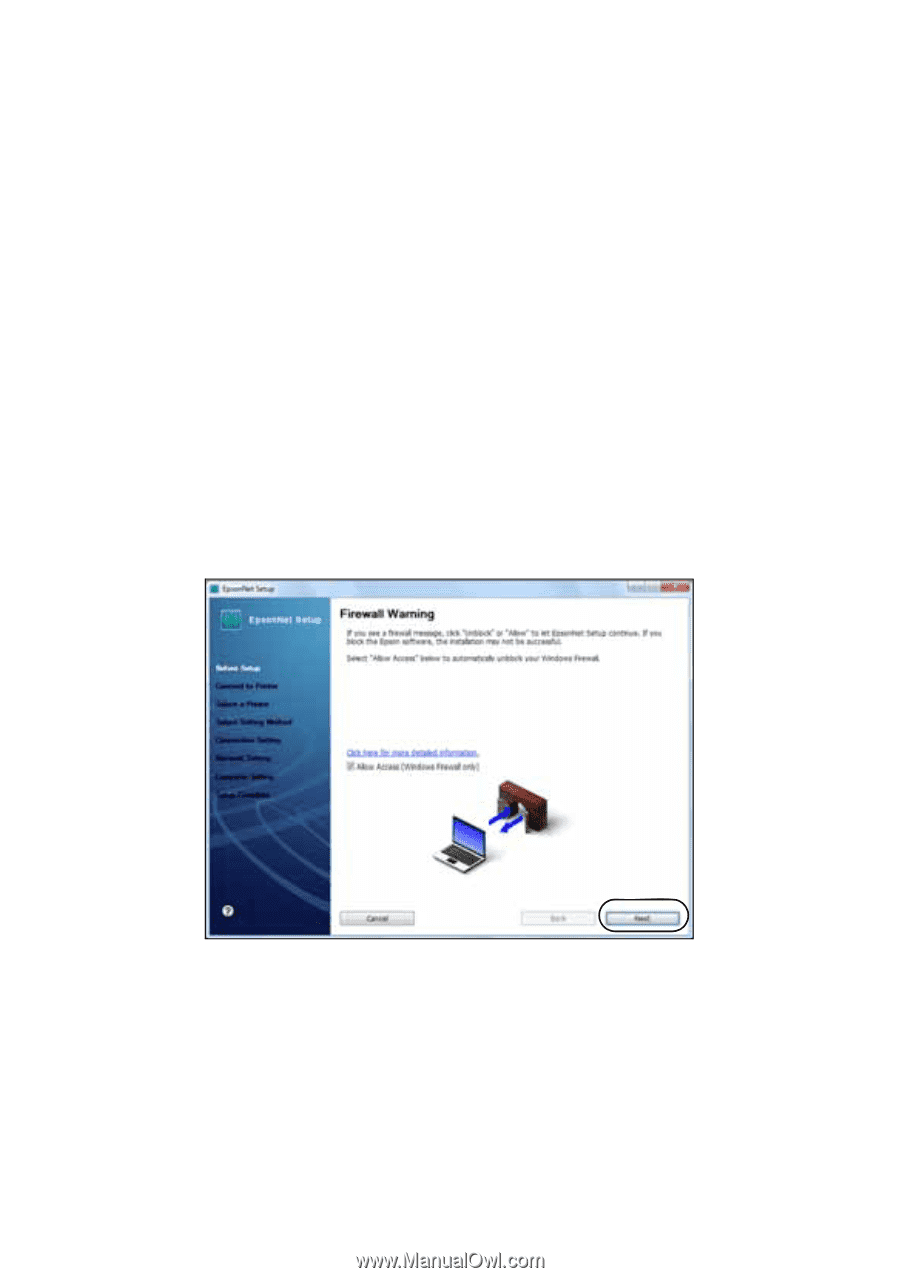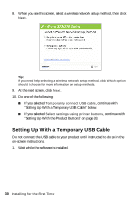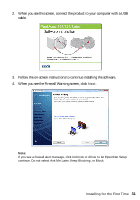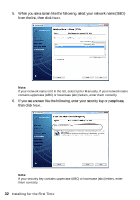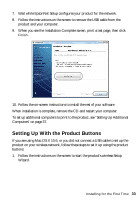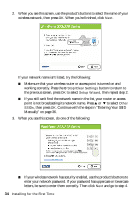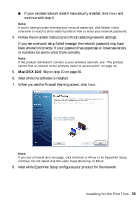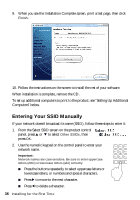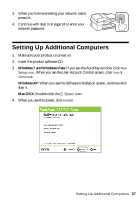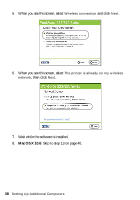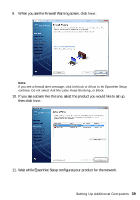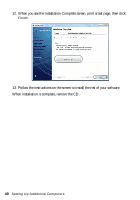Epson WorkForce 320 User Manual - Page 35
or numbers, be sure to enter them correctly. - mac
 |
View all Epson WorkForce 320 manuals
Add to My Manuals
Save this manual to your list of manuals |
Page 35 highlights
■ If your wireless network doesn't have security enabled, click Next and continue with step 4. Note: If you're having trouble entering your network password, click Watch video overview to watch a short video tutorial on how to enter your network password. 4. Follow the on-screen instructions to finish selecting network settings. If you see a network setup failed message, the network password may have been entered incorrectly. If your password has uppercase or lowercase letters, or numbers, be sure to enter them correctly. Note: If the product still doesn't connect to your wireless network, see "The product cannot find or connect to the wireless router or access point" on page 42. 5. Mac OS X 10.6: Skip to step 10 on page 36. 6. Wait while the software is installed. 7. When you see the Firewall Warning screen, click Next. Note: If you see a firewall alert message, click Unblock or Allow to let EpsonNet Setup continue. Do not select Ask Me Later, Keep Blocking, or Block. 8. Wait while EpsonNet Setup configures your product for the network. Installing for the First Time 35