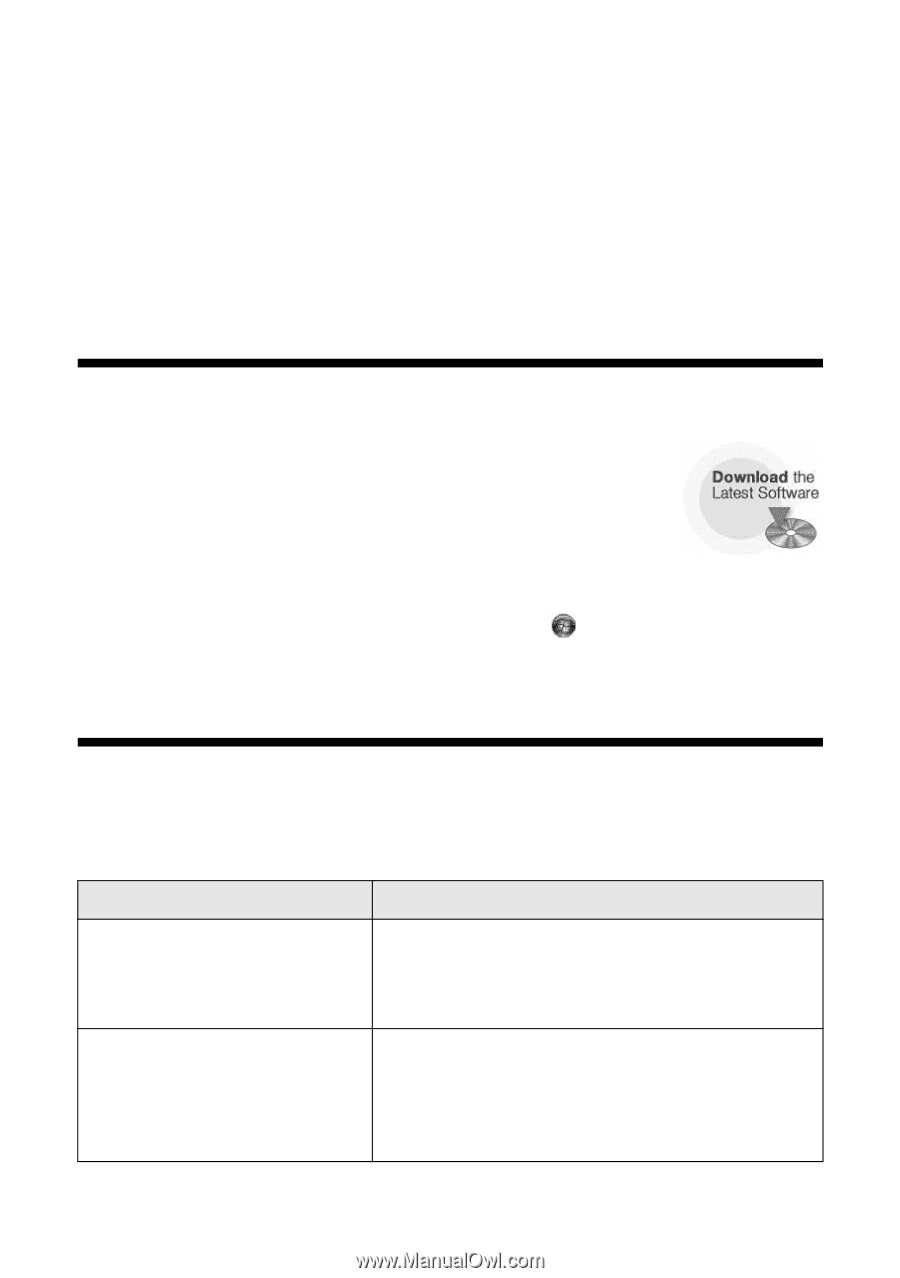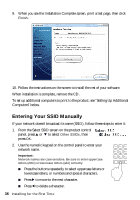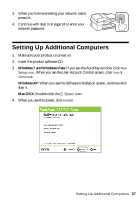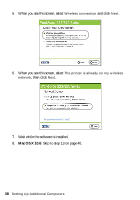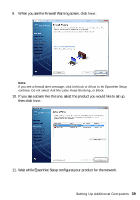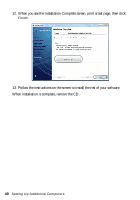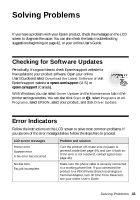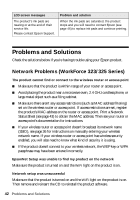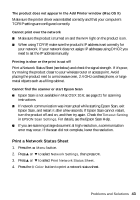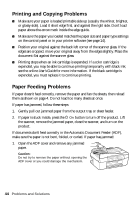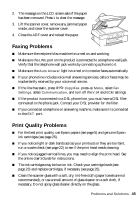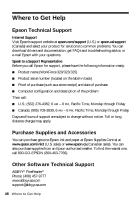Epson WorkForce 320 User Manual - Page 41
Solving Problems, Checking for Software Updates, Error Indicators - drivers
 |
View all Epson WorkForce 320 manuals
Add to My Manuals
Save this manual to your list of manuals |
Page 41 highlights
Solving Problems If you have a problem with your Epson product, check the messages on the LCD screen to diagnose the cause. You can also check the basic troubleshooting suggestions beginning on page 42, or your online User's Guide. Checking for Software Updates Periodically, it's a good idea to check Epson's support website for free updates to your product software. Open your online User's Guide and select Download the Latest Software or visit Epson's support website at epson.com/support (U.S.) or epson.ca/support (Canada). With Windows, you can select Driver Update on the Maintenance tab in the printer settings window. You can also click Start or , select Programs or All Programs, select EPSON, select your product, and click Driver Update. Error Indicators Follow the instructions on the LCD screen to solve most common problems. If you see one of the error messages below, follow the steps here to proceed. LCD screen messages Printer error Scanner error A fax error has occurred. No dial tone. Fax job incomplete. Problem and solution Turn the product off, make sure no paper is jammed inside (see page 44), and turn it back on. If the error is not resolved, contact Epson (see page 46). Make sure the phone cable is securely connected to a working phone line. If you connected the product to a PBX (Private Branch Exchange) or Terminal Adapter, turn off Dial Tone Detection; see your online User's Guide. Solving Problems 41