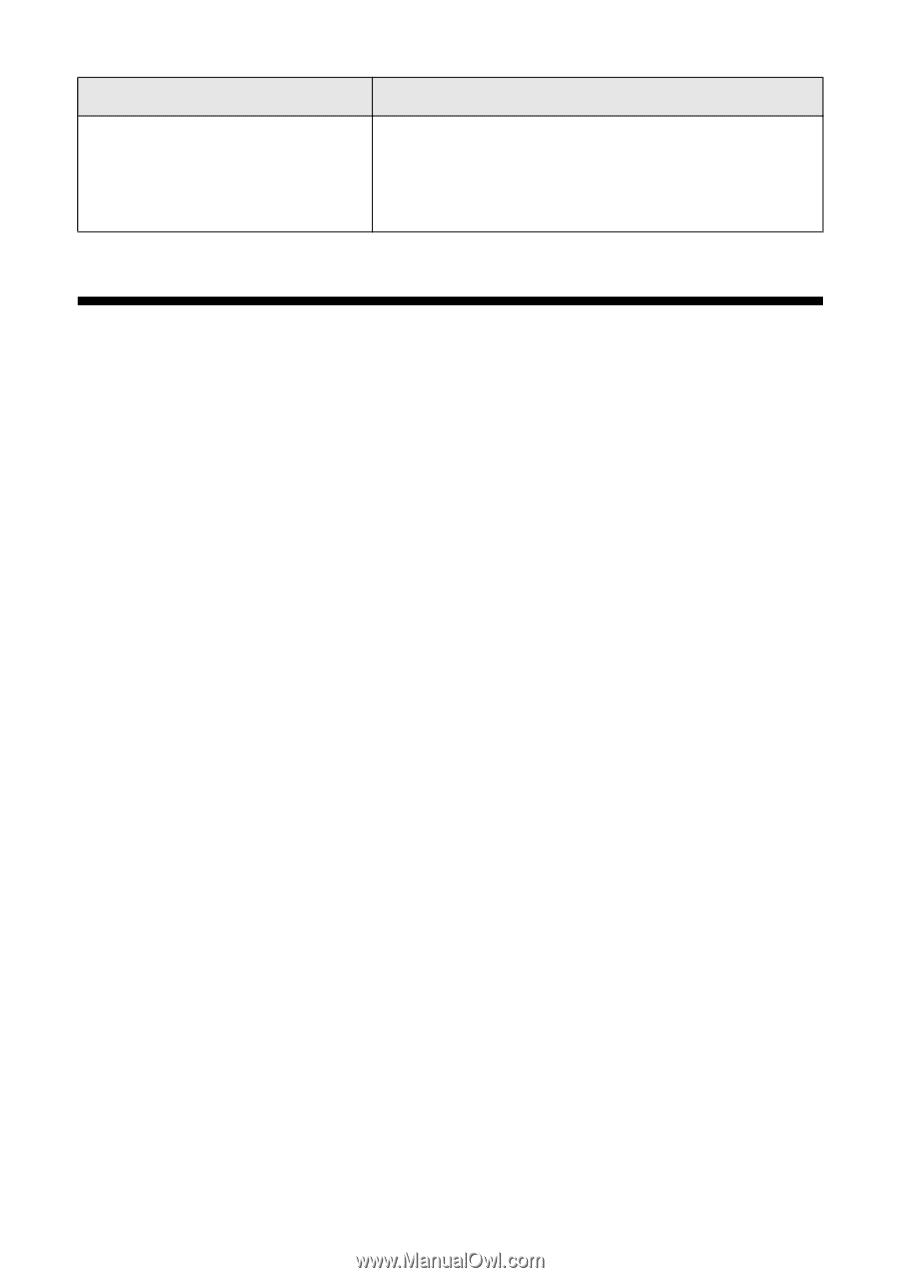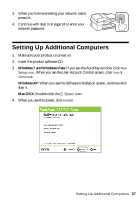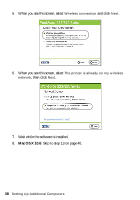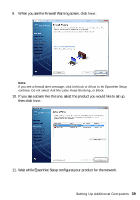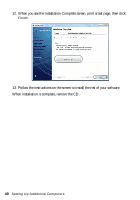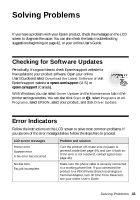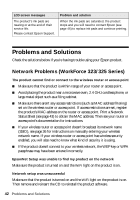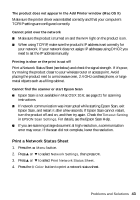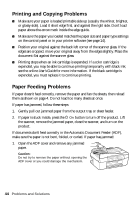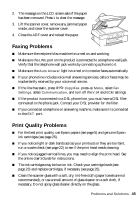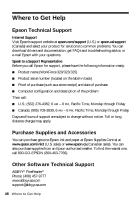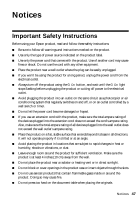Epson WorkForce 320 User Manual - Page 42
Problems and Solutions, Network Problems (WorkForce 323/325 Series) - 323 325
 |
View all Epson WorkForce 320 manuals
Add to My Manuals
Save this manual to your list of manuals |
Page 42 highlights
LCD screen messages The product's ink pads are nearing or at the end of their service life. Please contact Epson Support. Problem and solution When the ink pads are saturated, the product stops and you will need to contact Epson (see page 46) to replace ink pads and continue printing. Problems and Solutions Check the solutions below if you're having trouble using your Epson product. Network Problems (WorkForce 323/325 Series) The product cannot find or connect to the wireless router or access point ■ Make sure that the product is within range of your router or access point. ■ Avoid placing the product near a microwave oven, 2.4 GHz cordless phone, or large metal object such as a filing cabinet. ■ Make sure there aren't any access restrictions (such as MAC address filtering) set on the wireless router or access point. If access restrictions are set, register the product's MAC address on the router or access point. Print a Network Status Sheet (see page 43) to obtain the MAC address. Then see your router or access point's documentation for instructions. ■ If your wireless router or access point doesn't broadcast its network name (SSID), see page 36 for instructions on manually entering your wireless network name. If your wireless router or access point has wireless security enabled, you will also need to know what kind of security it is using. ■ If the product doesn't connect to your wireless network, the WEP key or WPA passphrase may have been entered incorrectly. EpsonNet Setup was unable to find my product on the network Make sure the product is turned on and the WiFi light on the product is on. Network setup was unsuccessful Make sure that the product is turned on and the WiFi light on the product is on. Then remove and reinsert the CD to reinstall the product software. 42 Problems and Solutions