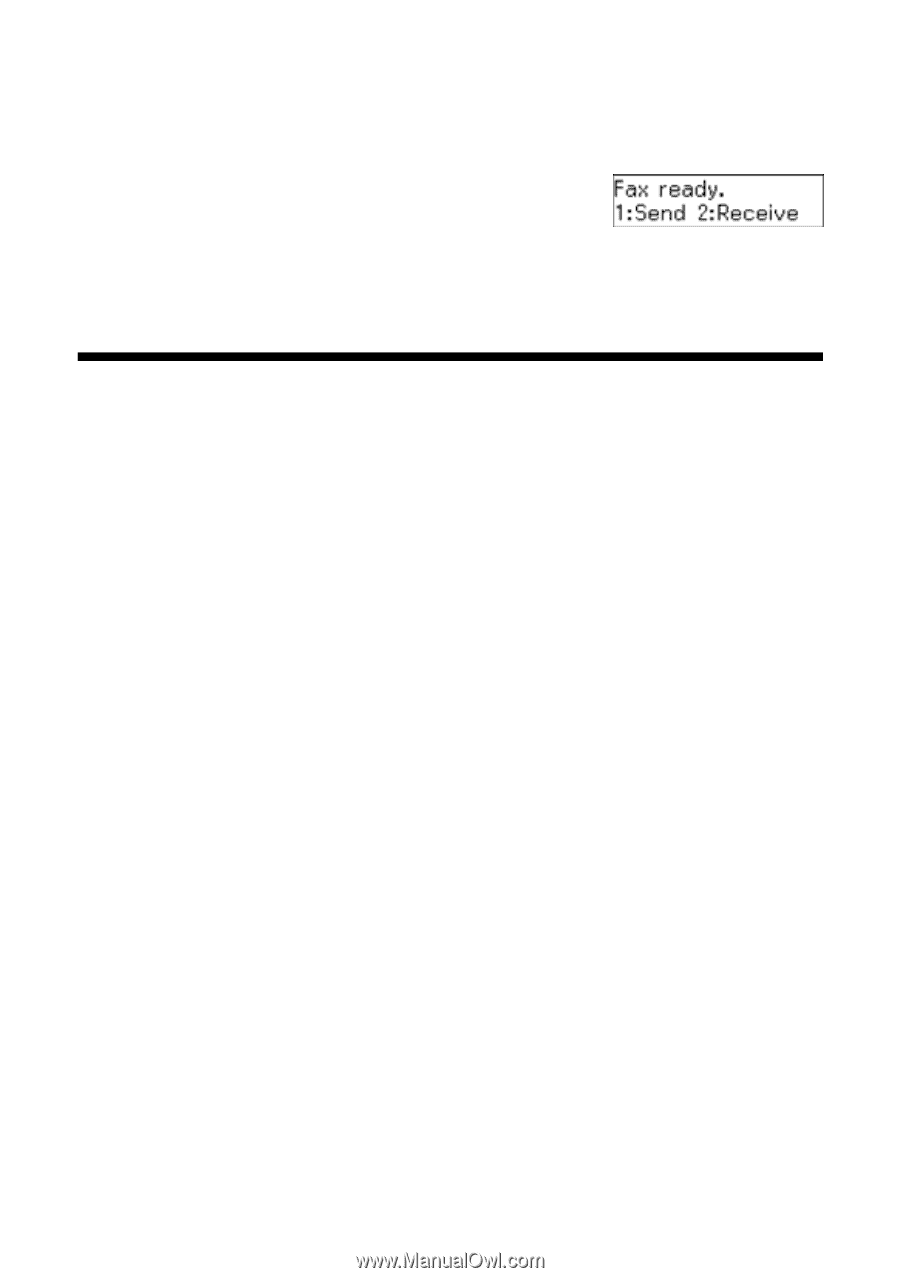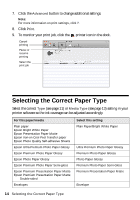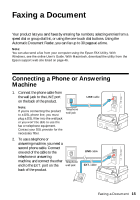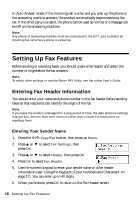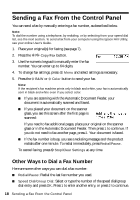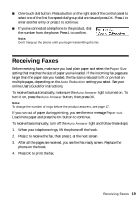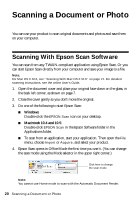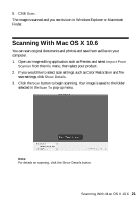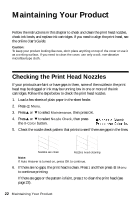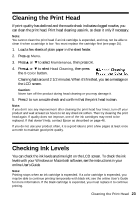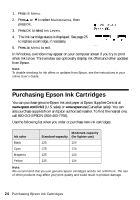Epson WorkForce 320 User Manual - Page 19
Receiving Faxes - user s guide
 |
View all Epson WorkForce 320 manuals
Add to My Manuals
Save this manual to your list of manuals |
Page 19 highlights
■ One-touch dial button: Press a button on the right side of the control panel to select one of the first five speed dial/group dial entries and press OK. Press 1 to enter another entry or press 2 to continue. ■ If you've connected a telephone to the product, dial the number from the phone. Press 1 to confirm. Note: Don't hang up the phone until you begin transmitting the fax. Receiving Faxes Before receiving faxes, make sure you load plain paper and select the Paper Size setting that matches the size of paper you've loaded. If the incoming fax pages are larger than the paper size you loaded, the fax size is reduced to fit or printed on multiple pages, depending on the Auto Reduction setting you select. See your online User's Guide for instructions. To receive faxes automatically, make sure the Auto Answer light is turned on. To turn it on, press the Auto Answer button, then press OK. Note: To change the number of rings before the product answers, see page 17. If you run out of paper during printing, you see the error message Paper out. Load more paper and press the OK button to continue. To receive faxes manually, turn off the Auto Answer light and follow these steps: 1. When your telephone rings, lift the phone off the hook. 2. Press 2 to receive the fax, then press 1 at the next screen. 3. After all the pages are received, you see the Fax ready screen. Replace the phone on the hook. 4. Press OK to print the fax. Receiving Faxes 19