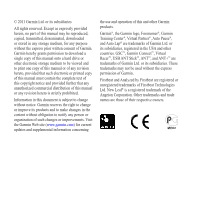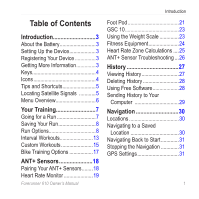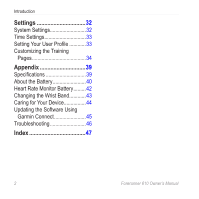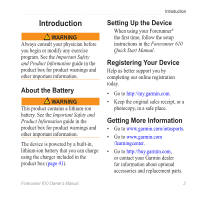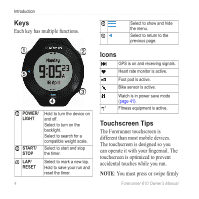Garmin Forerunner 610 Owner's Manual
Garmin Forerunner 610 Manual
 |
View all Garmin Forerunner 610 manuals
Add to My Manuals
Save this manual to your list of manuals |
Garmin Forerunner 610 manual content summary:
- Garmin Forerunner 610 | Owner's Manual - Page 1
FORERUNNER® 610 owner's manual - Garmin Forerunner 610 | Owner's Manual - Page 2
herein, no part of this manual may be reproduced, copied, transmitted, disseminated, downloaded or stored in any storage medium, for any purpose without the express prior written consent of Garmin. Garmin hereby grants permission to download a single copy of this manual onto a hard drive or other - Garmin Forerunner 610 | Owner's Manual - Page 3
Overview 6 Your Training 7 Going for a Run 7 Saving Your Run 8 Run Options 8 Interval Workouts 13 Custom Workouts 15 Bike Training Options 17 ANT+ Sensors 18 Pairing Your ANT+ Sensors........18 Heart Rate Monitor 19 Forerunner 610 Owner's Manual Introduction Foot Pod 21 GSC 10 23 Using - Garmin Forerunner 610 | Owner's Manual - Page 4
the Training Pages 34 Appendix 39 Specifications 39 About the Battery 40 Heart Rate Monitor Battery.........42 Changing the Wrist Band............43 Caring for Your Device 44 Updating the Software Using Garmin Connect 45 Troubleshooting 46 Index 47 2 Forerunner 610 Owner's Manual - Garmin Forerunner 610 | Owner's Manual - Page 5
, or a photocopy, in a safe place. Getting More Information • Go to www.garmin.com/intosports. • Go to www.garmin.com /learningcenter. • Go to http://buy.garmin.com, or contact your Garmin dealer for information about optional accessories and replacement parts. Forerunner 610 Owner's Manual 3 - Garmin Forerunner 610 | Owner's Manual - Page 6
to mark a new lap. Hold to save your run and reset the timer. 4 ➍ ➎◄ Select to show and hide the menu. Select to return to the previous page. Icons GPS is on and receiving signals. Heart rate monitor is active. Foot pod is active. Bike sensor is active. Watch is in power save mode (page 41 - Garmin Forerunner 610 | Owner's Manual - Page 7
you run. • Data Fields On any training page, hold a data Forerunner searches for satellites. Do not begin your activity until the locating satellites banner disappears. The time of day and date are set automatically. ➊ »»»»» Timer Heart Rate Virtual Partner® Clock Forerunner 610 Owner's Manual - Garmin Forerunner 610 | Owner's Manual - Page 8
, resetting totals, uploading an activity Ready to Run Options: alerts, Auto Lap, Auto Pause, auto scroll Virtual Partner Virtual Racer Workouts: intervals, custom workouts Sport: running or cycling Training Pages: data fields Alarm Heart Rate Monitor: pairing, heart rate zones Foot Pod: pairing - Garmin Forerunner 610 | Owner's Manual - Page 9
to start the timer ➊. History is recorded only while the timer is running. Your distance ➋ and lap pace ➌ appear on the timer page. ➋ ➊ ➌ The data fields shown are the defaults. You can customize data fields (page 35). 2. After completing your run, select STOP. Forerunner 610 Owner's Manual 7 - Garmin Forerunner 610 | Owner's Manual - Page 10
, and Calorie Alerts 1. Select > Training > Options > Alerts. 2. Select Time, Distance, or Calories. 3. Select On. 4. Select Alert At, and enter a time, distance, or calorie amount. Each time you reach the alert amount, the device beeps and displays a message. 8 Forerunner 610 Owner's Manual - Garmin Forerunner 610 | Owner's Manual - Page 11
Advanced Alerts If you have an optional heart rate monitor, foot pod, or GSC™ 10, you can set up advanced alerts for heart rate and cadence. 1. Select > Training > Options > Alerts. 2. Select an option: • Select Heart Rate to set the high and low heart rate values in beats per minute (bpm). NOTE - Garmin Forerunner 610 | Owner's Manual - Page 12
time you select LAP and each time you pass any of those positions again. • Select Start and Lap to trigger the lap counter at the GPS location where you select START and at any location during the run where you select LAP. Forerunner 610 Owner's Manual - Garmin Forerunner 610 | Owner's Manual - Page 13
value, select Custom Speed. Using Auto Scroll You can use the auto scroll feature to automatically cycle through all of the training data pages while the timer is running. 1. Select > Training > Options > Auto Scroll > Auto Scroll. 2. Select Slow, Medium, or Fast. Forerunner 610 Owner's Manual 11 - Garmin Forerunner 610 | Owner's Manual - Page 14
and the final sprint to the finish line. Running With a Virtual Racer Before you can create a race, you must have at least one saved activity. 1. Select > Training > Virtual Racer. 2. Select Create New Race, and select an activity from the list. 3. Enter a name. 12 Forerunner 610 Owner's Manual - Garmin Forerunner 610 | Owner's Manual - Page 15
a Garmin Connect account (page 28). Before you can wirelessly send an activity to your device, you must pair the Forerunner with your computer using the USB ANT Stick™ (page 29). 1. Pair the device to your computer. 2. Go to www.garminconnect.com, and find an activity. Forerunner 610 Owner's Manual - Garmin Forerunner 610 | Owner's Manual - Page 16
workout has a warm up, you must select LAP to begin the first interval. 3. Follow the on-screen instructions. When you complete all of the intervals, a message appears. Stopping an Interval Workout • At any time you must select LAP to end the interval workout. 14 Forerunner 610 Owner's Manual - Garmin Forerunner 610 | Owner's Manual - Page 17
transfer them to the Forerunner. However, you can also create and save a custom workout directly on your Forerunner. You can also schedule custom workouts using Garmin Connect or Garmin Training Center. You can plan workouts in advance and store them on your Forerunner. Forerunner 610 Owner's Manual - Garmin Forerunner 610 | Owner's Manual - Page 18
to Step, and select a step to repeat. Starting a Custom Workout 1. Select > Training > Workouts > Custom. 2. Select a workout, and select Do Workout. 3. Select START. 4. Follow the on-screen instructions. When you complete all of the steps, a message appears. Forerunner 610 Owner's Manual - Garmin Forerunner 610 | Owner's Manual - Page 19
using the USB ANT Stick (page 29). 1. Connect the USB ANT Stick to your computer. 2. Open Garmin Training Center or Garmin Connect (page 28). 3. Follow the on-screen instructions. Your Training Bike Training Options Many of the training features of the Forerunner can be applied to cycling. For the - Garmin Forerunner 610 | Owner's Manual - Page 20
://buy.garmin.com. Pairing Your ANT+ Sensors Before you can pair, you must put on the heart rate monitor or install the sensor. See the Forerunner 610 Quick Start Manual or the accessory instructions. 18 If your Forerunner does not show data from the accessory, you may need to pair the accessory - Garmin Forerunner 610 | Owner's Manual - Page 21
ANT+ Sensors • If is off, select > Setup > Bike Sensor > Bike Sensor > On > Search for New. • If you still cannot pair the accessory, replace the accessory battery (heart rate monitor, page 43). When the accessory is paired, a message appears, and the accessory icon (page 4) appears solid on the - Garmin Forerunner 610 | Owner's Manual - Page 22
table (page 25) to determine the best heart rate zone for your fitness objectives. If you do not know your maximum heart rate, use one of the calculators available on the Internet. Some gyms and health centers can provide a test that measures maximum heart rate. 20 Forerunner 610 Owner's Manual - Garmin Forerunner 610 | Owner's Manual - Page 23
ANT+ Sensors More Heart Rate Options • Heart rate alerts (page 9) • Heart rate zone calculations (page 25) • Heart rate data fields (page 35) • Heart rate troubleshooting (page 26) Foot Pod Your Forerunner is compatible with the foot pod. You can use the foot pod to send data to your Forerunner - Garmin Forerunner 610 | Owner's Manual - Page 24
Foot Pod by GPS You must have GPS signals to calibrate the foot pod using GPS. 1. Select > Setup > Foot Pod > Calibrate > GPS. 2. Select START to begin recording. 3. Run or walk approximately 1000 m. The Forerunner informs you that you have traveled far enough. Calibrating Your Foot Pod Manually - Garmin Forerunner 610 | Owner's Manual - Page 25
training (page 17) • Cadence data fields (page 35) Using the Weight Scale If you have an ANT+ compatible weight scale, the Forerunner can read the data from the weight scale. 1. Select LIGHT. A message appears when the weight scale is found. 2. Stand on the scale. Forerunner 610 Owner's Manual 23 - Garmin Forerunner 610 | Owner's Manual - Page 26
automatically links your Forerunner and heart rate monitor to fitness equipment so you can view your data on the equipment console. Look for the ANT+ Link Here logo on compatible fitness equipment. Go to www.garmin.com/antplus for more linking instructions. 24 Forerunner 610 Owner's Manual - Garmin Forerunner 610 | Owner's Manual - Page 27
4 80-90% Fast pace and a bit Improved anaerobic capacity uncomfortable, breathing forceful and threshold, improved speed 5 90-100% Sprinting pace, unsustainable Anaerobic and muscular for long period of time, labored endurance, increased power breathing Forerunner 610 Owner's Manual 25 - Garmin Forerunner 610 | Owner's Manual - Page 28
Sensors ANT+ Sensor Troubleshooting Problem I have a third-party ANT+ sensor. I changed the battery in my accessory. The heart rate data is inaccurate or erratic. Solution Make sure that it is compatible with the Forerunner (www.garmin.com/intosports). You must pair the sensor to your Forerunner - Garmin Forerunner 610 | Owner's Manual - Page 29
speed. The history can also display the average and maximum heart rate and cadence data if you are using the heart rate monitor, foot pod, or cadence sensor (optional accessories). 1. Select > History > Activities. 2. Swipe up or down to view your saved activities. 3. Select an activity. 4. Scroll - Garmin Forerunner 610 | Owner's Manual - Page 30
that does not require the Internet after installation. It operates directly on your computer, not on the Internet. 1. Go to www.garmin.com /intosports. 2. Select Train with Garmin. 3. Select Online Software or Desktop Software. 4. Follow the on-screen instructions. 28 Forerunner 610 Owner's Manual - Garmin Forerunner 610 | Owner's Manual - Page 31
> Data Transfer > Data Transfer > Off. ➊ 2. Bring your device within range (3 m) of your computer. When the ANT Agent finds your device, the ANT Agent displays the unit ID and asks you if you want to pair. 3. Select Yes. 4. Follow the on-screen instructions. Forerunner 610 Owner's Manual 29 - Garmin Forerunner 610 | Owner's Manual - Page 32
1. Select > Where To? > Locations. 2. Select a location. 3. Select Delete Location > Yes. Navigating to a Saved Location Before you can navigate to a saved location, you must locate satellite signals. 1. Select > Where To? > Locations. 2. Select a location. 30 Forerunner 610 Owner's Manual - Garmin Forerunner 610 | Owner's Manual - Page 33
to use this feature. 1. During your run, select STOP, but do not reset the timer. 2. Select > Where To? > Back to Start. The compass page appears. The Forerunner navigates you back to the starting point of your run. Forerunner 610 Owner's Manual Navigation Stopping the Navigation Select > Where To - Garmin Forerunner 610 | Owner's Manual - Page 34
. • GPS-page 31. • Backlight-page 41. Customizing the Unit Settings You can customize units of measure for distance, pace and speed, elevation, position format, and weight. 1. Select > Setup > System > Units. 2. Select a setting. 3. Select a unit for the setting. 32 Forerunner 610 Owner's Manual - Garmin Forerunner 610 | Owner's Manual - Page 35
device automatically detects your time zone and the current time of day. Forerunner 610 Owner's Manual Setting Your User Profile The Forerunner uses information that you enter about yourself to calculate accurate run data. You can modify the following user profile information: gender, age, weight - Garmin Forerunner 610 | Owner's Manual - Page 36
.com. Customizing the Training Pages You can customize the data fields on four training pages. 1. Select > Setup > Training Pages. 2. Select a training page. 3. Select . 4. Change the number of data fields you want to see on the page. 5. Select Enabled. 34 Forerunner 610 Owner's Manual - Garmin Forerunner 610 | Owner's Manual - Page 37
Heart Rate > HR - Lap. Data Fields Data fields with the * symbol display statute or metric units. Data fields with the ** symbol require an ANT+ sensor. Data Field Cadence ** Cadence - Average ** Cadence - Lap ** Description For running, cadence is measured in steps per minute (spm). For cycling - Garmin Forerunner 610 | Owner's Manual - Page 38
Settings Data Field GPS Accuracy * Grade Heading Heart Rate ** Heart Rate to Go ** HR - %HRR ** Description The margin of error for your exact location. For example, your GPS location is accurate to within +/- 12 feet. Calculation of rise over run. For example, if for every 10 feet you climb ( - Garmin Forerunner 610 | Owner's Manual - Page 39
the duration of your current activity. Average pace in the current lap. Average pace during the last completed lap. Forerunner 610 Owner's Manual Settings Data Field Description Pace Zone Current range of pace. Zones can be set in Garmin Training Center or Garmin Connect. Reps to Go During - Garmin Forerunner 610 | Owner's Manual - Page 40
(1.0-5.0) (TE) ** on your aerobic fitness (page 33). Customizing the Favorites Category 1. Select > Setup > Training Pages. 2. Select a training page. 3. Select a data field to change it. 4. Select Favorites > Edit Favorites. 5. Select one or more data fields. 38 Forerunner 610 Owner's Manual - Garmin Forerunner 610 | Owner's Manual - Page 41
From -4°F to 140°F (from -20°C to 60°C) Radio frequency/ protocol 2.4 GHz ANT+ wireless communications protocol Compatible accessories ANT+ wireless technology works with compatible heart rate monitor, foot pod, GSC 10, weight scale, and fitness equipment. Forerunner 610 Owner's Manual 39 - Garmin Forerunner 610 | Owner's Manual - Page 42
for the remaining time. Up to 4 weeks You are using the Forerunner in power save mode the entire time. Up to 8 hours You are training with GPS the entire time. *The actual battery life of a fully charged battery depends on how much time you use GPS, the backlight, Forerunner 610 Owner's Manual - Garmin Forerunner 610 | Owner's Manual - Page 43
timeout. Charging the Forerunner notice To prevent corrosion, thoroughly dry the contacts and the surrounding area before charging or connecting to a computer. 1. Plug the USB end of the cable into the AC adapter. 2. Plug the AC adapter into a standard wall outlet. Forerunner 610 Owner's Manual 41 - Garmin Forerunner 610 | Owner's Manual - Page 44
the posts on the charging cradle ➊. The charging cradle is magnetic and holds the Forerunner in place. ➊ When you connect the Forerunner to a power source, the Forerunner turns on, and the charging screen appears. 4. Charge the Forerunner completely. Heart Rate Monitor Battery warning Do not use - Garmin Forerunner 610 | Owner's Manual - Page 45
not damage or lose the O-ring gasket. 5. Replace the back cover and the four screws. After you replace the heart rate monitor battery, you must pair it with the device again. NOTE: Do not discard the pins. 2. Align the top of the Forerunner ➌ with the connector ➍. Forerunner 610 Owner's Manual 43 - Garmin Forerunner 610 | Owner's Manual - Page 46
, or damage may result. Do not use a sharp object to clean the area between the screen and bezel. Avoid chemical cleaners and solvents that can damage plastic components. Cleaning the Device 1. Use a cloth dampened with a mild detergent solution. 2. Wipe it dry. 44 Forerunner 610 Owner's Manual - Garmin Forerunner 610 | Owner's Manual - Page 47
USB ANT Stick to your computer. 2. Go to www.garminconnect.com. If there is new software available, Garmin Connect alerts you to update the software. 3. Follow the on-screen instructions. 4. Keep your device in range (3 m) of the computer during the update process. Forerunner 610 Owner's Manual 45 - Garmin Forerunner 610 | Owner's Manual - Page 48
version information? software information and your unit ID. How do I quickly change sports? With no time on the timer, select RESET. How do I get a New Go to www.newleaffitness.com. Some gyms and health centers can Leaf assessment? provide an assessment. 46 Forerunner 610 Owner's Manual - Garmin Forerunner 610 | Owner's Manual - Page 49
A accessories 3, 18-22, 43 alarm 33 alerts 8-9 tones and vibrations 32 ANT+ fitness equipment 24 foot pod 21 heart rate monitor 19 pairing 18 troubleshooting 26 weight scale 23 Auto Lap 10-11 Auto Pause 11 auto scroll 11 B backlight 41 back to start 31 battery charging 3, 41 Forerunner 40 heart rate - Garmin Forerunner 610 | Owner's Manual - Page 50
Index H heart rate alerts 9 data fields 36-37 zones 19-20 heart rate monitor battery 43 cleaning 45 pairing 18 specifications 40 history deleting 28 missing 46 transferring 29 viewing 27, 46 I icons 4 interval workouts 13 K keys 4 tones 32 L language 32 lifetime athlete 24 lithium-ion battery 3, 39 - Garmin Forerunner 610 | Owner's Manual - Page 51
29 troubleshooting ANT+ accessories 26 Forerunner 46 U units 32 updating the software 3 user profile 33 V vibration alerts 32 Virtual Partner 12 Virtual Racer 12, 13 W walking breaks 9 water resistance 39-40 weight scale 23 workouts custom 15 interval 13 wrist band 43 Forerunner 610 Owner's Manual - Garmin Forerunner 610 | Owner's Manual - Page 52
.garmin.com/support FAQs Software Contact Support Product Documentation For the latest free software updates (excluding map data) throughout the life of your Garmin products, visit the Garmin Web site at www.garmin.com. (800) 800.1020 (913) 397.8200 0808 2380000 +44 (0) 870.8501241 Garmin

FORERUNNER
®
610
owner
'
s
manual