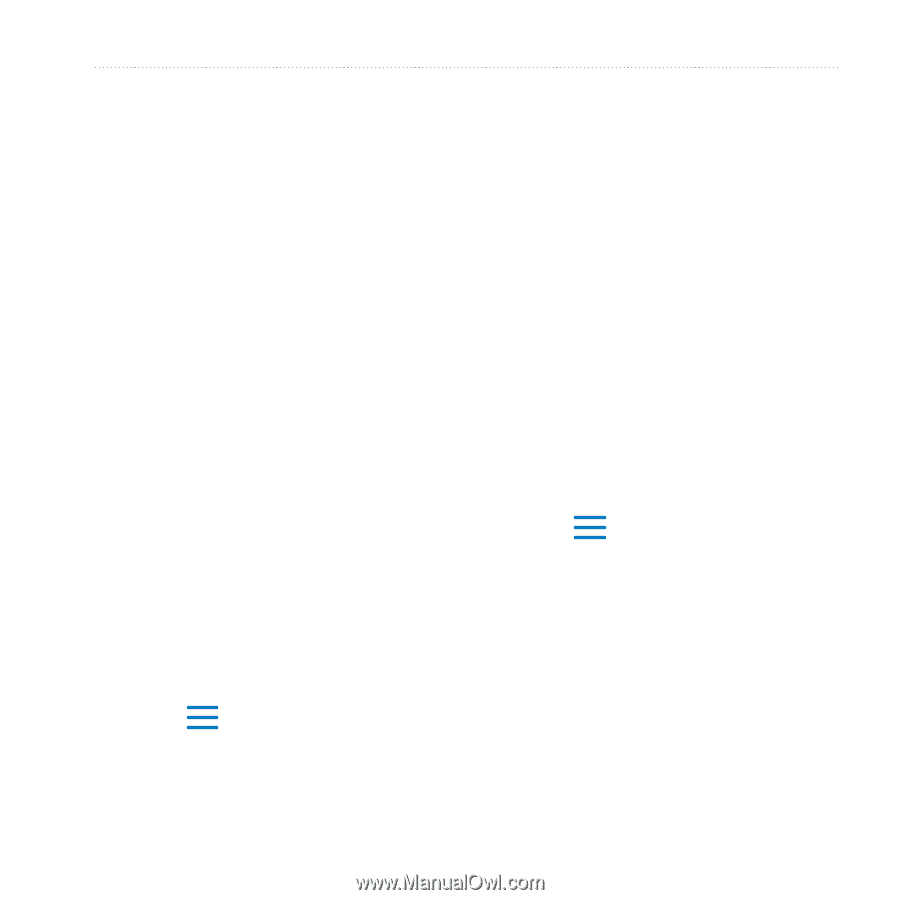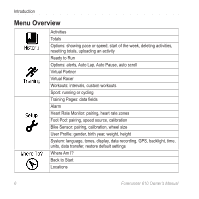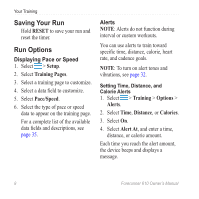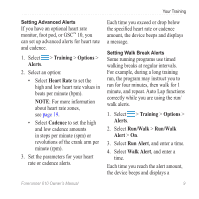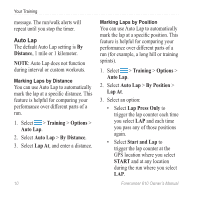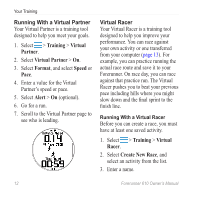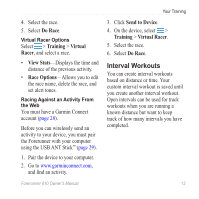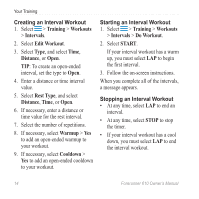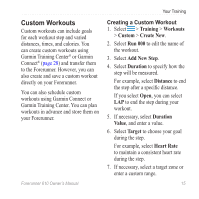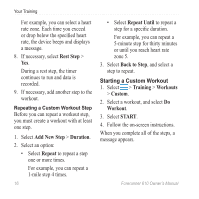Garmin Forerunner 610 Owner's Manual - Page 13
Mark and Lap, Mark Position, Training, Options, Auto Pause, When Stopped, Custom, Speed, Auto Scroll - for cycling
 |
View all Garmin Forerunner 610 manuals
Add to My Manuals
Save this manual to your list of manuals |
Page 13 highlights
Your Training • Select Mark and Lap to trigger the lap counter at a specific GPS location marked before the run (use Mark Position) and at any location during the run where you select LAP. Pausing Your Run Automatically NOTE: Auto Pause does not function during interval or custom workouts. You can use Auto Pause to pause the timer automatically when you stop moving or when your speed drops below a specified value. This feature is helpful if your run includes stop lights or other places where you need to slow down or stop. NOTE: The paused time is not saved with your history data. 1. Select > Training > Options > Auto Pause > Auto Pause. 2. Select an option: • To pause the timer automatically when you stop moving, select When Stopped. • To pause the timer automatically when your speed drops below a specified value, select Custom Speed. Using Auto Scroll You can use the auto scroll feature to automatically cycle through all of the training data pages while the timer is running. 1. Select > Training > Options > Auto Scroll > Auto Scroll. 2. Select Slow, Medium, or Fast. Forerunner 610 Owner's Manual 11