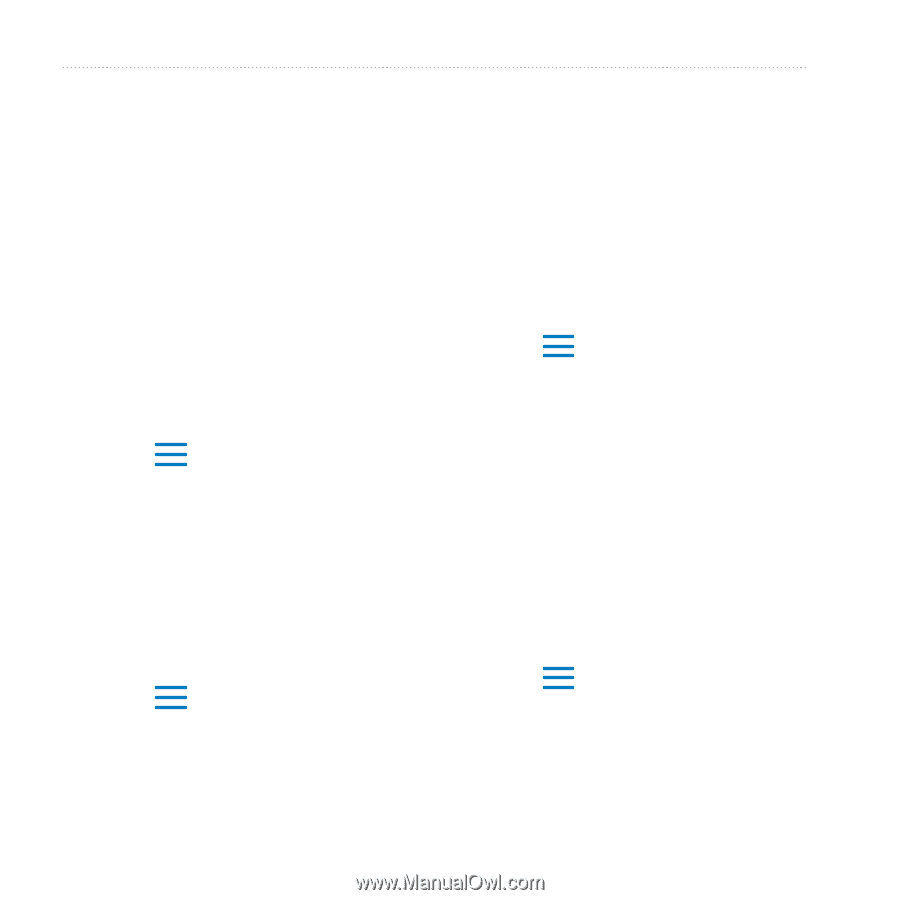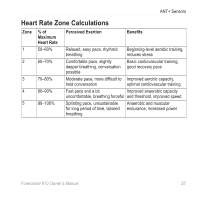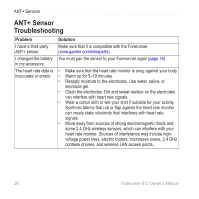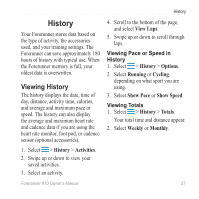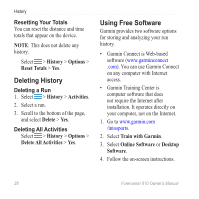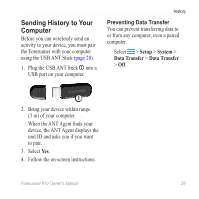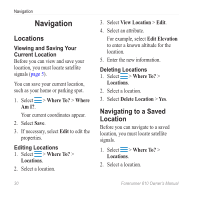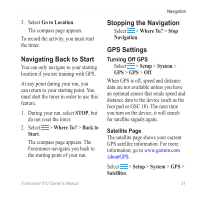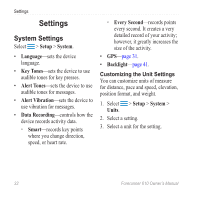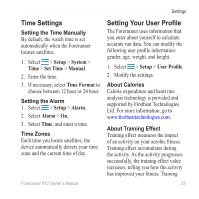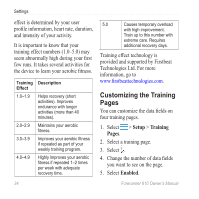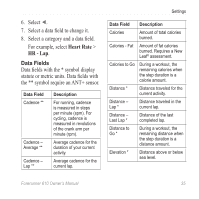Garmin Forerunner 610 Owner's Manual - Page 32
Navigation, Locations, Navigating to a Saved Location
 |
View all Garmin Forerunner 610 manuals
Add to My Manuals
Save this manual to your list of manuals |
Page 32 highlights
Navigation Navigation Locations Viewing and Saving Your Current Location Before you can view and save your location, you must locate satellite signals (page 5). You can save your current location, such as your home or parking spot. 1. Select > Where To? > Where Am I?. Your current coordinates appear. 2. Select Save. 3. If necessary, select Edit to edit the properties. Editing Locations 1. Select > Where To? > Locations. 2. Select a location. 3. Select View Location > Edit. 4. Select an attribute. For example, select Edit Elevation to enter a known altitude for the location. 5. Enter the new information. Deleting Locations 1. Select > Where To? > Locations. 2. Select a location. 3. Select Delete Location > Yes. Navigating to a Saved Location Before you can navigate to a saved location, you must locate satellite signals. 1. Select > Where To? > Locations. 2. Select a location. 30 Forerunner 610 Owner's Manual