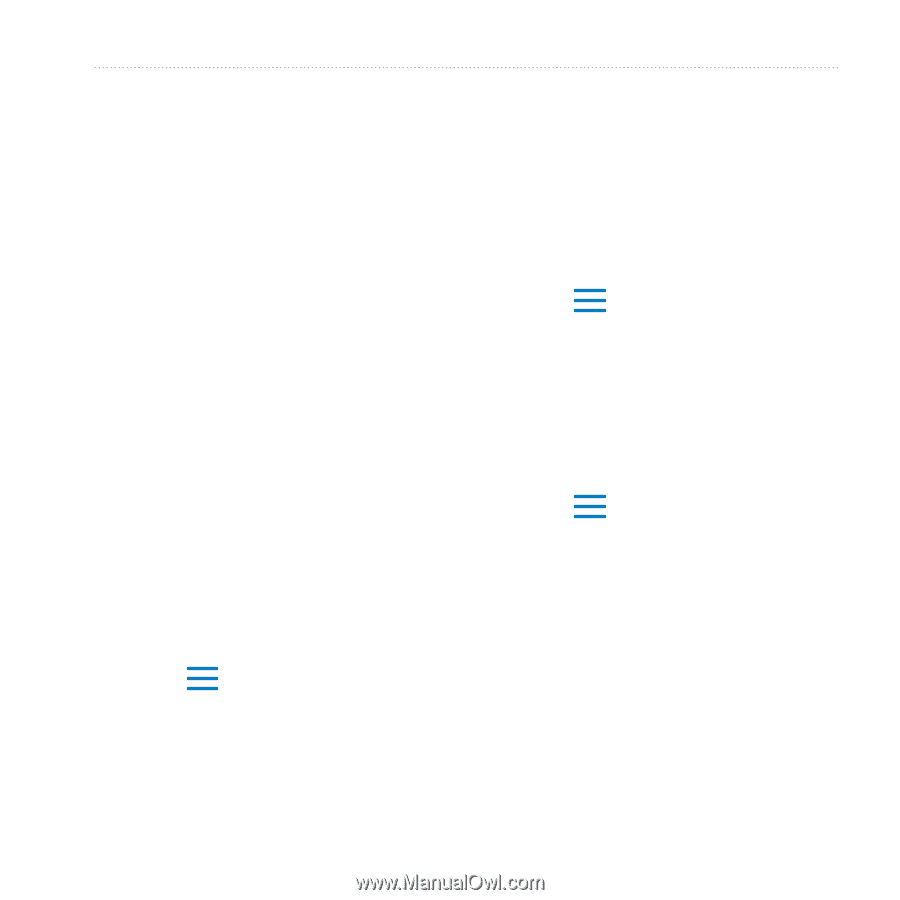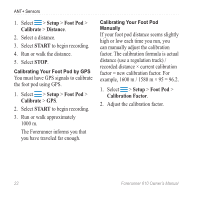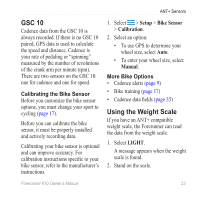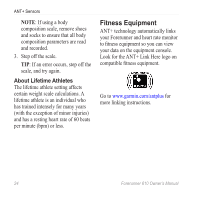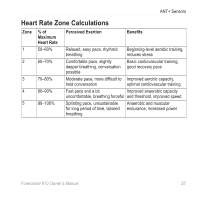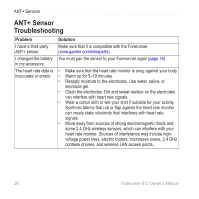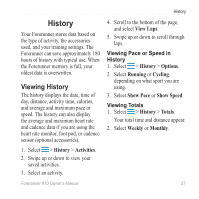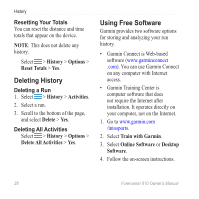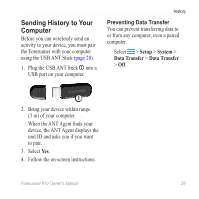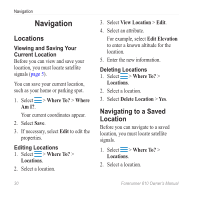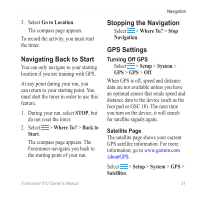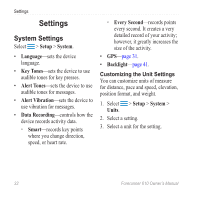Garmin Forerunner 610 Owner's Manual - Page 29
History, Viewing History - cycling
 |
View all Garmin Forerunner 610 manuals
Add to My Manuals
Save this manual to your list of manuals |
Page 29 highlights
History History Your Forerunner stores data based on the type of activity, the accessories used, and your training settings. The Forerunner can save approximately 180 hours of history with typical use. When the Forerunner memory is full, your oldest data is overwritten. Viewing History The history displays the date, time of day, distance, activity time, calories, and average and maximum pace or speed. The history can also display the average and maximum heart rate and cadence data if you are using the heart rate monitor, foot pod, or cadence sensor (optional accessories). 1. Select > History > Activities. 2. Swipe up or down to view your saved activities. 3. Select an activity. 4. Scroll to the bottom of the page, and select View Laps. 5. Swipe up or down to scroll through laps. Viewing Pace or Speed in History 1. Select > History > Options. 2. Select Running or Cycling, depending on what sport you are using. 3. Select Show Pace or Show Speed. Viewing Totals 1. Select > History > Totals. Your total time and distance appear. 2. Select Weekly or Monthly. Forerunner 610 Owner's Manual 27