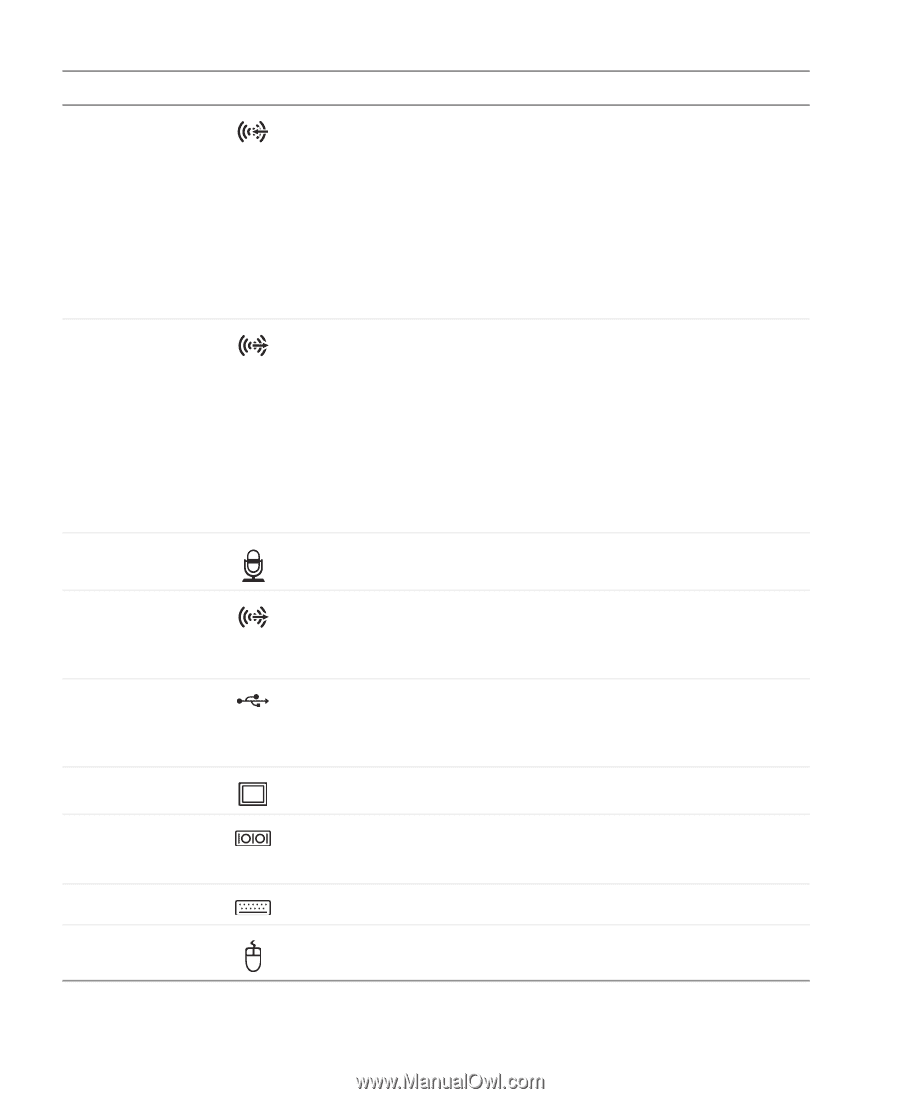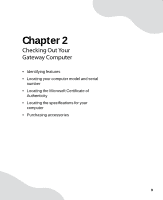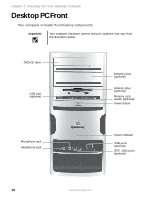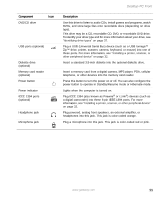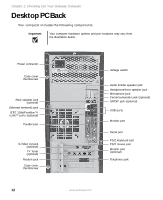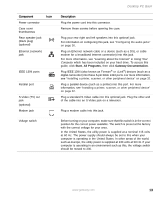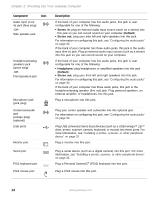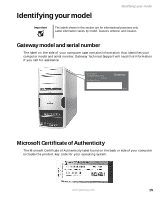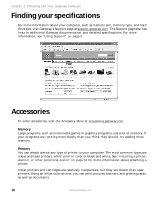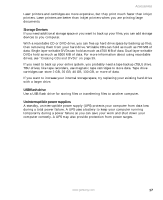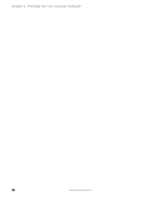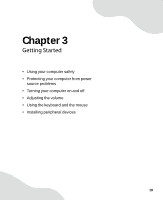Gateway GT5012 8510943 - Gateway Computer User Guide (6-Bay Micro uBTX Case) - Page 20
Checking Out Your Gateway Computer, Stereo in, Default, Headphone
 |
View all Gateway GT5012 manuals
Add to My Manuals
Save this manual to your list of manuals |
Page 20 highlights
Chapter 2: Checking Out Your Gateway Computer Component Icon Audio input (Line in) jack (blue plug) -ORSide speaker jack Headphone/analog speakers jack (green plug) -ORFront speakers jack Microphone jack (pink plug) Center/subwoofer jack (orange plug) (optional) USB ports Monitor port Serial port PS/2 keyboard port PS/2 mouse port Description If the back of your computer has five audio jacks, this jack is user configurable for one of the following: ■ Stereo in: plug an external audio input source (such as a stereo) into this jack so you can record sound on your computer (Default). ■ Stereo out: plug your side left and right speakers into this jack. For information on configuring this jack, see "Configuring the audio jacks" on page 30. If the back of your computer has three audio jacks, this jack is the audio input (line in) jack. Plug an external audio input source (such as a stereo) into this jack so you can record sound on your computer. If the back of your computer has five audio jacks, this jack is user configurable for one of the following: ■ Headphone: plug headphones or amplified speakers into this jack (Default). ■ Stereo out: plug your front left and right speakers into this jack. For information on configuring this jack, see "Configuring the audio jacks" on page 30. If the back of your computer has three audio jacks, this jack is the headphone/analog speaker (line out) jack. Plug powered speakers, an external amplifier, or headphones into this jack. Plug a microphone into this jack. Plug your center speaker and subwoofer into this optional jack. For information on configuring this jack, see "Configuring the audio jacks" on page 30. Plug USB (Universal Serial Bus) devices (such as a USB Iomega™ Zip™ drive, printer, scanner, camera, keyboard, or mouse) into these ports. For more information, see "Installing a printer, scanner, or other peripheral device" on page 32. Plug a monitor into this port. Plug a serial device (such as a digital camera) into this port. For more information, see "Installing a printer, scanner, or other peripheral device" on page 32. Plug a Personal System/2® (PS/2) keyboard into this port. Plug a PS/2 mouse into this port. 14 www.gateway.com