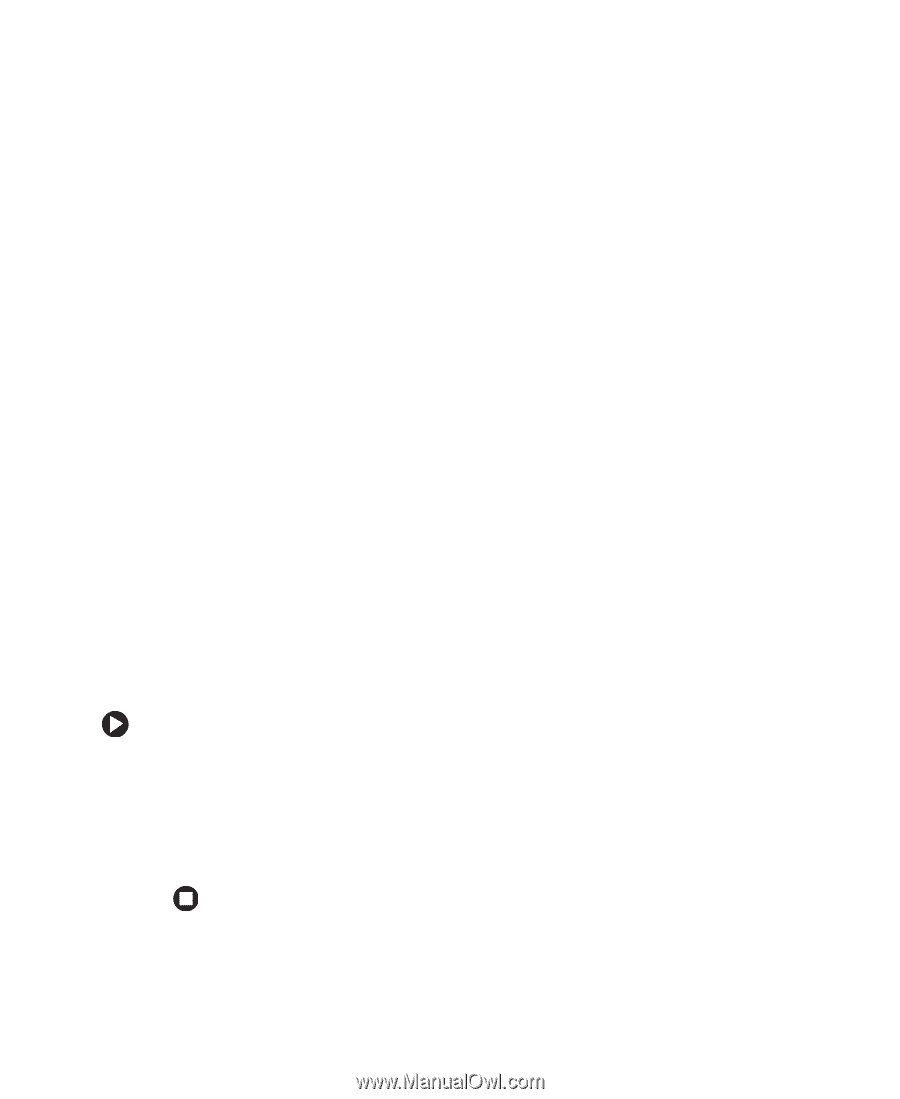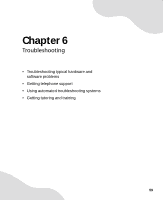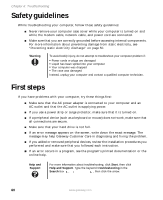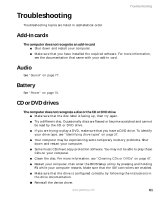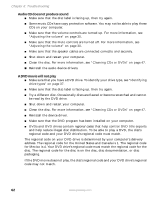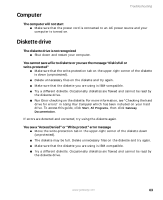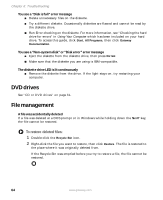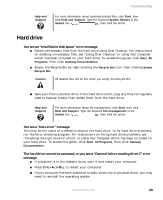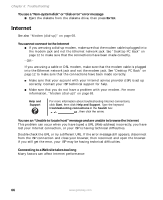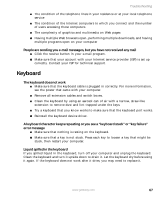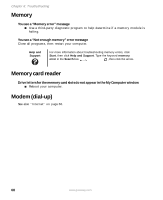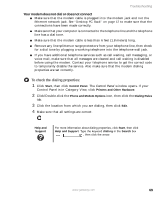Gateway GT5012 8510943 - Gateway Computer User Guide (6-Bay Micro uBTX Case) - Page 70
DVD drives, File management, To restore deleted files
 |
View all Gateway GT5012 manuals
Add to My Manuals
Save this manual to your list of manuals |
Page 70 highlights
Chapter 6: Troubleshooting You see a "Disk is full" error message ■ Delete unnecessary files on the diskette. ■ Try a different diskette. Occasionally diskettes are flawed and cannot be read by the diskette drive. ■ Run Error checking on the diskette. For more information, see "Checking the hard drive for errors" in Using Your Computer which has been included on your hard drive. To access this guide, click Start, All Programs, then click Gateway Documentation. You see a "Non-system disk" or "Disk error" error message ■ Eject the diskette from the diskette drive, then press ENTER. ■ Make sure that the diskette you are using is IBM-compatible. The diskette drive LED is lit continuously ■ Remove the diskette from the drive. If the light stays on, try restarting your computer. DVD drives See "CD or DVD drives" on page 61. File management A file was accidentally deleted If a file was deleted at a DOS prompt or in Windows while holding down the SHIFT key, the file cannot be restored. To restore deleted files: 1 Double-click the Recycle Bin icon. 2 Right-click the file you want to restore, then click Restore. The file is restored to the place where it was originally deleted from. If the Recycle Bin was emptied before you try to restore a file, the file cannot be restored. 64 www.gateway.com