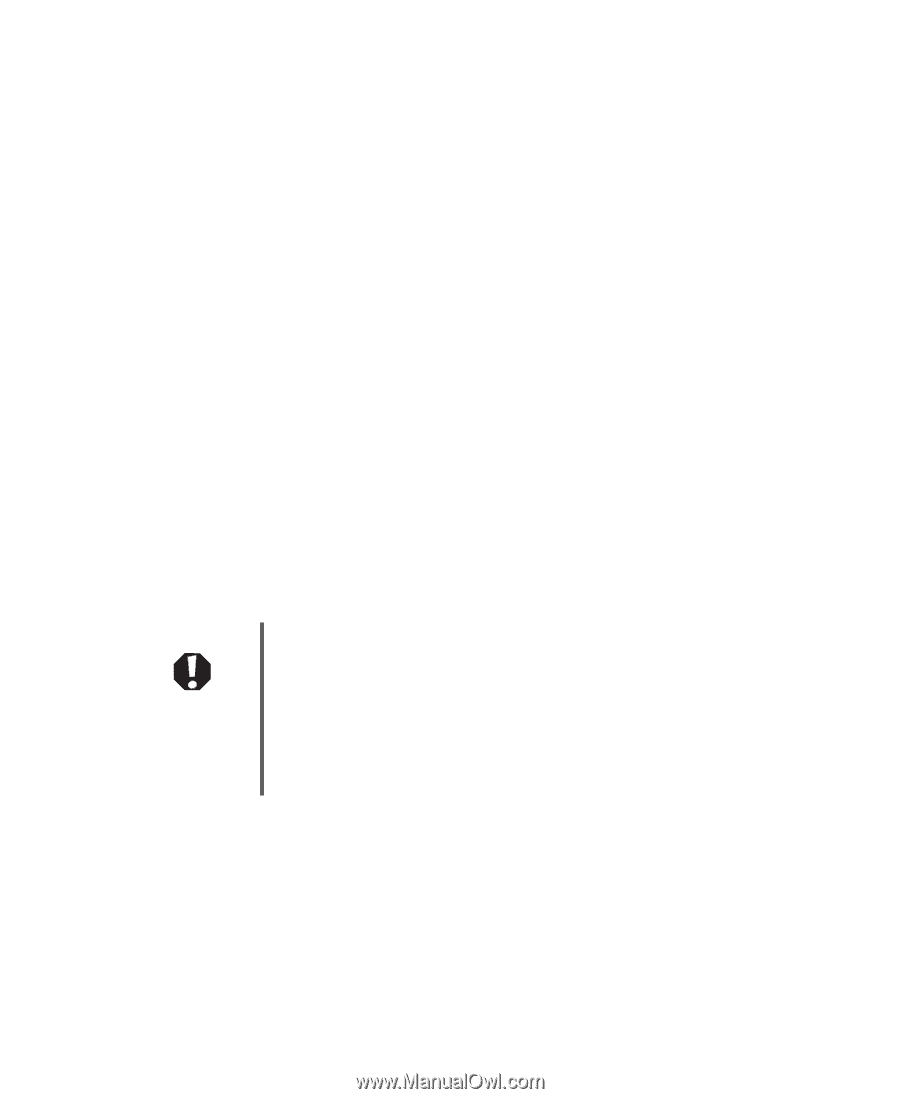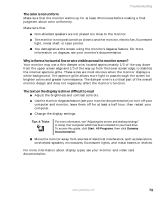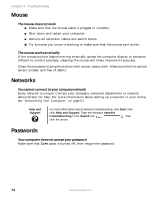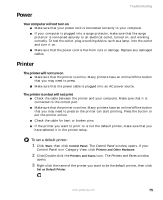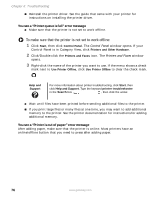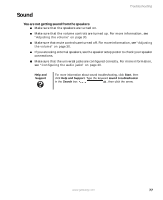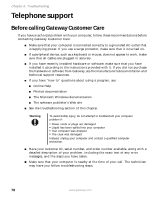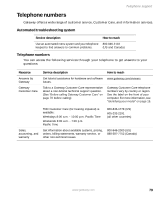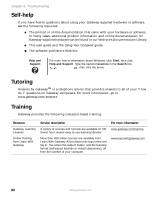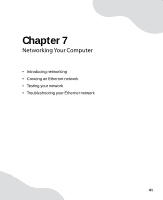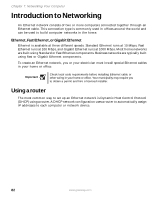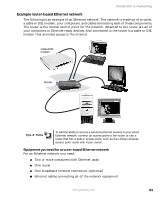Gateway GT5012 8510943 - Gateway Computer User Guide (6-Bay Micro uBTX Case) - Page 84
Telephone support, Before calling Gateway Customer Care
 |
View all Gateway GT5012 manuals
Add to My Manuals
Save this manual to your list of manuals |
Page 84 highlights
Chapter 6: Troubleshooting Telephone support Before calling Gateway Customer Care If you have a technical problem with your computer, follow these recommendations before contacting Gateway Customer Care: ■ Make sure that your computer is connected correctly to a grounded AC outlet that is supplying power. If you use a surge protector, make sure that it is turned on. ■ If a peripheral device, such as a keyboard or mouse, does not appear to work, make sure that all cables are plugged in securely. ■ If you have recently installed hardware or software, make sure that you have installed it according to the instructions provided with it. If you did not purchase the hardware or software from Gateway, see the manufacturer's documentation and technical support resources. ■ If you have "how to" questions about using a program, see: ■ Online Help ■ Printed documentation ■ The Microsoft Windows documentation ■ The software publisher's Web site ■ See the troubleshooting section of this chapter. Warning To avoid bodily injury, do not attempt to troubleshoot your computer problem if: ■ Power cords or plugs are damaged ■ Liquid has been spilled into your computer ■ Your computer was dropped ■ The case was damaged Instead, unplug your computer and contact a qualified computer technician. ■ Have your customer ID, serial number, and order number available, along with a detailed description of your problem, including the exact text of any error messages, and the steps you have taken. ■ Make sure that your computer is nearby at the time of your call. The technician may have you follow troubleshooting steps. 78 www.gateway.com