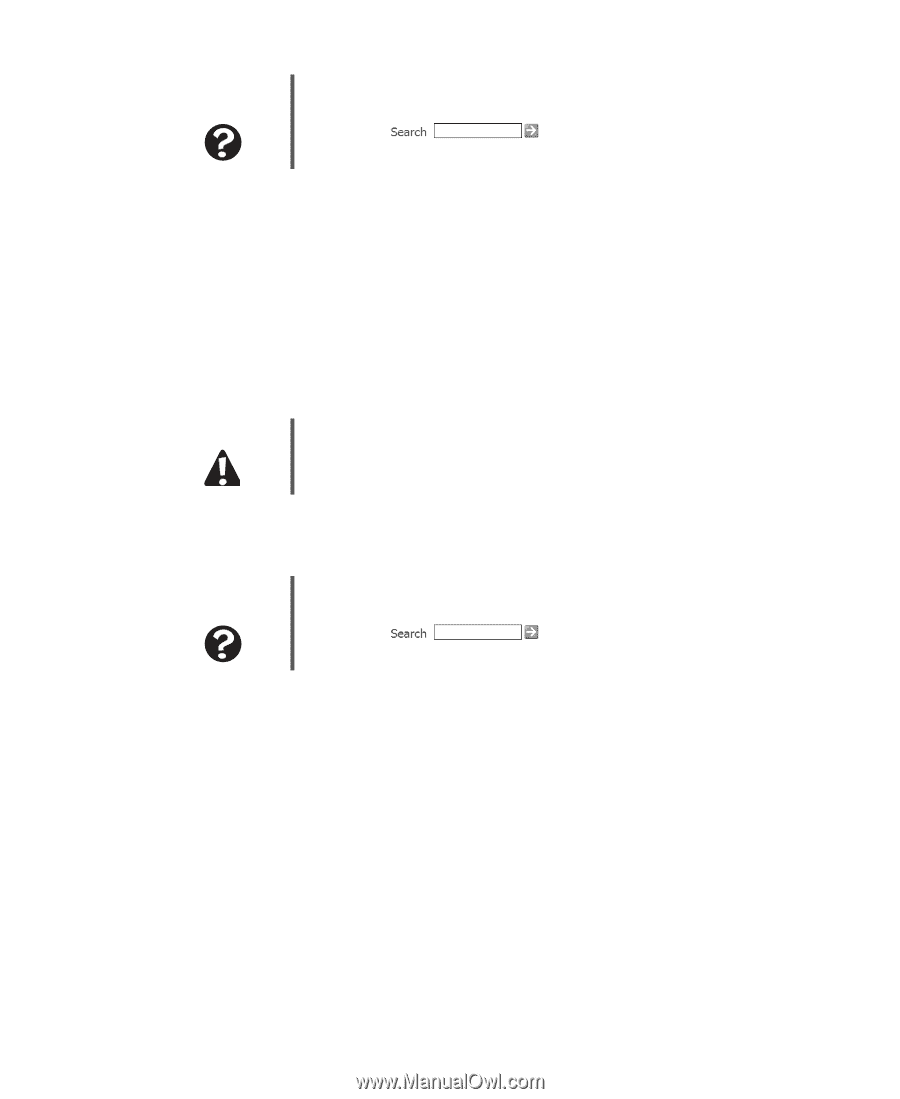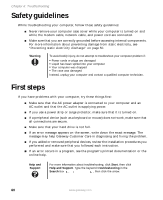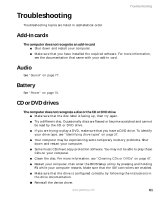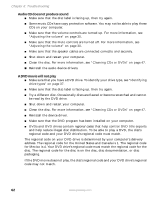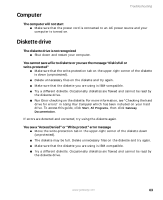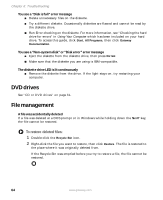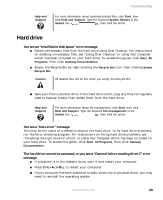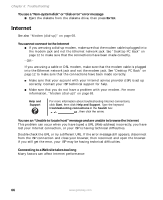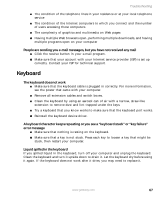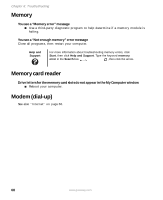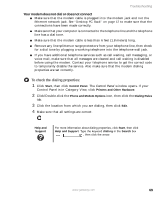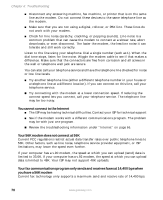Gateway GT5012 8510943 - Gateway Computer User Guide (6-Bay Micro uBTX Case) - Page 71
Hard drive
 |
View all Gateway GT5012 manuals
Add to My Manuals
Save this manual to your list of manuals |
Page 71 highlights
Troubleshooting Help and Support For more information about restoring deleted files, click Start, then click Help and Support. Type the keyword System Restore in the Search box , then click the arrow. Hard drive You see an "Insufficient disk space" error message ■ Delete unnecessary files from the hard drive using Disk Cleanup. For instructions on deleting unnecessary files, see "Using Disk Cleanup" in Using Your Computer which has been included on your hard drive. To access this guide, click Start, All Programs, then click Gateway Documentation. ■ Empty the Recycle Bin by right-clicking the Recycle Bin icon, then clicking Empty Recycle Bin. Caution All deleted files will be lost when you empty the Recycle Bin. ■ Save your files to another drive. If the hard drive is full, copy any files not regularly used to backup media, then delete them from the hard drive. Help and Support For more information about file management, click Start, then click Help and Support. Type the keyword file management in the Search box , then click the arrow. You see a "Data error" message This may be the result of a defective area on the hard drive. To fix hard drive problems, run the Error checking program. For instructions on fixing hard drive problems, see "Checking the hard drive for errors" in Using Your Computer which has been included on your hard drive. To access this guide, click Start, All Programs, then click Gateway Documentation. The hard drive cannot be accessed, or you see a "General failure reading drive C" error message ■ If a diskette is in the diskette drive, eject it and restart your computer. ■ Press CTRL+ALT+DEL to restart your computer. ■ If your computer has been subjected to static electricity or physical shock, you may need to reinstall the operating system. www.gateway.com 65