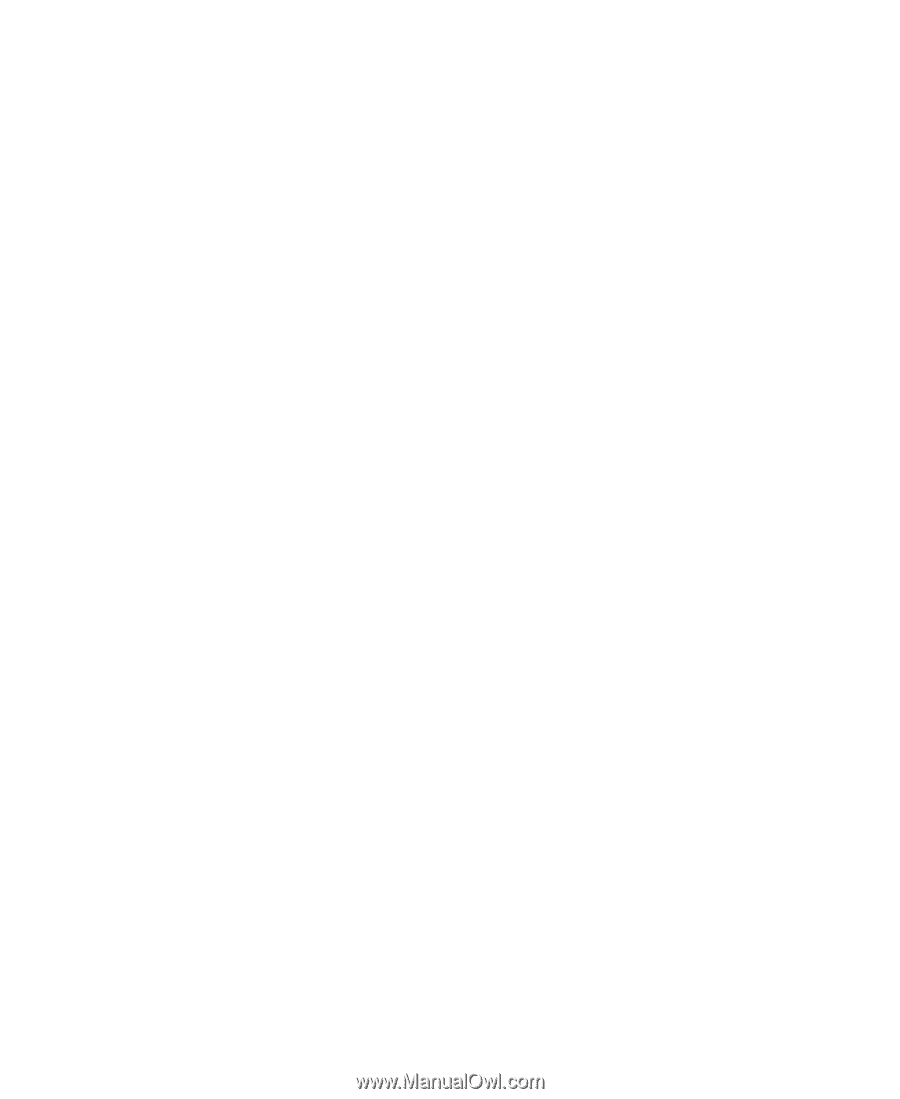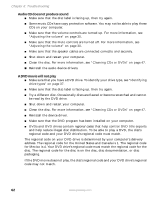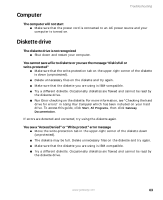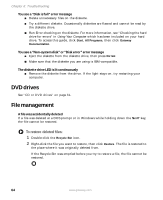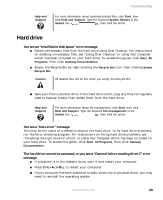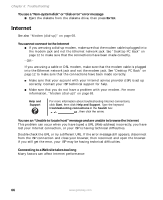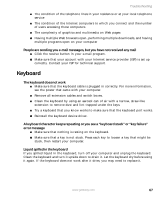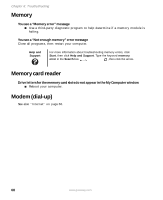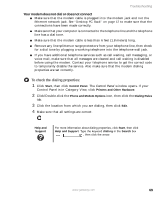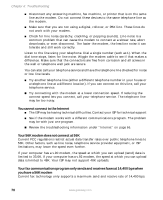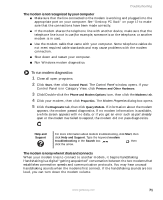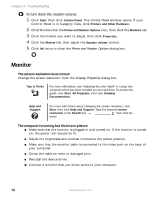Gateway GT5012 8510943 - Gateway Computer User Guide (6-Bay Micro uBTX Case) - Page 73
Keyboard, People are sending you e-mail messages, but you have not received any mail - driver
 |
View all Gateway GT5012 manuals
Add to My Manuals
Save this manual to your list of manuals |
Page 73 highlights
Troubleshooting ■ The condition of the telephone lines in your residence or at your local telephone service ■ The condition of the Internet computers to which you connect and the number of users accessing those computers ■ The complexity of graphics and multimedia on Web pages ■ Having multiple Web browsers open, performing multiple downloads, and having multiple programs open on your computer People are sending you e-mail messages, but you have not received any mail ■ Click the receive button in your e-mail program. ■ Make sure that your account with your Internet service provider (ISP) is set up correctly. Contact your ISP for technical support. Keyboard The keyboard does not work ■ Make sure that the keyboard cable is plugged in correctly. For more information, see the poster that came with your computer. ■ Remove all extension cables and switch boxes. ■ Clean the keyboard by using an aerosol can of air with a narrow, straw-like extension to remove dust and lint trapped under the keys. ■ Try a keyboard that you know works to make sure that the keyboard port works. ■ Reinstall the keyboard device driver. A keyboard character keeps repeating or you see a "keyboard stuck" or "key failure" error message ■ Make sure that nothing is resting on the keyboard. ■ Make sure that a key is not stuck. Press each key to loosen a key that might be stuck, then restart your computer. Liquid spilled in the keyboard If you spilled liquid in the keyboard, turn off your computer and unplug the keyboard. Clean the keyboard and turn it upside down to drain it. Let the keyboard dry before using it again. If the keyboard does not work after it dries, you may need to replace it. www.gateway.com 67