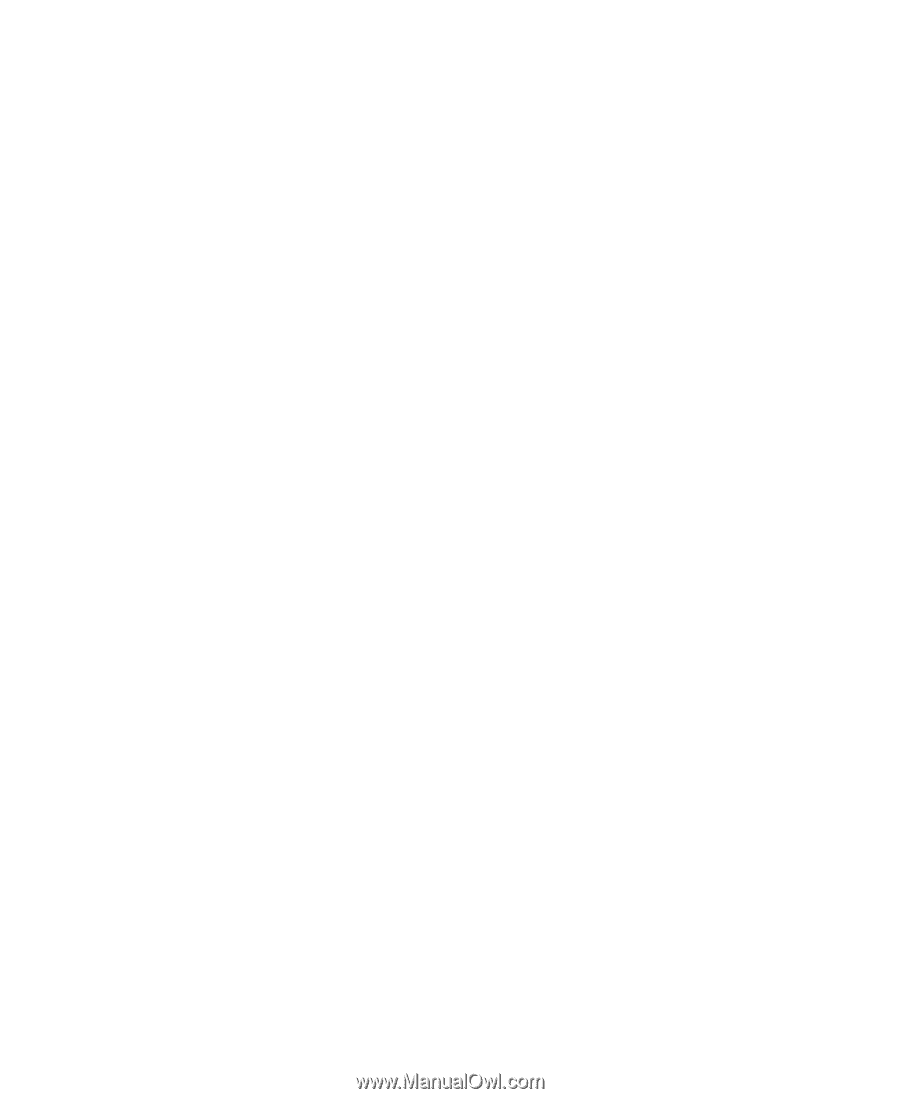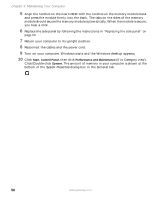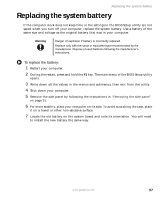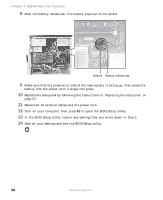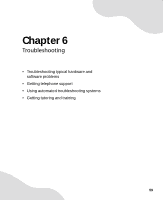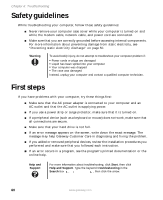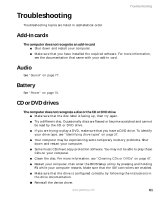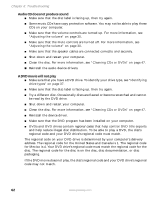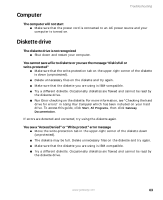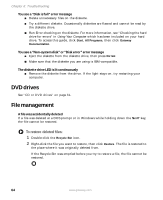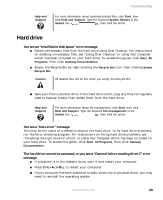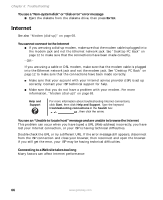Gateway GT5012 8510943 - Gateway Computer User Guide (6-Bay Micro uBTX Case) - Page 67
Troubleshooting, Add-in cards, Audio, Battery, CD or DVD drives - sound driver
 |
View all Gateway GT5012 manuals
Add to My Manuals
Save this manual to your list of manuals |
Page 67 highlights
Troubleshooting Troubleshooting Troubleshooting topics are listed in alphabetical order. Add-in cards The computer does not recognize an add-in card ■ Shut down and restart your computer. ■ Make sure that you have installed the required software. For more information, see the documentation that came with your add-in card. Audio See "Sound" on page 77. Battery See "Power" on page 75. CD or DVD drives The computer does not recognize a disc or the CD or DVD drive ■ Make sure that the disc label is facing up, then try again. ■ Try a different disc. Occasionally discs are flawed or become scratched and cannot be read by the CD or DVD drive. ■ If you are trying to play a DVD, make sure that you have a DVD drive. To identify your drive type, see "Identifying drive types" on page 37. ■ Your computer may be experiencing some temporary memory problems. Shut down and restart your computer. ■ Some music CDs have copy protection software. You may not be able to play these CDs on your computer. ■ Clean the disc. For more information, see "Cleaning CDs or DVDs" on page 47. ■ Restart your computer, then enter the BIOS Setup utility by pressing and holding F1 while your computer restarts. Make sure that the IDE controllers are enabled. ■ Make sure that the drive is configured correctly by following the instructions in the drive documentation. ■ Reinstall the device driver. www.gateway.com 61