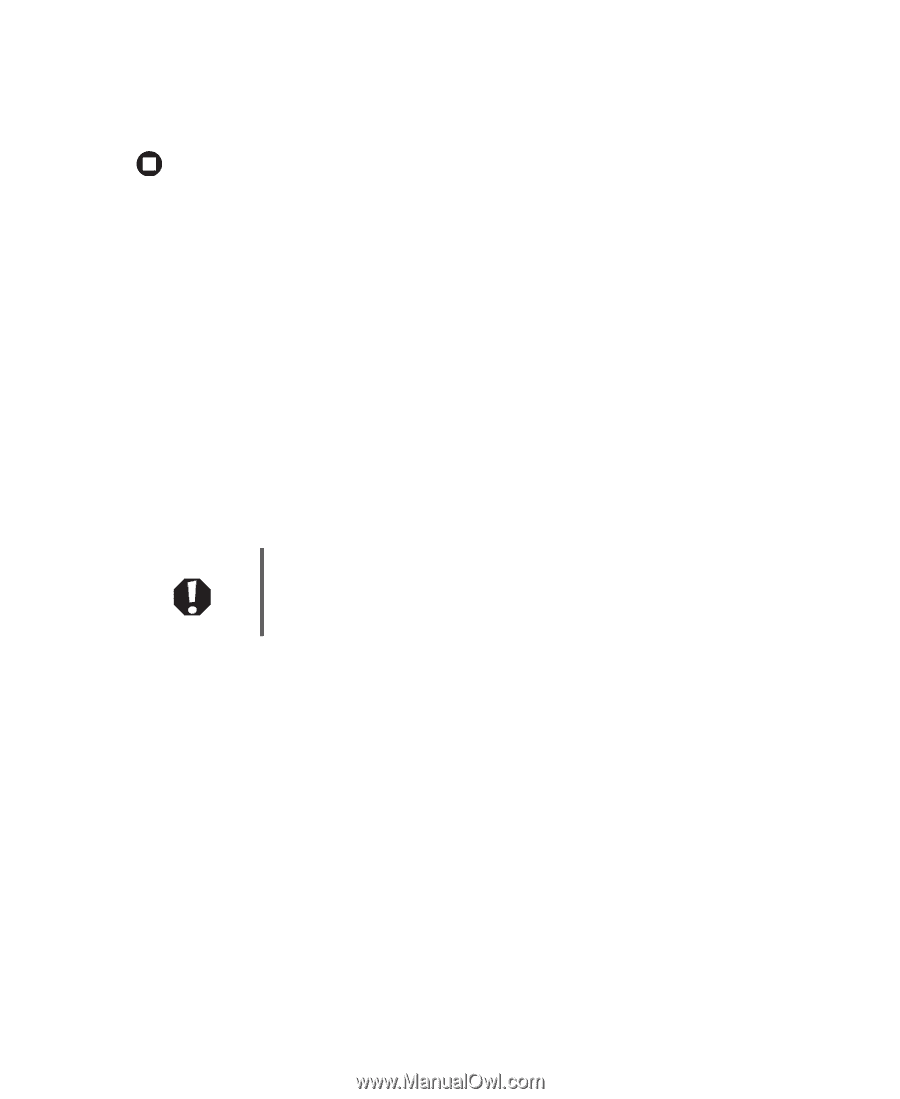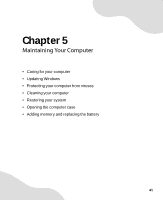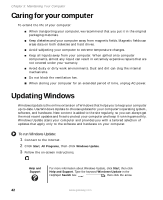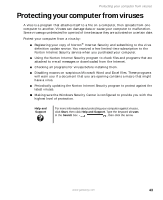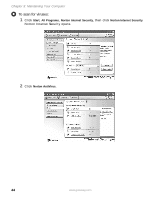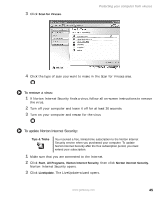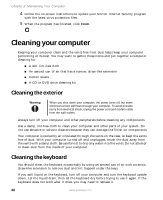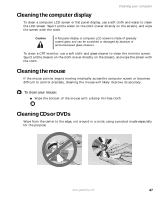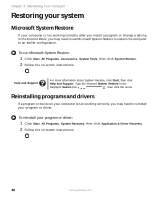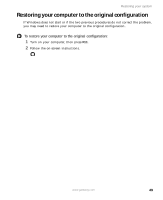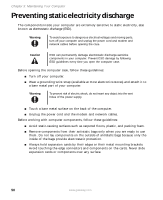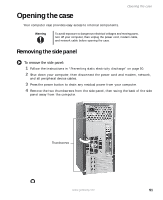Gateway GT5012 8510943 - Gateway Computer User Guide (6-Bay Micro uBTX Case) - Page 52
Cleaning your computer, Cleaning the exterior, Cleaning the keyboard
 |
View all Gateway GT5012 manuals
Add to My Manuals
Save this manual to your list of manuals |
Page 52 highlights
Chapter 5: Maintaining Your Computer 4 Follow the on-screen instructions to update your Norton Internet Security program with the latest virus protection files. 5 When the program has finished, click Finish. Cleaning your computer Keeping your computer clean and the vents free from dust helps keep your computer performing at its best. You may want to gather these items and put together a computer cleaning kit: ■ A soft, lint-free cloth ■ An aerosol can of air that has a narrow, straw-like extension ■ Cotton swabs ■ A CD or DVD drive cleaning kit Cleaning the exterior Warning When you shut down your computer, the power turns off, but some electrical current still flows through your computer. To avoid possible injury from electrical shock, unplug the power cord and modem cable from the wall outlets. Always turn off your computer and other peripherals before cleaning any components. Use a damp, lint-free cloth to clean your computer and other parts of your system. Do not use abrasive or solvent cleaners because they can damage the finish on components. Your computer is cooled by air circulated through the vents on the case, so keep the vents free of dust. With your computer turned off and unplugged, brush the dust away from the vents with a damp cloth. Be careful not to drip any water into the vents. Do not attempt to clean dust from the inside of your computer. Cleaning the keyboard You should clean the keyboard occasionally by using an aerosol can of air with a narrow, straw-like extension to remove dust and lint trapped under the keys. If you spill liquid on the keyboard, turn off your computer and turn the keyboard upside down. Let the liquid drain, then let the keyboard dry before trying to use it again. If the keyboard does not work after it dries, you may need to replace it. 46 www.gateway.com