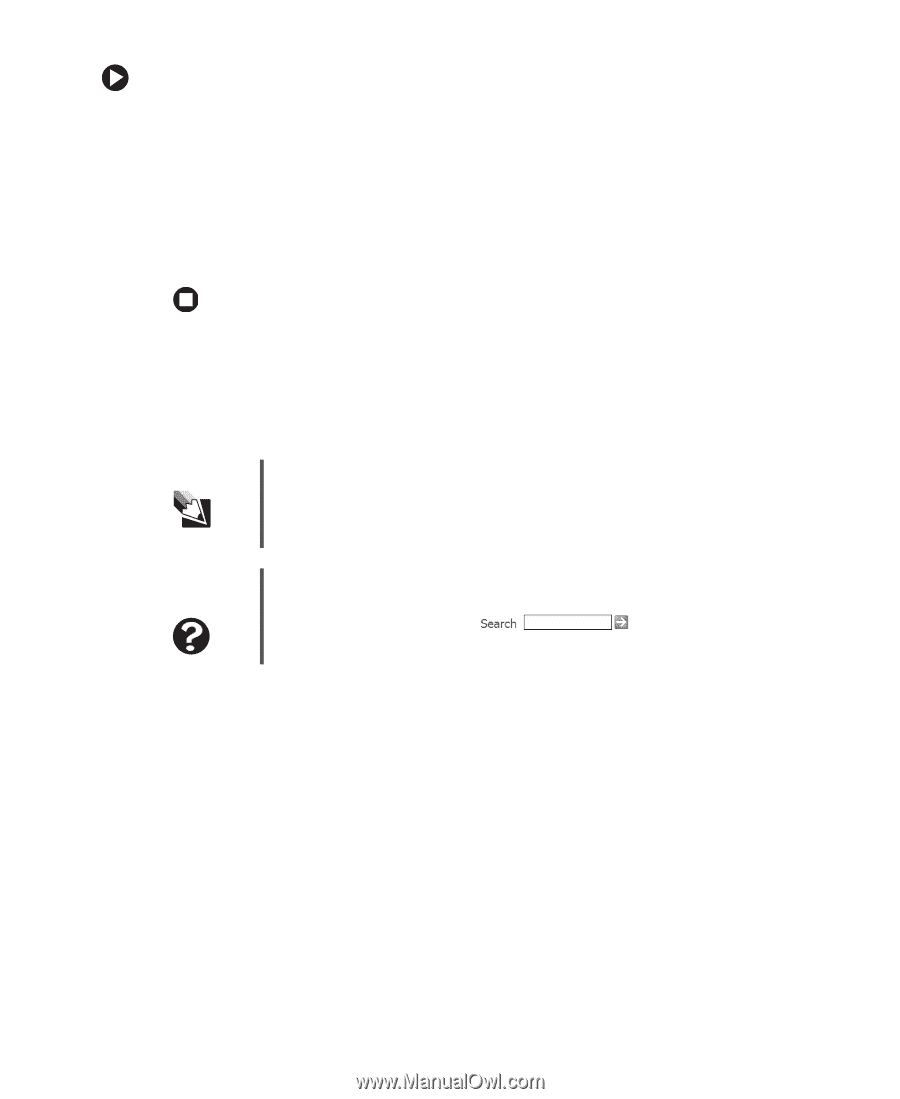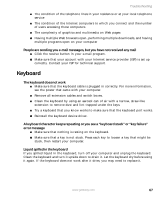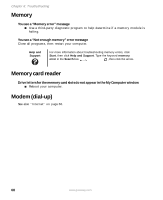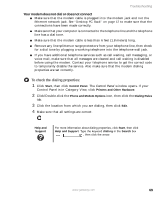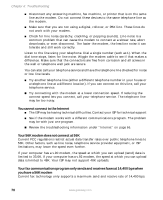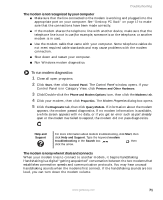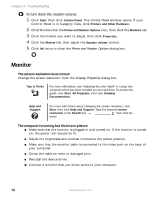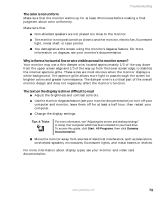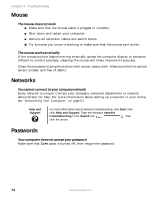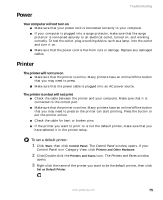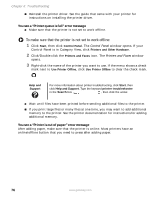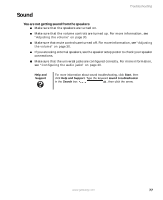Gateway GT5012 8510943 - Gateway Computer User Guide (6-Bay Micro uBTX Case) - Page 78
Monitor, To turn down the modem volume - reinstalling windows
 |
View all Gateway GT5012 manuals
Add to My Manuals
Save this manual to your list of manuals |
Page 78 highlights
Chapter 6: Troubleshooting To turn down the modem volume: 1 Click Start, then click Control Panel. The Control Panel window opens. If your Control Panel is in Category View, click Printers and Other Hardware. 2 Click/Double-click the Phone and Modem Options icon, then click the Modems tab. 3 Click the modem you want to adjust, then click Properties. 4 Click the Modem tab, then adjust the Speaker volume control. 5 Click OK twice to close the Phone and Modem Options dialog box. Monitor The screen resolution is not correct Change the screen resolution from the Display Properties dialog box. Tips & Tricks For more information, see "Adjusting the color depth" in Using Your Computer which has been included on your hard drive. To access this guide, click Start, All Programs, then click Gateway Documentation. Help and Support For more information about changing the screen resolution, click Start, then click Help and Support. Type the keyword screen resolution in the Search box , then click the arrow. The computer is running but there is no picture ■ Make sure that the monitor is plugged in and turned on. If the monitor is turned on, the power LED should be lit. ■ Adjust the brightness and contrast controls to the center position. ■ Make sure that the monitor cable is connected to the video port on the back of your computer. ■ Check the cable for bent or damaged pins. ■ Reinstall the device driver. ■ Connect a monitor that you know works to your computer. 72 www.gateway.com