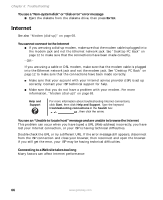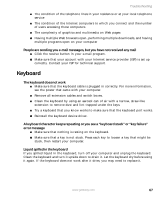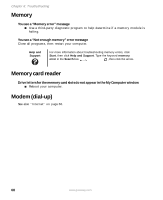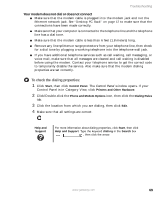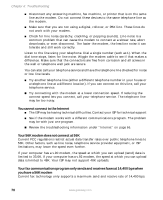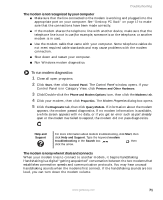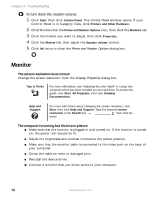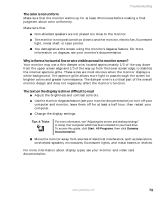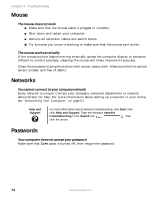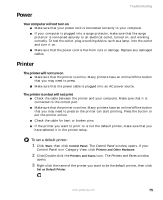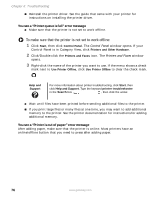Gateway GT5012 8510943 - Gateway Computer User Guide (6-Bay Micro uBTX Case) - Page 77
To run modem diagnostics, The modem is not recognized by your computer
 |
View all Gateway GT5012 manuals
Add to My Manuals
Save this manual to your list of manuals |
Page 77 highlights
Troubleshooting The modem is not recognized by your computer ■ Make sure that the line connected to the modem is working and plugged into the appropriate port on your computer. See "Desktop PC Back" on page 12 to make sure that the connections have been made correctly. ■ If the modem shares the telephone line with another device, make sure that the telephone line is not in use (for example, someone is on the telephone, or another modem is in use). ■ Use the modem cable that came with your computer. Some telephone cables do not meet required cable standards and may cause problems with the modem connection. ■ Shut down and restart your computer. ■ Run Windows modem diagnostics. To run modem diagnostics: 1 Close all open programs. 2 Click Start, then click Control Panel. The Control Panel window opens. If your Control Panel is in Category View, click Printers and Other Hardware. 3 Click/Double-click the Phone and Modem Options icon, then click the Modems tab. 4 Click your modem, then click Properties. The Modem Properties dialog box opens. 5 Click the Diagnostic tab, then click Query Modem. If information about the modem appears, the modem passed diagnostics. If no modem information is available, a white screen appears with no data, or if you get an error such as port already open or the modem has failed to respond, the modem did not pass diagnostics. Help and Support For more information about modem troubleshooting, click Start, then click Help and Support. Type the keyword modem troubleshooting in the Search box , then click the arrow. The modem is noisy when it dials and connects When your modem tries to connect to another modem, it begins handshaking. Handshaking is a digital "getting acquainted" conversation between the two modems that establishes connection speeds and communication protocols. You may hear unusual handshaking sounds when the modems first connect. If the handshaking sounds are too loud, you can turn down the modem volume. www.gateway.com 71