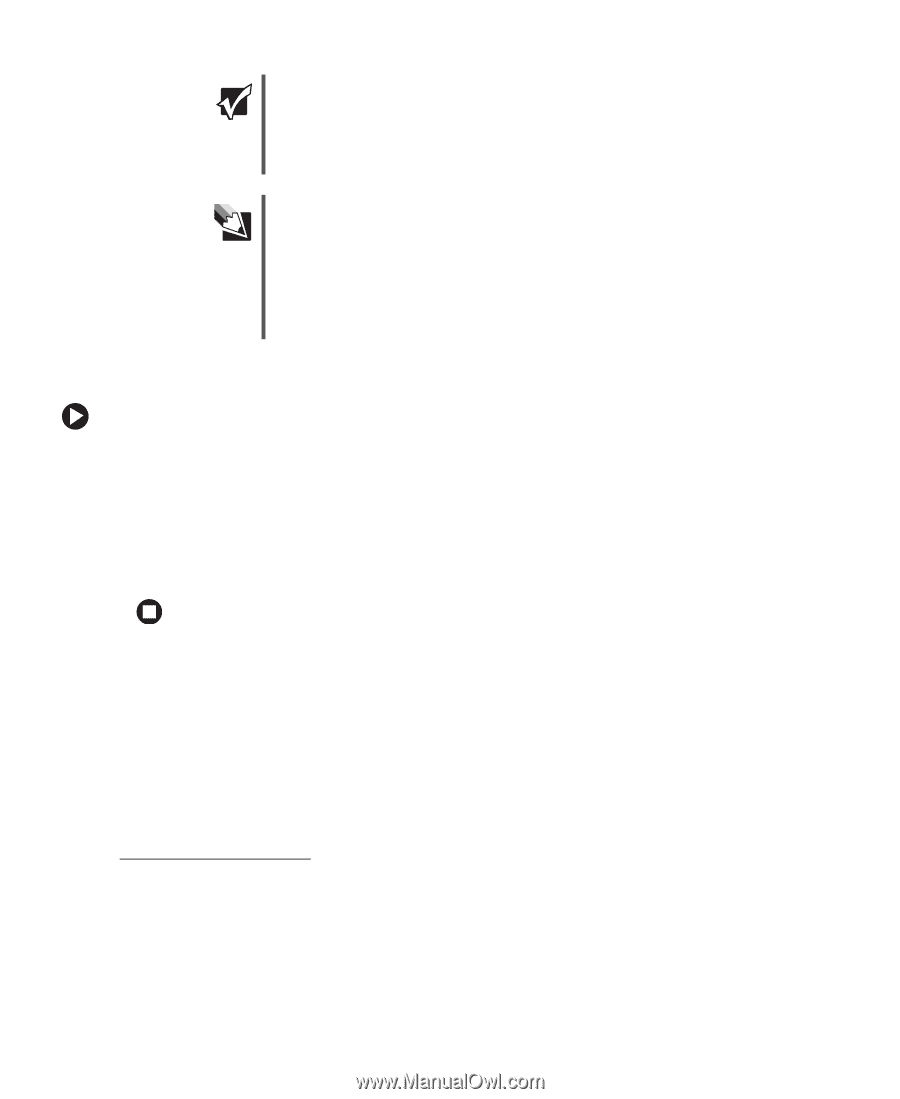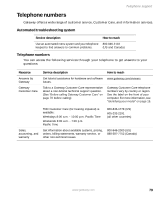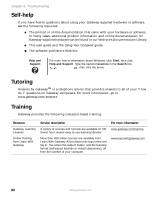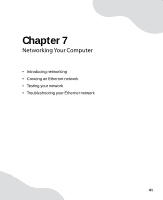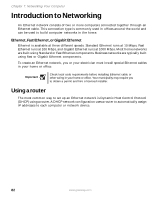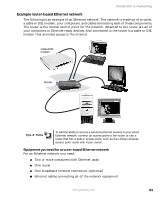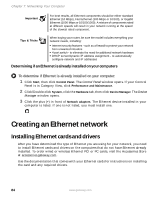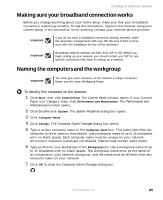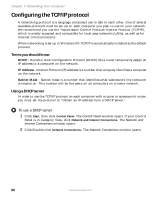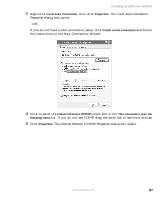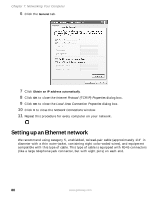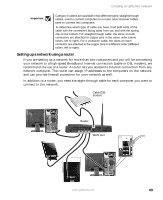Gateway GT5012 8510943 - Gateway Computer User Guide (6-Bay Micro uBTX Case) - Page 90
Determining if an Ethernet is already installed on your computers, Creating an Ethernet network - ethernet controller driver
 |
View all Gateway GT5012 manuals
Add to My Manuals
Save this manual to your list of manuals |
Page 90 highlights
Chapter 7: Networking Your Computer Important For best results, all Ethernet components should be either standard Ethernet (10 Mbps), Fast Ethernet (100 Mbps or 10/100), or Gigabit Ethernet (1000 Mbps or 10/100/1000). A mixture of components rated at different speeds will result in your network running at the speed of the slowest rated component. Tips & Tricks When buying your router, be sure the model includes everything your network needs, including: ■ Internet security features - such as a firewall to protect your network from unwanted intruders ■ 4-port switch - to eliminate the need for additional network hardware ■ DHCP server/dynamic IP address assignment - to automatically configure network and IP addresses Determining if an Ethernet is already installed on your computers To determine if Ethernet is already installed on your computer: 1 Click Start, then click Control Panel. The Control Panel window opens. If your Control Panel is in Category View, click Performance and Maintenance. 2 Click/Double-click System, click the Hardware tab, then click Device Manager. The Device Manager window opens. 3 Click the plus (+) in front of Network adapters. The Ethernet device installed in your computer is listed. If one is not listed, you must install one. Creating an Ethernet network Installing Ethernet cards and drivers After you have determined the type of Ethernet you are using for your network, you need to install Ethernet cards and drivers on the computers that do not have Ethernet already installed. To order wired or wireless Ethernet PCI or PC cards, visit the Accessories Store at accessories.gateway.com. Use the documentation that comes with your Ethernet cards for instructions on installing the card and any required drivers. 84 www.gateway.com